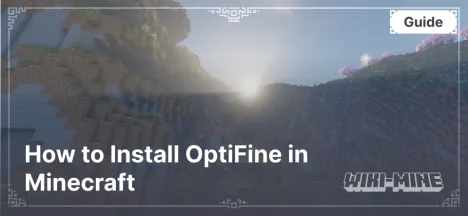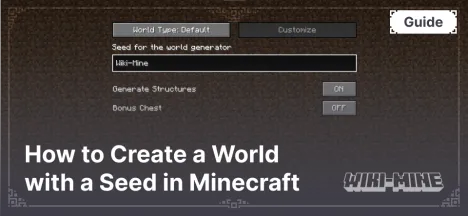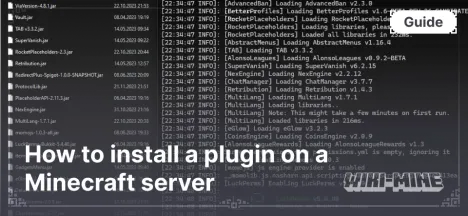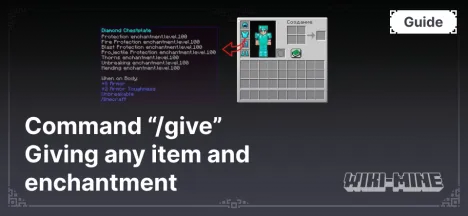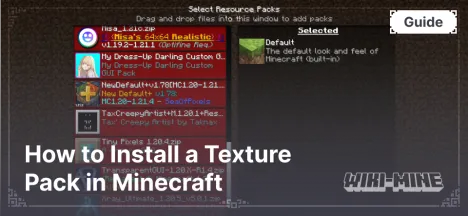Installing Mods in Minecraft: A Guide for Forge, Fabric
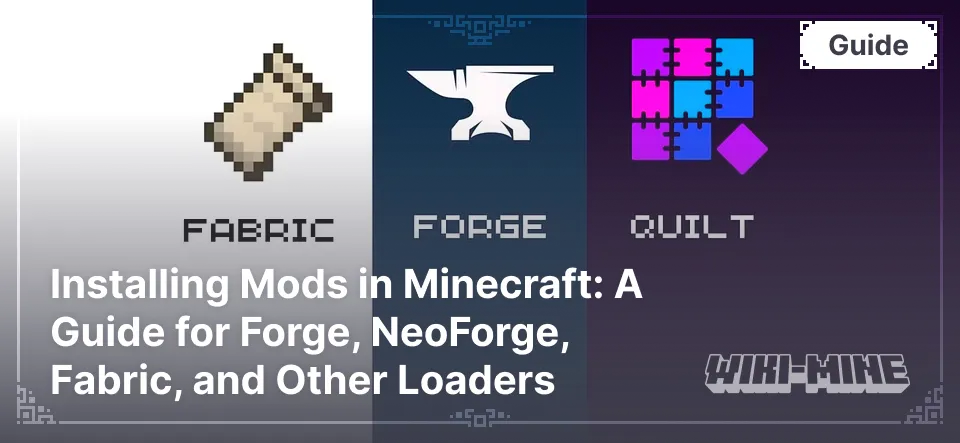
Installing mods in Minecraft unlocks nearly limitless possibilities to change and enhance gameplay. This guide provides detailed instructions on how to install mods using Forge, NeoForge, Fabric, and other loaders. You will learn about compatible versions, potential issues and their solutions, as well as a comparison of the main mod loaders.
Article Navigation
Installing Mods with LiteLoader
What Makes LiteLoader Different?
LiteLoader is designed for small and specific modifications. It supports older versions of Minecraft and is simple to install.
Compatible Minecraft Versions
LiteLoader supports Minecraft versions up to 1.12.
Step-by-Step Instructions
- Download LiteLoader from the official website.
- Run the installer and follow the on-screen instructions.
- Add mods to the
modsfolder. - Launch Minecraft Launcher and select the LiteLoader profile.
Possible Issues and Solutions
- Mods not working: Check if the mods are compatible with LiteLoader.
- Error during launch: Ensure the Minecraft version matches the LiteLoader version.
Installing Mods with Forge
Compatible Minecraft Versions
Forge supports most popular Minecraft versions, starting from 1.7.10 to the latest releases. Make sure your Forge version matches your Minecraft client version.
Step-by-Step Instructions
- Download Forge from the official website, select the required version, and download the installer file.
- Run the Forge installer. Select "Install client" and click "OK."
- Launch Minecraft Launcher and select the Forge profile.
- Place mods in the
modsfolder, located in the.minecraftdirectory. - Launch the game and check if the mods are working.
Possible Issues and Solutions
- "Mod mismatch" error: Verify the mod version is compatible with the installed Forge version.
- Game won’t start: Ensure the
modsfolder contains only.jarfiles compatible with your Minecraft version.
Installing Mods with Fabric
How Does Fabric Differ from Forge and NeoForge?
Fabric is a lightweight mod loader that offers fast performance and mod support. It is ideal for players who prioritize performance and mods for the latest Minecraft versions.
Compatible Minecraft Versions
Fabric supports Minecraft versions from 1.14 and up.
Step-by-Step Instructions
- Download the Fabric installer from the official website.
- Install Fabric by selecting the appropriate Minecraft version in the installer.
- Download Fabric API, which is required for most mods, and place it in the
modsfolder. - Add mods to the same folder.
- Launch the game using the Fabric profile in Minecraft Launcher.
Possible Issues and Solutions
- Fabric API missing: Ensure you have downloaded and placed Fabric API in the
modsfolder. - Mods not showing: Check if the mods are compatible with your Fabric version.
Installing Mods with NeoForge
How Does NeoForge Differ from Forge?
NeoForge is a fork of Forge created to enhance performance and compatibility. It is recommended for users working with the latest Minecraft versions and seeking optimization.
Compatible Minecraft Versions
NeoForge supports Minecraft versions from 1.19.3 and up.
Step-by-Step Instructions
- Download NeoForge from the official website.
- Install NeoForge, following steps similar to Forge installation.
- Add mods to the
modsfolder.
Possible Issues and Solutions
- Some mods not working: Check if your mods are compatible with NeoForge.
- Errors during installation: Ensure your Minecraft version matches the NeoForge version.
Comparison of Mod Loaders
| Feature | LiteLoader | Forge | Fabric | Quilt | NeoForge |
|---|---|---|---|---|---|
| Version Compatibility | Up to 1.12 | 1.7.10–latest | 1.14–latest | 1.14–latest | 1.19.3–latest |
| Ease of Installation | High | Medium | High | High | Medium |
| Mod Support | Limited | Broad | Limited | Limited | Limited |
| Performance | Average | Average | High | High | High |
Conclusion
By following this guide, you can install mods and address any potential issues. Your choice of mod loader depends on your preferences, Minecraft version, and the mods you want to use. If you encounter difficulties, check error logs or seek help from the Minecraft community.

Published by: TNT