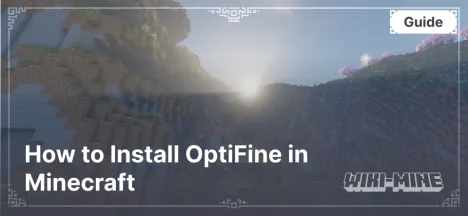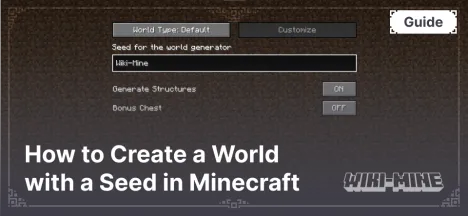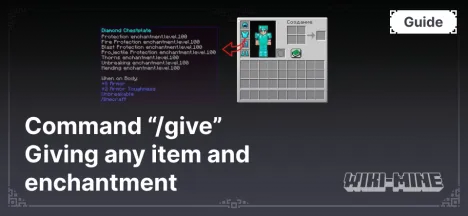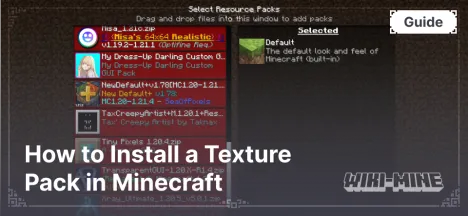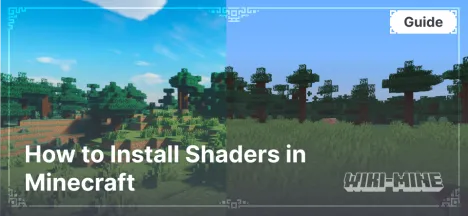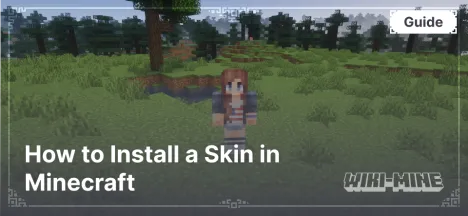How to Install a Plugin on a Minecraft Server
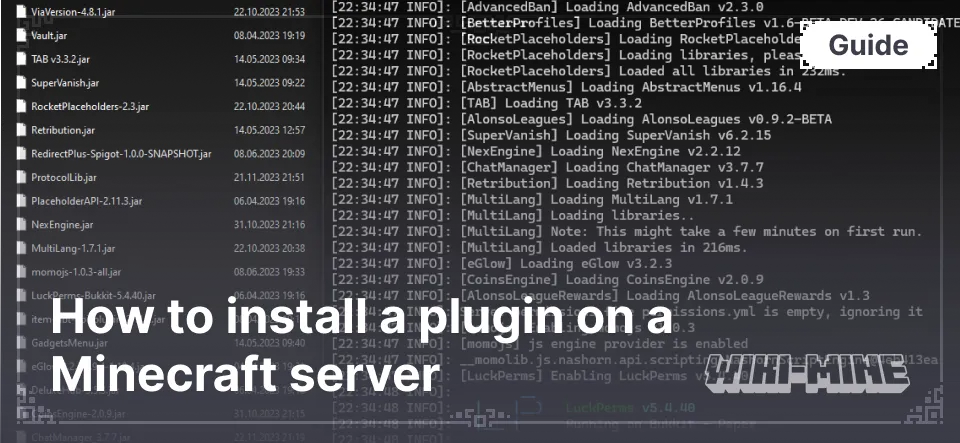
Plugins are additional modules that enhance the functionality of Minecraft servers. They allow adding new commands, mechanics, and even fundamentally changing gameplay. This article will help both beginners and experienced players understand the process of installing plugins on a Minecraft server. All steps will be demonstrated using the Paper platform, which is compatible with most plugins, but the same process applies to Spigot, Bukkit, and other server platforms.
On our website, in the "Plugins" section, you can find interesting and useful server add-ons, read their descriptions, and download them.
Article Navigation
What You Need to Get Started
To successfully install plugins, you will need:
A ready Paper server. If you don't have one, it is recommended to review the guide on how to set up a server.
Internet access to download the required files.
Before installing plugins, always create a backup of your server, especially if you are a beginner. This will help you restore the server in case of errors or incompatibilities.
Finding and Downloading Plugins
In the "Plugins" section of our website, you will find the most popular server add-ons. Each plugin is thoroughly described: we strive to provide as much useful information as possible, including key features, compatibility with different Minecraft versions, and setup recommendations. Everything is presented in a structured and user-friendly format to help you quickly find the right plugin.
Tip: Ensure that the plugin version matches your server version.
Plugin Installation Process
Step-by-step instructions:
Download the plugin file in
.jarformat.Open the
pluginsfolder on your server. It is located in the root directory of the server.Move the plugin file to the
pluginsfolder.Restart the server. Important: do not use the
/restartcommand as it may cause errors. It is recommended to completely stop the server and start it again.
Verification of installation: After starting the server, enter the /plugins command in the console. If the plugin is installed correctly, its name will appear in the list and be highlighted in green.
Configuring Plugins
After installation, most plugins create a folder with configuration files in the plugins directory. The main configuration file is usually named config.yml.
Example of configuration:
Open the
config.ymlfile with a text editor (e.g., Notepad++).Modify the settings according to your preferences.
Save the changes and restart the server for the settings to take effect.
Troubleshooting Common Issues
1. Plugin does not work:
Check that the plugin version is compatible with your server version.
Ensure the plugin file is located in the
pluginsfolder.Check the server logs: they may contain information about the cause of the issue.
2. Errors in logs:
Locate the error line in the console and identify its source. For example, if the plugin version does not match the server core version, you will see a message like this:
[Error] Could not load 'plugins/ExamplePlugin.jar' in folder 'plugins' org.bukkit.plugin.InvalidPluginException: Unsupported API version 1.19This indicates that the plugin is incompatible with the current server version. Solution: download the appropriate version of the plugin.
If the plugin is missing a dependency, the error may look like this:
[Error] Could not load 'plugins/ExamplePlugin.jar': Missing dependency 'Vault'Solution: install the specified dependent plugin (in this case, Vault) and restart the server.
For additional information about errors, refer to the plugin documentation.
3. Plugin conflicts:
Temporarily disable one of the conflicting plugins to check the functionality of the other.
Check the plugin documentation: some plugins may be incompatible.
Frequently Asked Questions
What should I do if a plugin is incompatible with my version of Minecraft? Try finding an alternative plugin for your server version or update the server to a compatible version.
How can I determine which plugin is causing lag? Use performance diagnostic plugins, such as Spark or Timings.
Conclusion
Now you know how to install plugins on a Minecraft server. The process is straightforward but requires attentiveness.
To find new and interesting plugins, visit the "Plugins" section on our website.

Published by: TNT