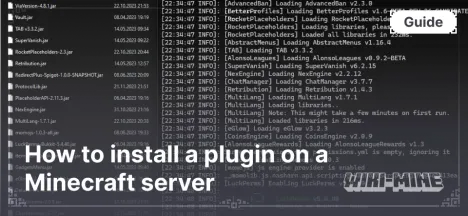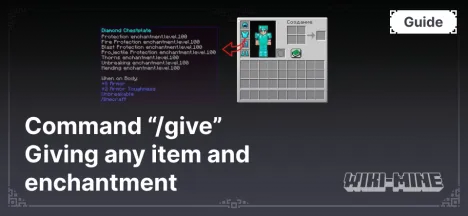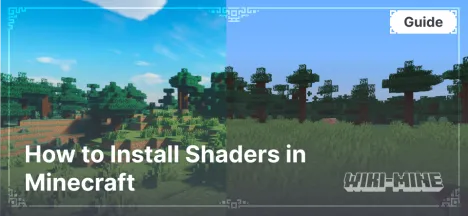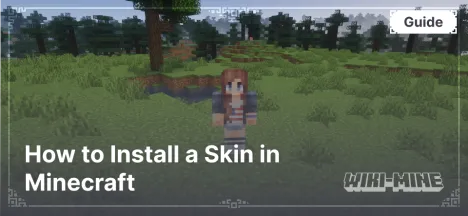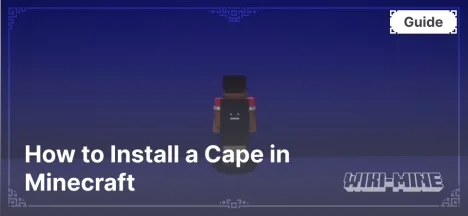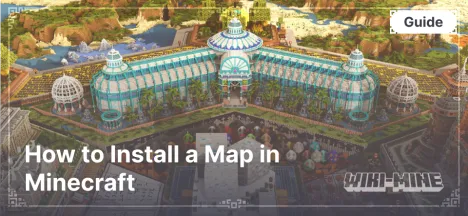How to Install a Texture Pack in Minecraft
22:24, 27 December 2024
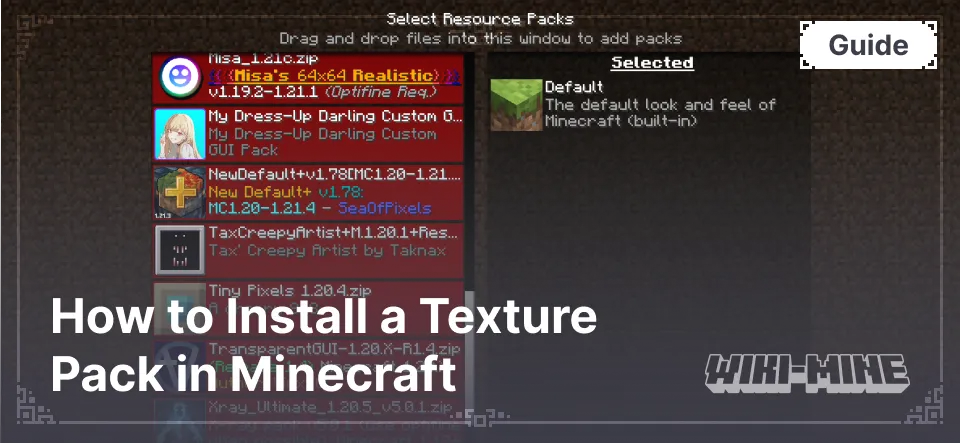
Texture packs (or resource packs) allow you to change Minecraft's visual design, giving the game a unique style. This guide explains how to install a texture pack for different Minecraft versions in detail.
Article Navigation
What You Need to Install a Texture Pack
- Compatible Minecraft Version: Ensure that the texture pack matches your game version.
- Texture Pack File: Download a
.zipfile from a trusted source. - OptiFine: Most texture packs require OptiFine for proper functionality.
- Installation Location: You'll need access to your Minecraft folder.
How to Install OptiFine
For instructions on installing OptiFine, follow our guide: How to Install OptiFine in Minecraft.
Step-by-Step Instructions
Step 1: Download the Texture Pack
- Find a suitable texture pack in our Texture Packs section.
- Ensure that the texture pack version is compatible with your Minecraft version.
- Download the
.zipfile and save it in a convenient location.
Step 2: Open the Resource Folder
- Launch Minecraft.
- Go to "Settings" → "Resource Packs".
- Click "Open Resource Pack Folder". This will automatically open the
resourcepacksfolder in your file system.
Step 3: Install the Texture Pack
- Move the downloaded
.zipfile into theresourcepacksfolder. - Return to Minecraft.
- Select the texture pack from the list of available resources and click the arrow to move it to the active list.
- Click "Done". Minecraft will apply the new texture pack.
Step 4: Verify
- Load your world or server.
- Ensure that the textures are displaying correctly.
Frequently Asked Questions
How Can I Change the Load Order of Texture Packs?
- You can drag and drop active texture packs up or down in the list to change their priority. The pack at the top will be used first.
Why Are Textures Black or Displaying Incorrectly?
- Ensure the texture pack is compatible with your Minecraft version.
- Check if OptiFine is installed, if required.
- Some texture packs require the "Fancy Graphics" setting to be enabled in the game.
Can I Use Multiple Texture Packs at the Same Time?
- Yes, Minecraft allows you to activate multiple texture packs. Textures from the topmost pack will override those below it.
What Should I Do if the Texture Pack File Is Corrupted?
- Redownload the texture pack from a trusted source and ensure the download completed successfully.
How Do I Restore Minecraft's Default Look?
- Simply remove all texture packs from the active list in the "Resource Packs" section.
Conclusion
Installing texture packs in Minecraft is a simple way to change the game's visual style. By following these steps, you can easily customize textures to suit your preferences. Make sure OptiFine is installed if the texture pack requires it. If you encounter any issues, check the texture pack's compatibility with your Minecraft version or seek help from the gaming community.

Published by: Slime
Category: Guides
Score 0 (0 votes)