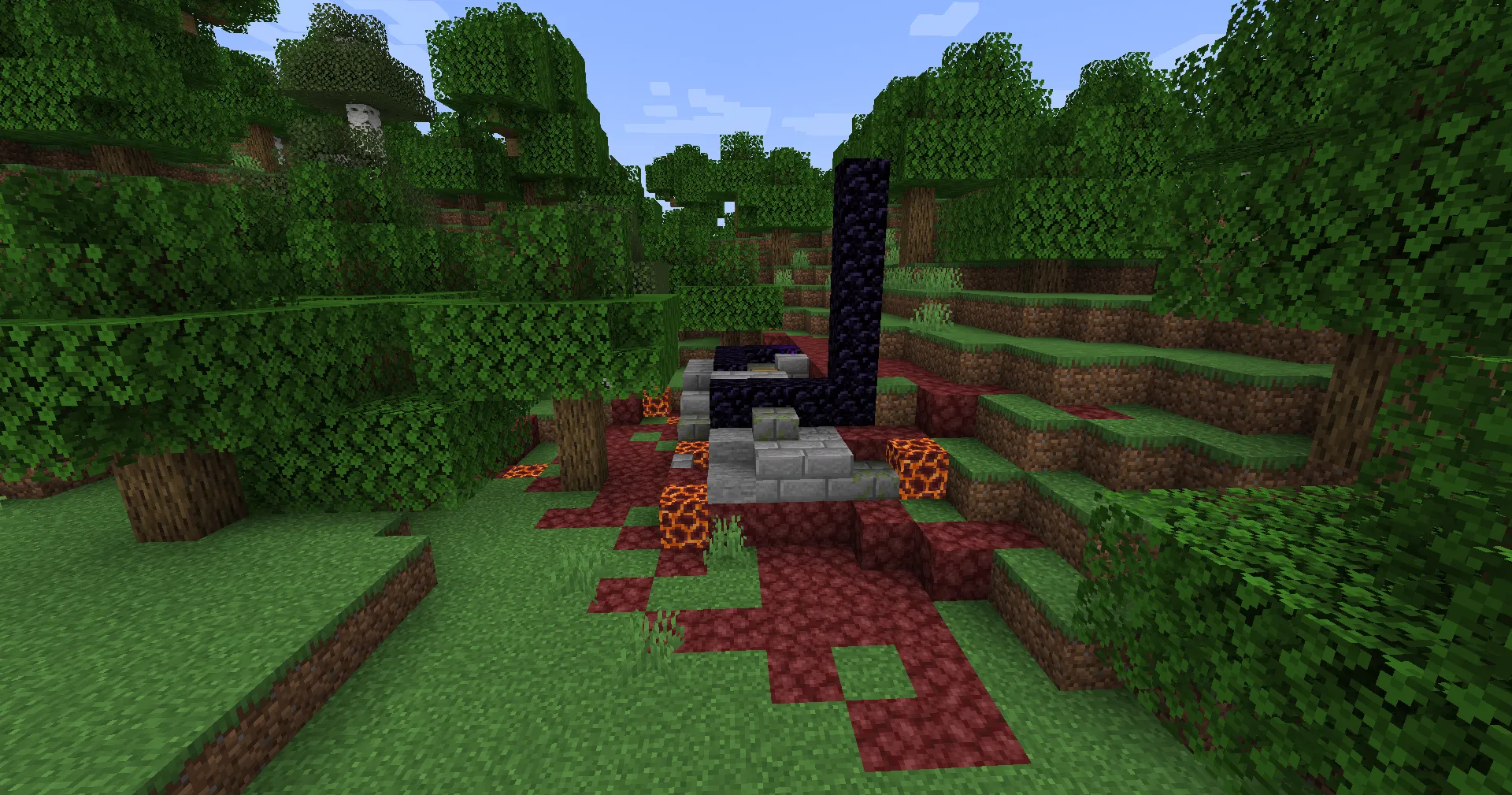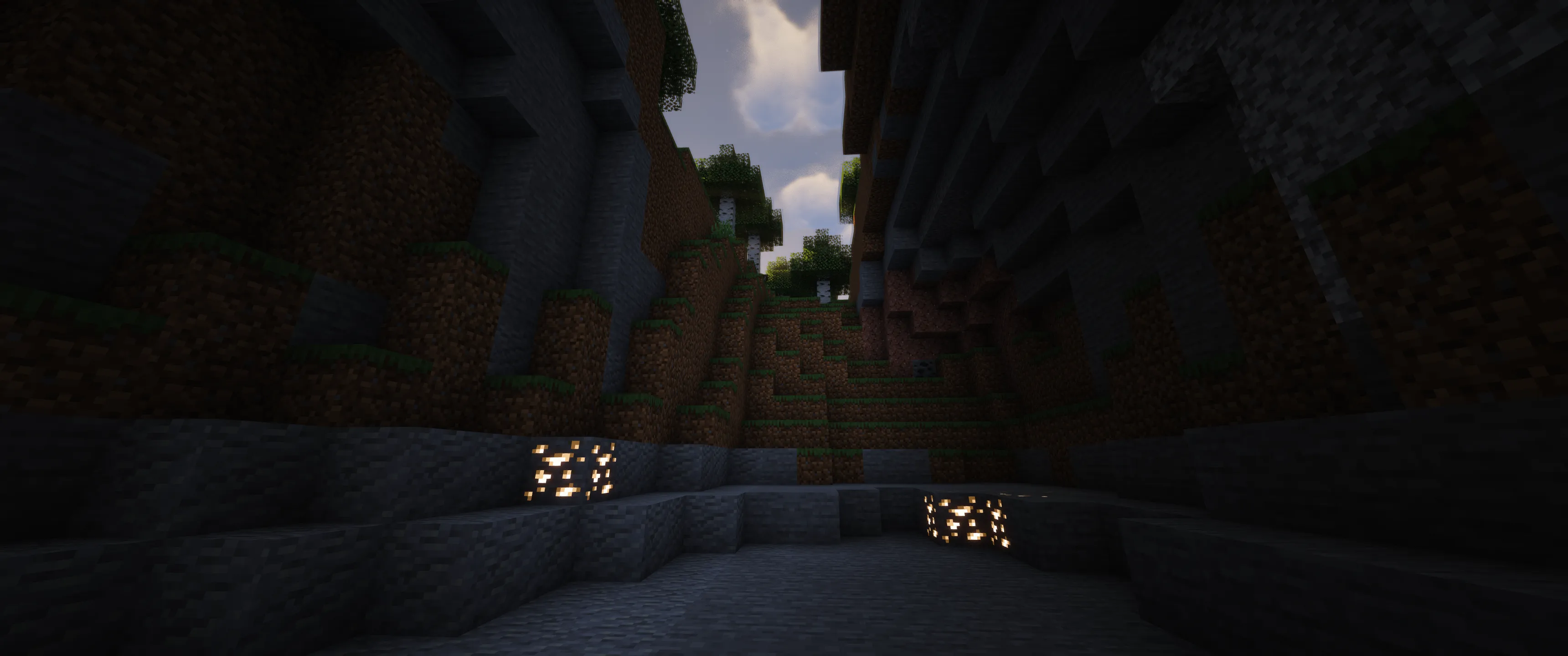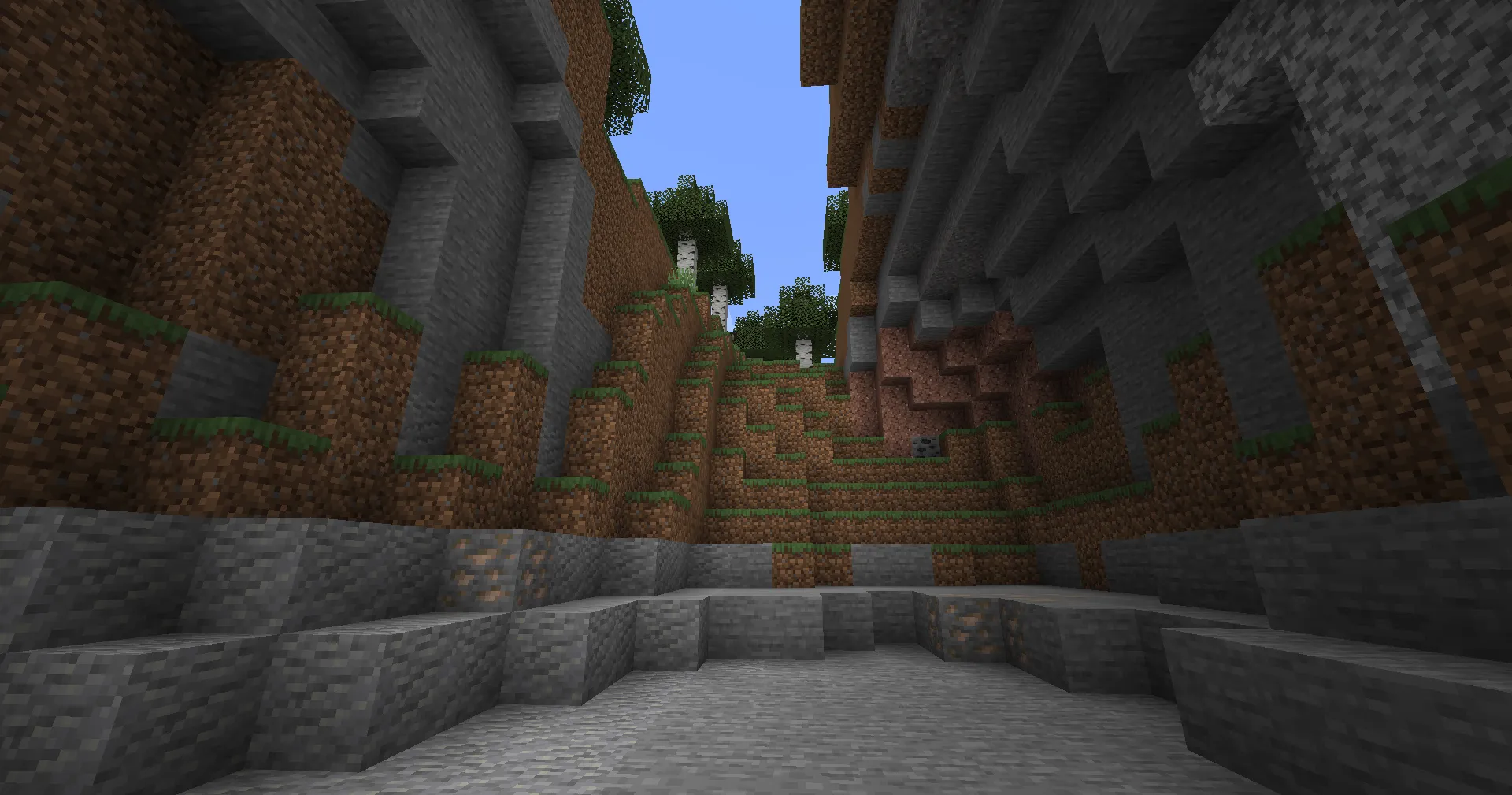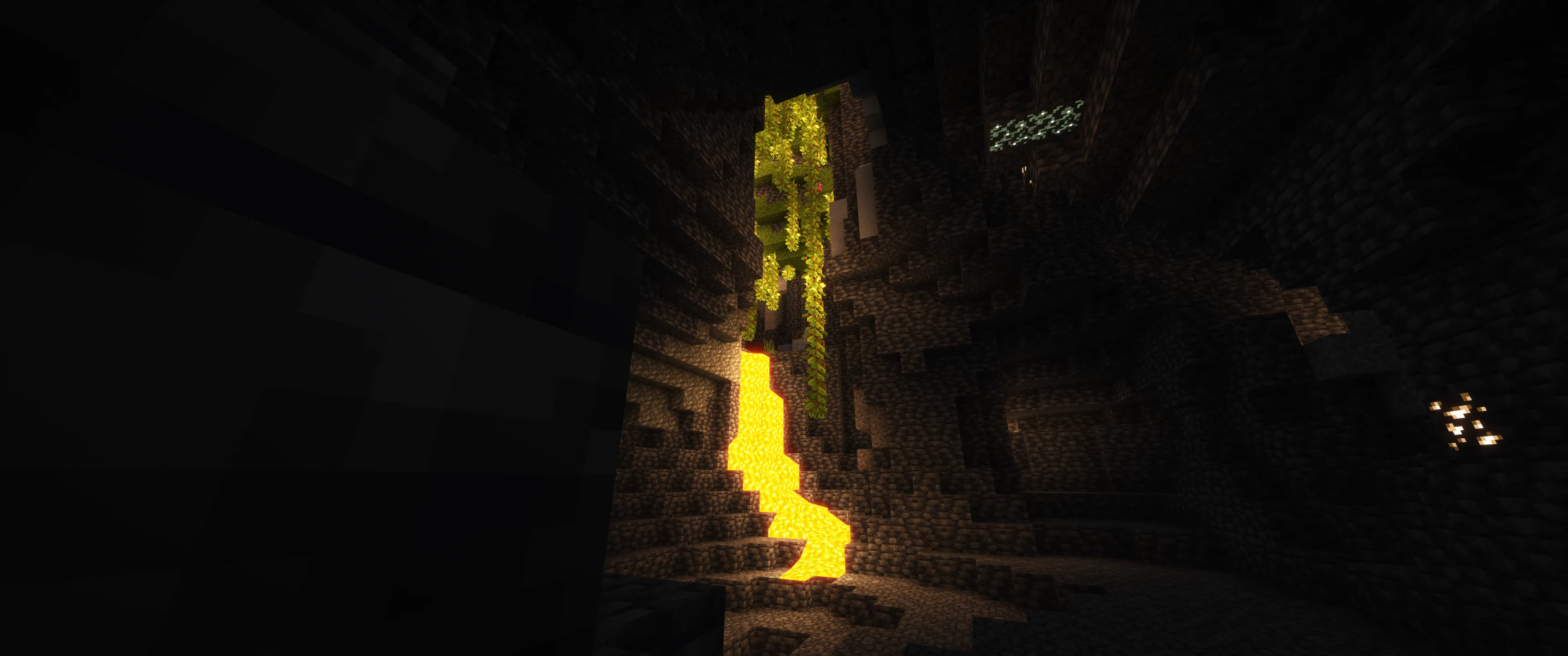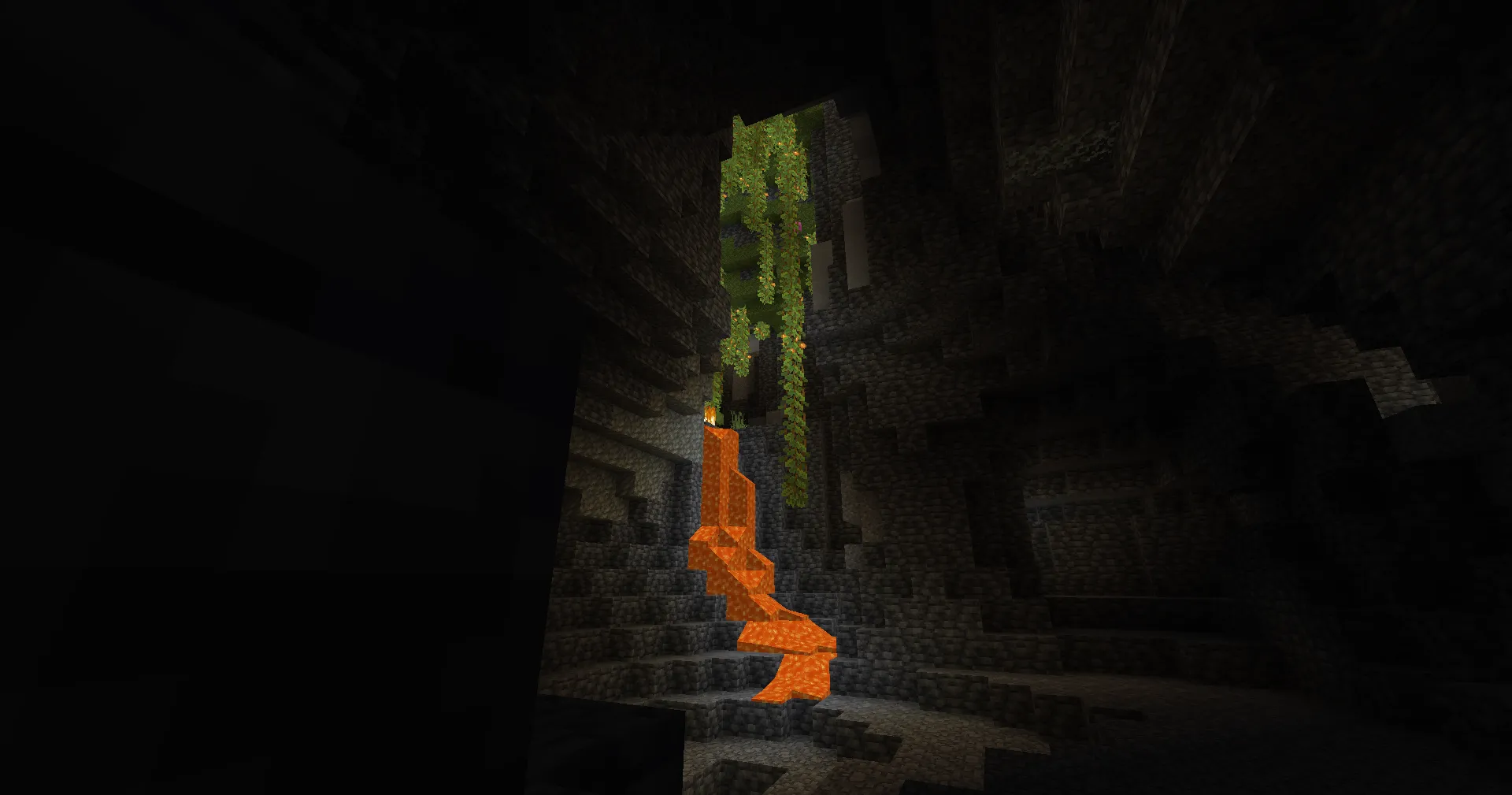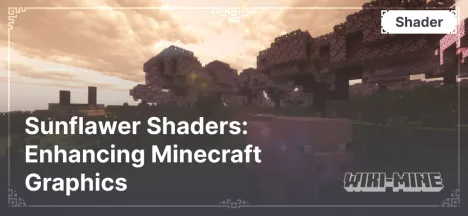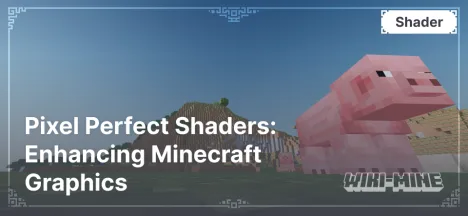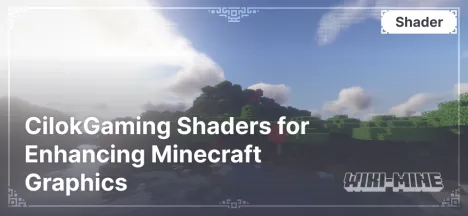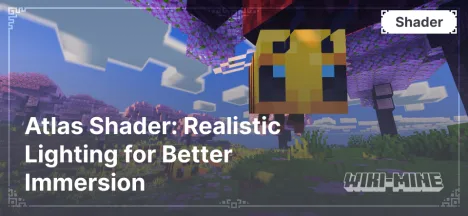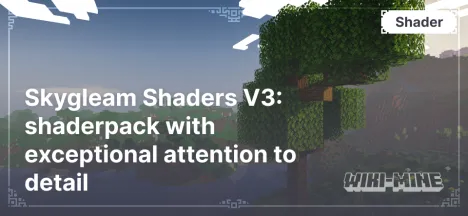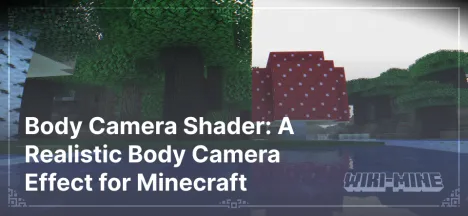Prismarine Shader: Enhancing Minecraft Graphics
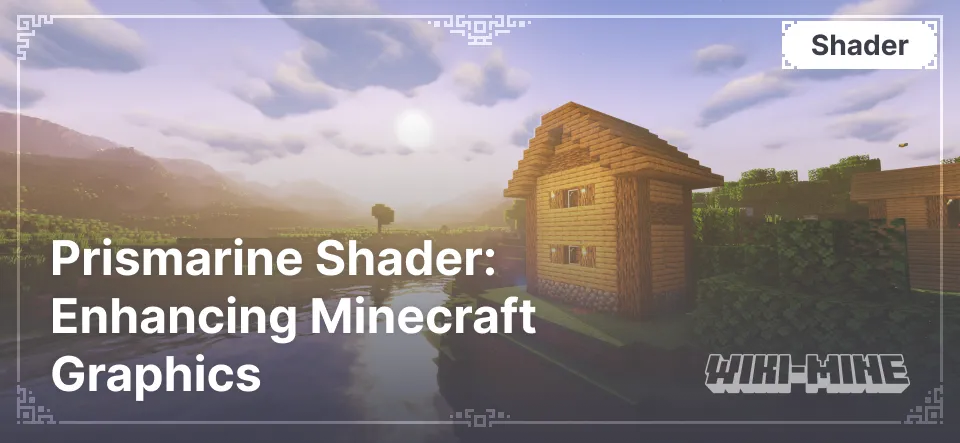
Prismarine Shader is one of the popular shaders designed to enhance the graphics of Minecraft. This shader takes the visual aspect of the game to a whole new level with high-quality lighting effects, realistic water, and detailed shadows. If you want to make Minecraft more visually appealing, Prismarine Shader is an excellent choice.
Article Navigation
Features and Benefits of Prismarine Shader
Prismarine Shader stands out for its ability to improve Minecraft's visual elements without compromising performance. Here are the key features:
Realistic Lighting: Prismarine Shader adds smooth light transitions, dynamic shadows, and vivid highlights, making the game world more vibrant.
Beautiful Water: Realistic reflections, transparency, and waves make water look as natural as possible.
Weather Support: Rain, fog, and glare effects enhance the game's atmosphere.
Mod Compatibility: Works seamlessly with OptiFine and Iris, providing flexible settings and high performance.
What the Shader Improves
Prismarine Shader focuses on enhancing the following aspects:
Lighting: Adds dynamic light sources and soft shadows.
Realistic Water: Reflections, depth, and light refraction in water.
Weather: More realistic rain, fog effects, and sun glare.
Color Palette: Rich colors and natural tones.
Compatibility with Minecraft Versions and Platforms
Prismarine Shader supports the following platforms:
Minecraft Versions: 1.16–1.20 (current at the time of writing).
Platforms: Forge, NeoForge, Fabric.
Mods: Optimized for OptiFine and Iris.
This shader is suitable for mid-range and high-end PCs. For low-end devices, it is recommended to reduce the settings.
How Prismarine Shader Differs from Others
Prismarine Shader stands out due to:
Balanced Quality and Performance.
Flexible Settings: Users can choose between pre-made presets and detailed parameter adjustments.
Support for Modern Minecraft Versions: Regular updates ensure stable operation.
Comparison Table with Other Shaders
| Shader | Minecraft Version | Performance | Lighting Quality | Water Realism | Weather Effects | Mod Compatibility | Setting Flexibility | Features |
|---|---|---|---|---|---|---|---|---|
| Prismarine Shader | 1.16–1.20 | Mid-range, high-end PCs | Dynamic, soft | Transparent, wavy | Rain, fog | OptiFine, Iris | Fine-tuned settings | Great quality balance |
| SEUS | 1.12–1.20 | High-end PCs | Realistic | Highly realistic | Limited | OptiFine | Pre-made presets | Realistic textures |
| Sildur’s Vibrant | 1.7–1.20 | Low-end, mid-range PCs | Bright, vivid | Transparent, reflective | Yes | OptiFine, Iris | Many settings | Vivid colors |
FAQ: Frequently Asked Questions
1. Why does the game crash when installing Prismarine Shader?
Solution: Ensure the latest version of OptiFine or Iris is installed. Check that your Minecraft version meets the shader's requirements.
2. The shader significantly reduces FPS. What should I do?
Solution: Try lowering the graphics settings in the shader menu or using simpler presets.
3. Can I use Prismarine Shader on a low-end PC?
Answer: This shader works best on mid-range and high-end PCs. For low-end devices, consider using shaders like Sildur’s Vibrant.
4. The shader doesn’t display water correctly. Why?
Solution: Ensure you are using a supported version of OptiFine or Iris. Update your graphics card drivers.
5. How do I enable weather effects?
Answer: Weather effects are activated automatically if supported by your Minecraft version and enabled in the shader settings.
Prismarine Shader is an excellent choice for those looking to enhance Minecraft's graphics while maintaining a balance between quality and performance. Try this shader to bring new life to your game world!