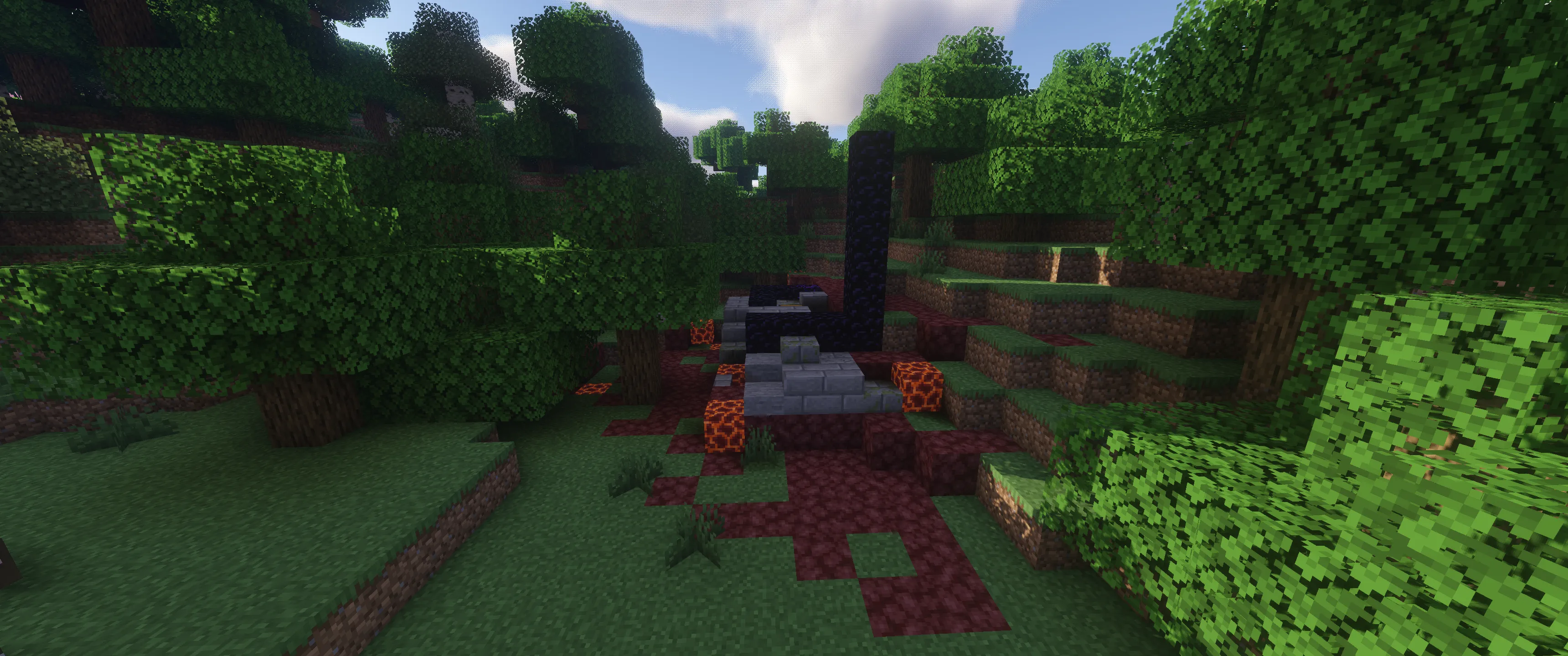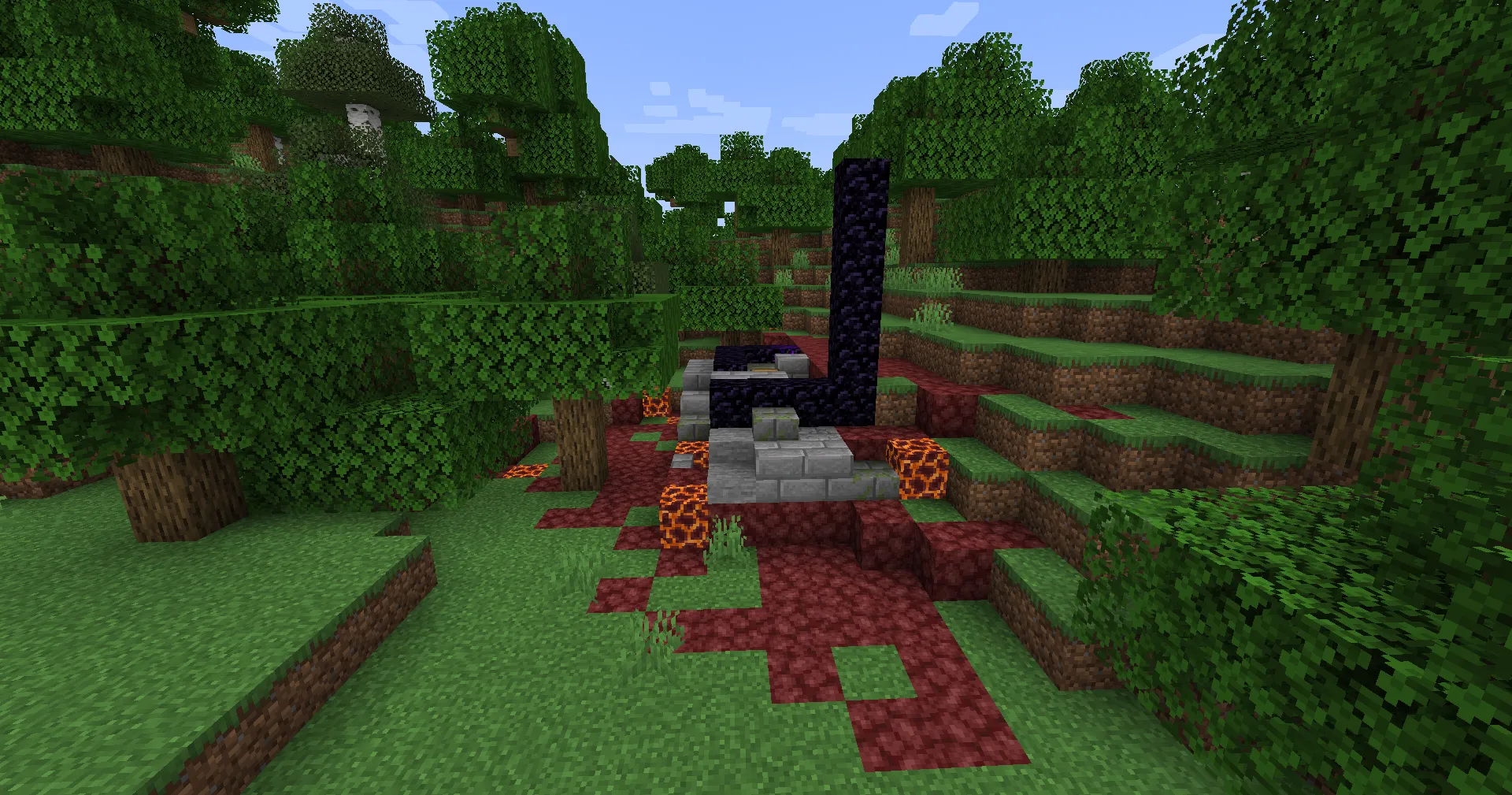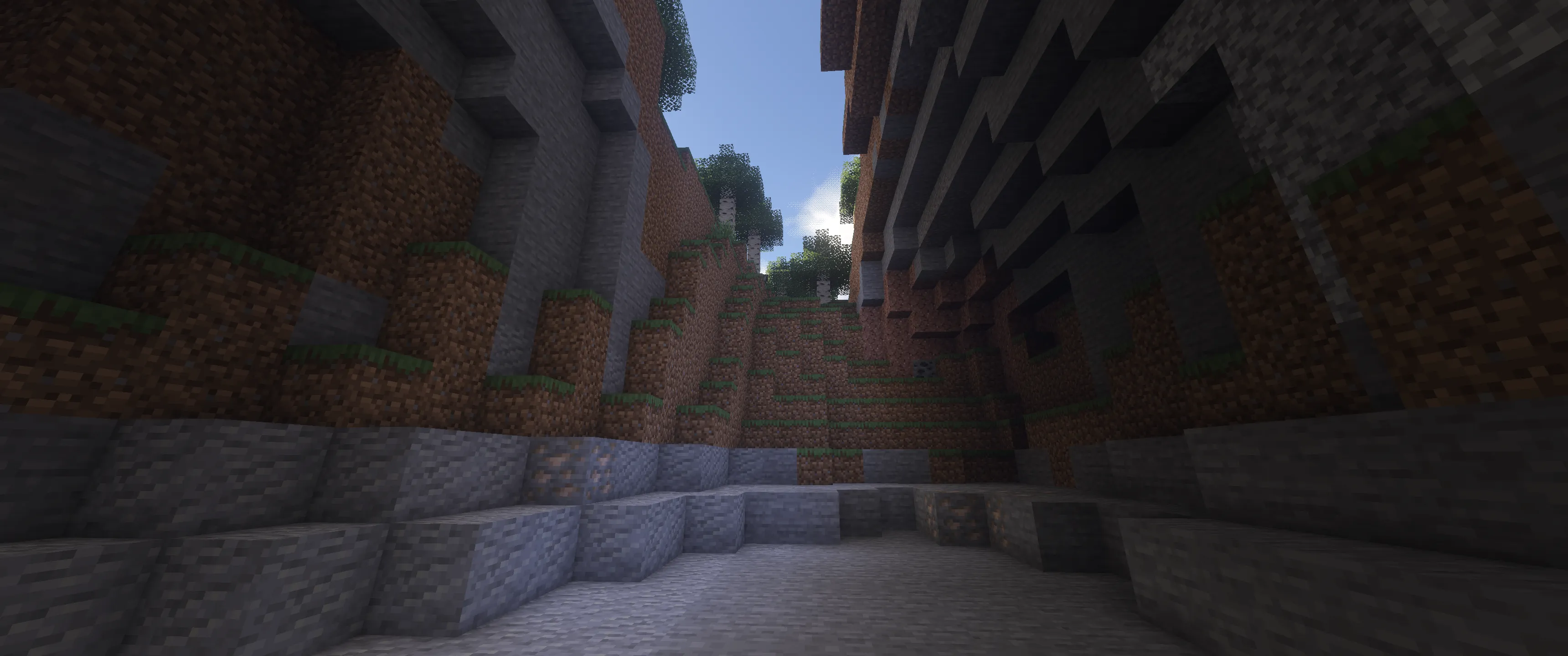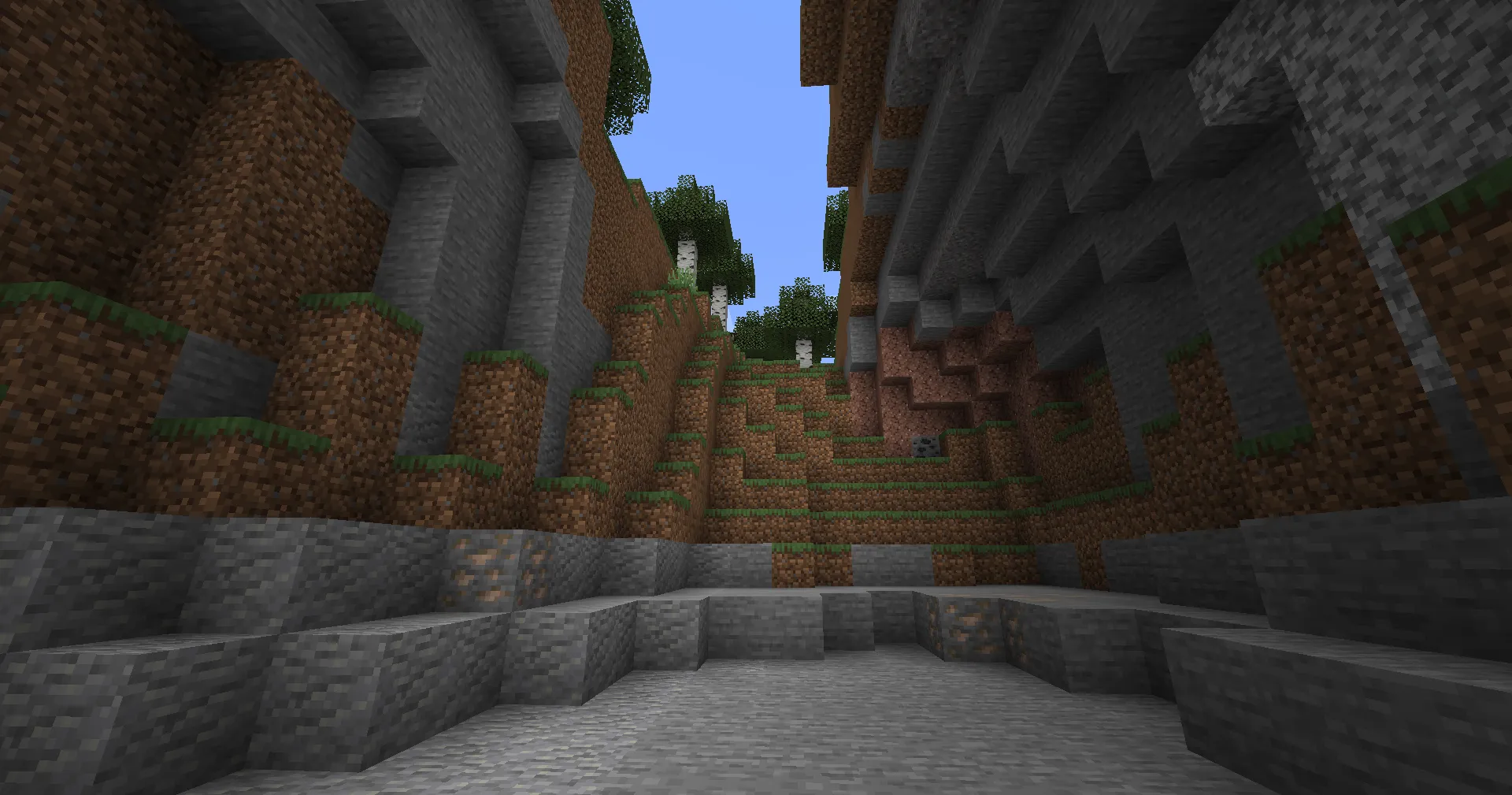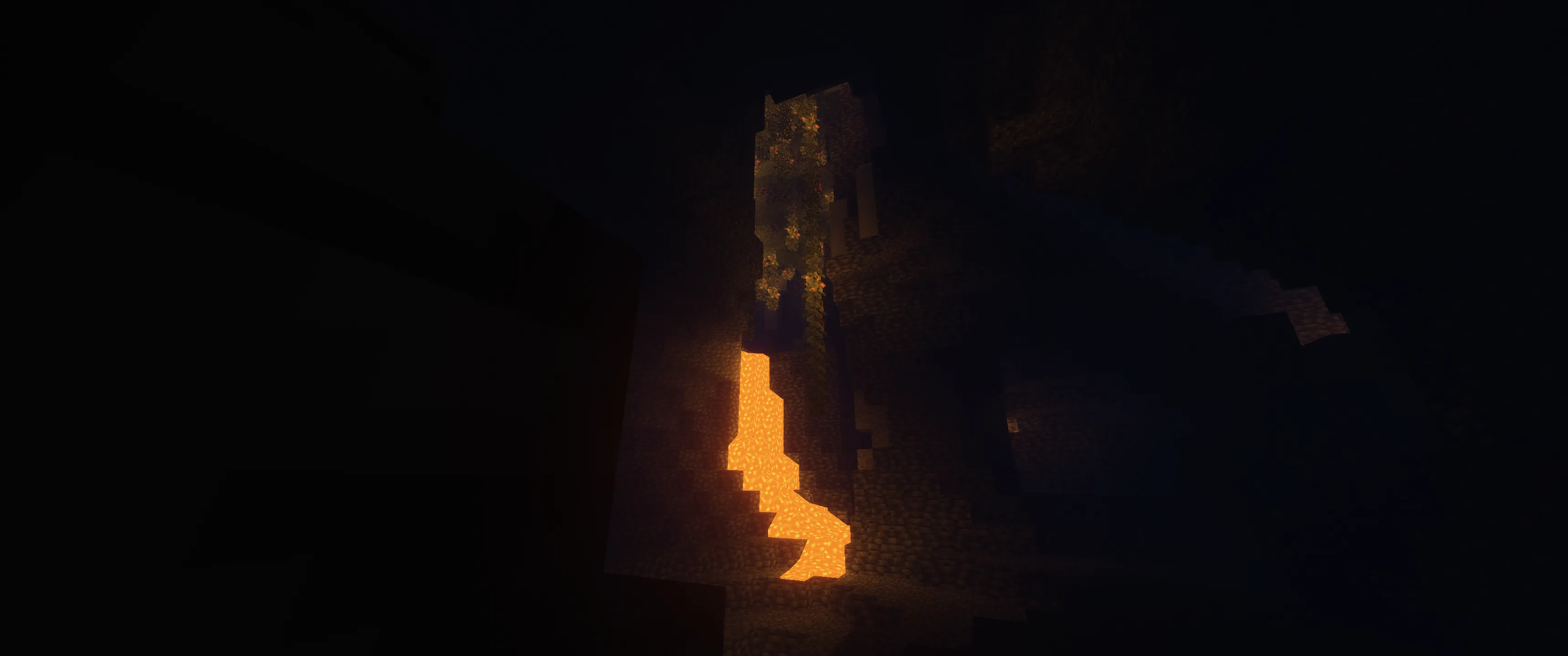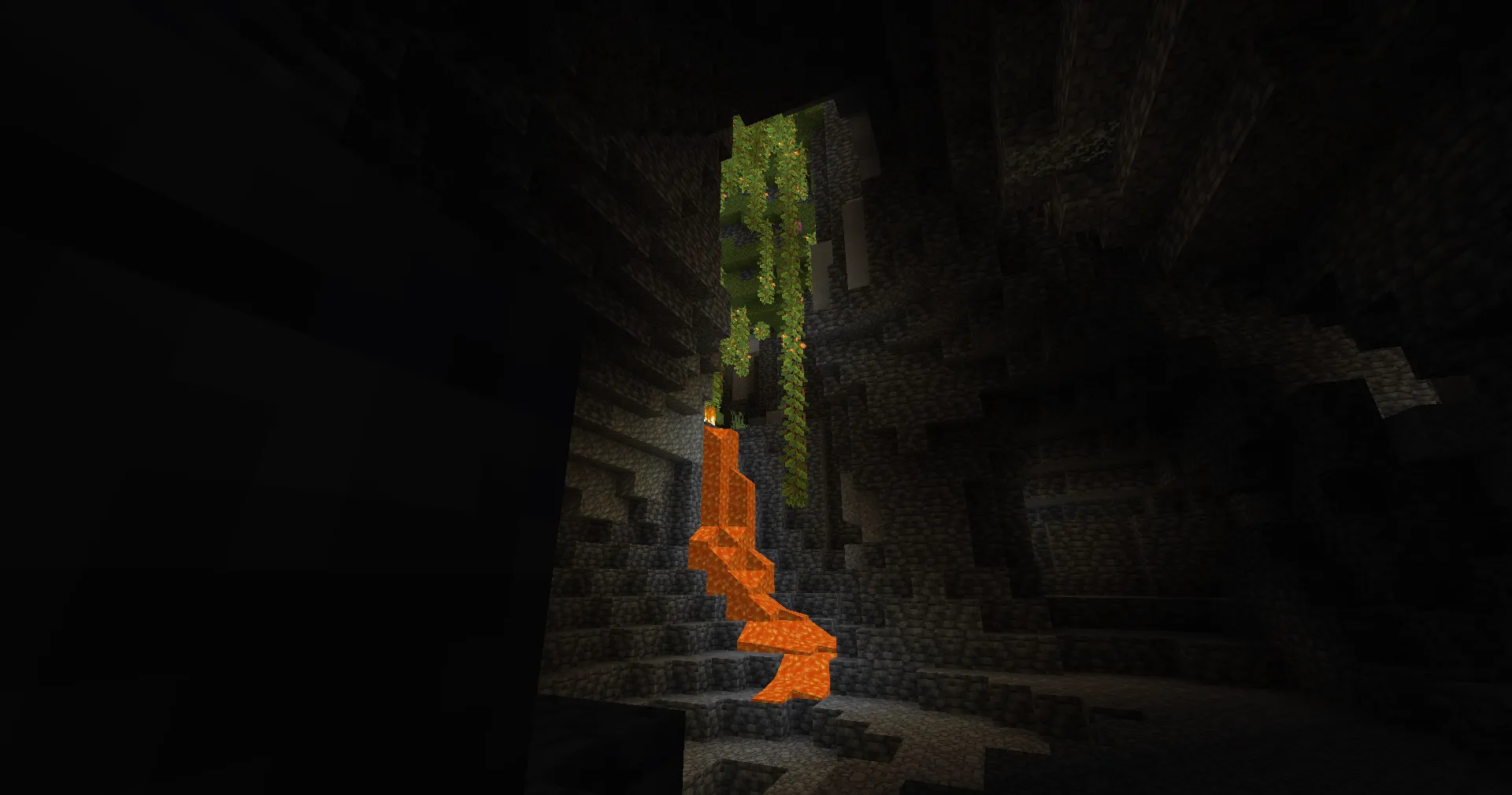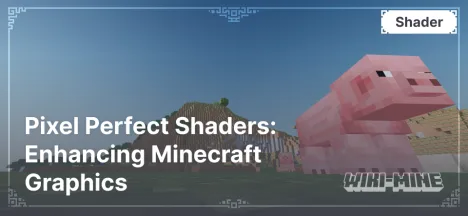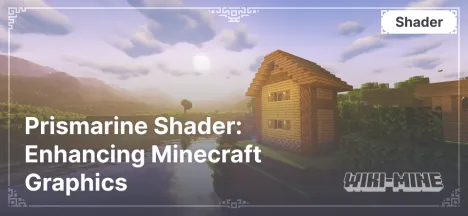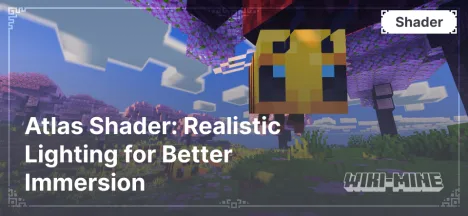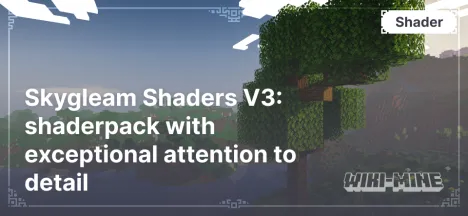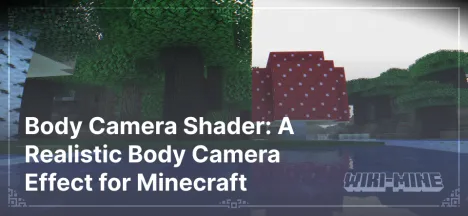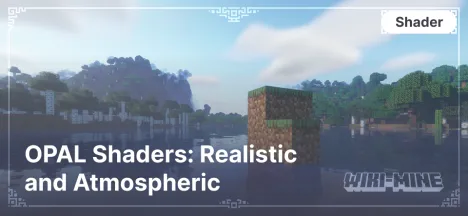CilokGaming Shaders for Enhancing Minecraft Graphics
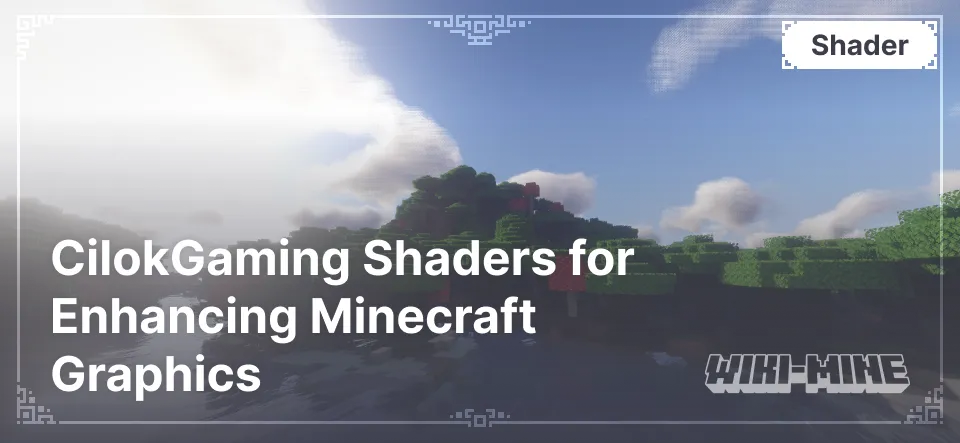
CilokGaming Shaders — a popular shader for Minecraft that offers significant improvements to graphics and visual effects. It enhances lighting, shadows, water, and much more, making the game world more realistic and beautiful. In this article, we will explore the main features of the shader, its compatibility, benefits, and comparison with other popular shaders.
Article Navigation
Key Aspects of CilokGaming Shaders
Features and Benefits
CilokGaming Shaders stands out with the following key features:
- Enhanced lighting and shadows for a more realistic appearance.
- Support for HD textures and improved water effects.
- Good optimization for various platforms, ensuring stable performance.
What Graphical Effects Are Improved
- Lighting: Dynamic lighting, shadows, and improved brightness.
- Shadows: Realistic shadows from blocks and objects.
- Reflections: More detailed reflections on water surfaces.
- Realistic Water: Waves, transparency, realistic reflections.
Compatibility with Minecraft Versions and Platforms
CilokGaming Shaders is compatible with Minecraft versions:
- 1.17, 1.18, 1.19, 1.20
Supported platforms:
- Forge
- Fabric
What Sets This Shader Apart from Other Popular Options
CilokGaming Shaders stands out with its excellent optimization, fine-tuning options, and support for HD textures. Unlike other shaders, it provides a more balanced combination of realistic effects and stable performance.
Shader Comparison Table
| Shader | Minecraft Version | Performance | Lighting Quality | Water Realism | Weather Effects | Mod Compatibility | Settings Flexibility | Special Features |
|---|---|---|---|---|---|---|---|---|
| CilokGaming Shaders | 1.17-1.20 | Medium — High | High (shadows, lighting) | High (reflections) | Rain, fog | OptiFine, Iris | Fine-tuning | Excellent optimization |
| Complementary Shaders | 1.17-1.19 | Medium — High | High (realism) | High (waves) | Rain, sun glares | OptiFine | Preset configurations | Focus on aesthetics |
| Sildurs Vibrant Shaders | 1.14-1.19 | Low — High | High (brightness, realism) | High (water reflections) | Rain, glares | OptiFine | Flexible settings | Preconfigured options |
FAQ
The Shader Is Unstable, What Should I Do?
Ensure that your Minecraft version and platform are compatible with the shader. Adjust performance settings based on your PC capabilities.
What Mods Are Compatible with CilokGaming Shaders?
OptiFine and Iris ensure good compatibility, expanding shader configuration options.
What Errors May Occur During Installation?
Common errors include Minecraft version incompatibility or outdated GPU drivers. Ensure that all components are up to date.