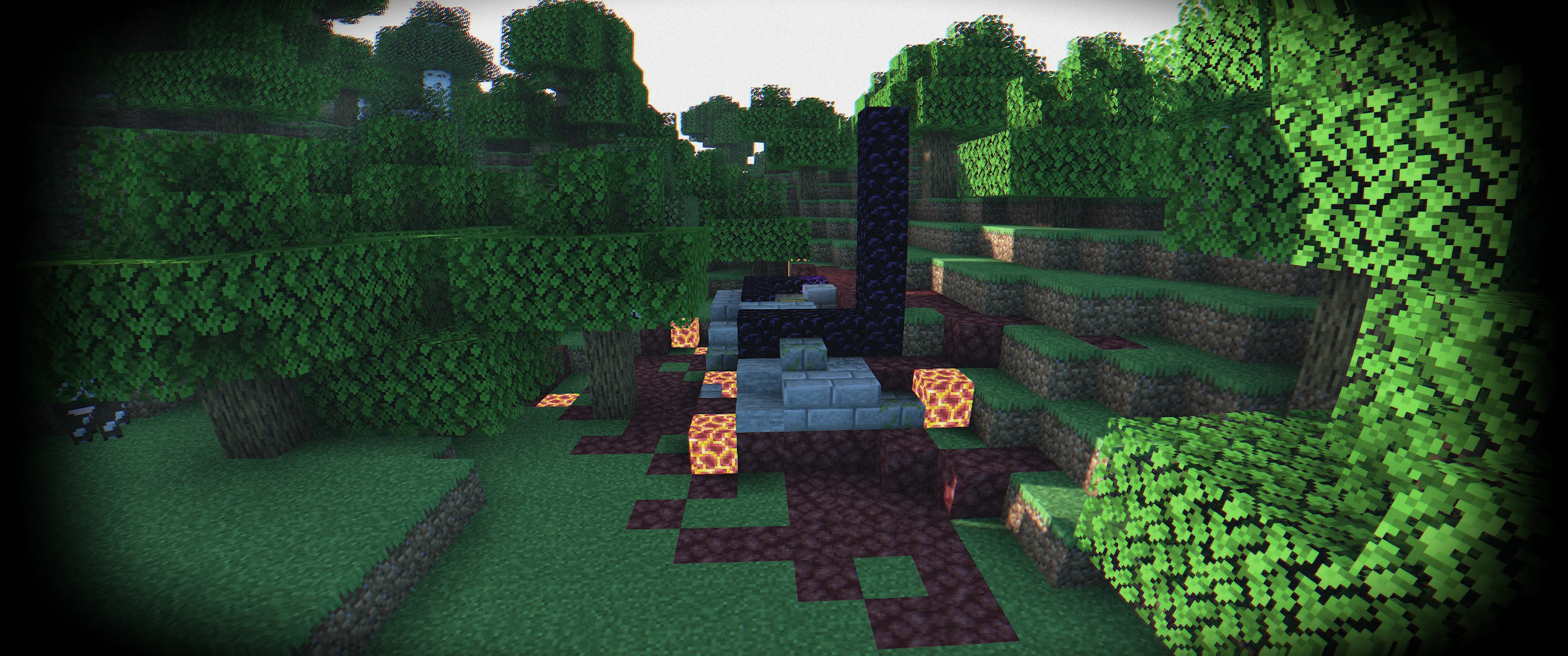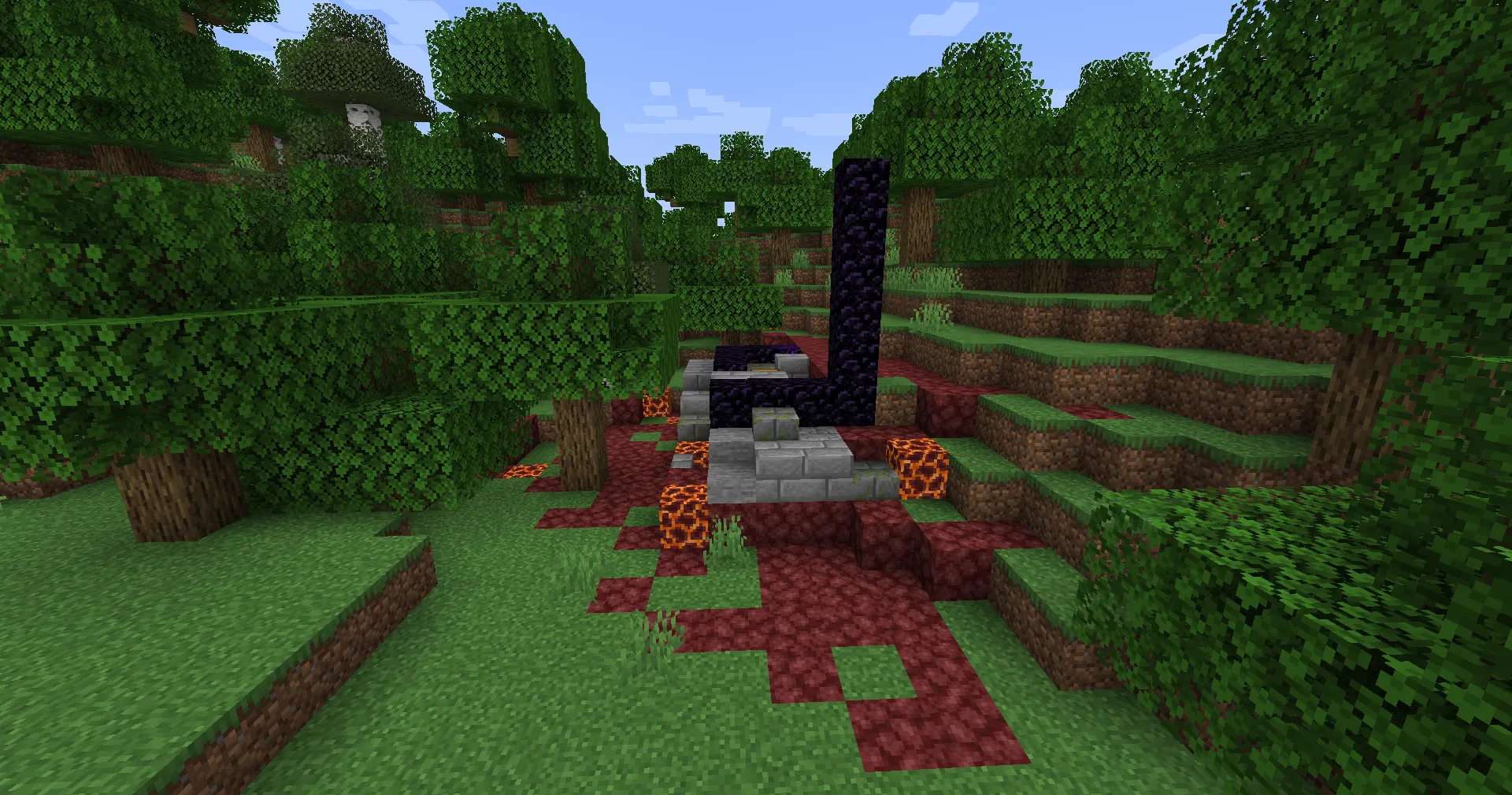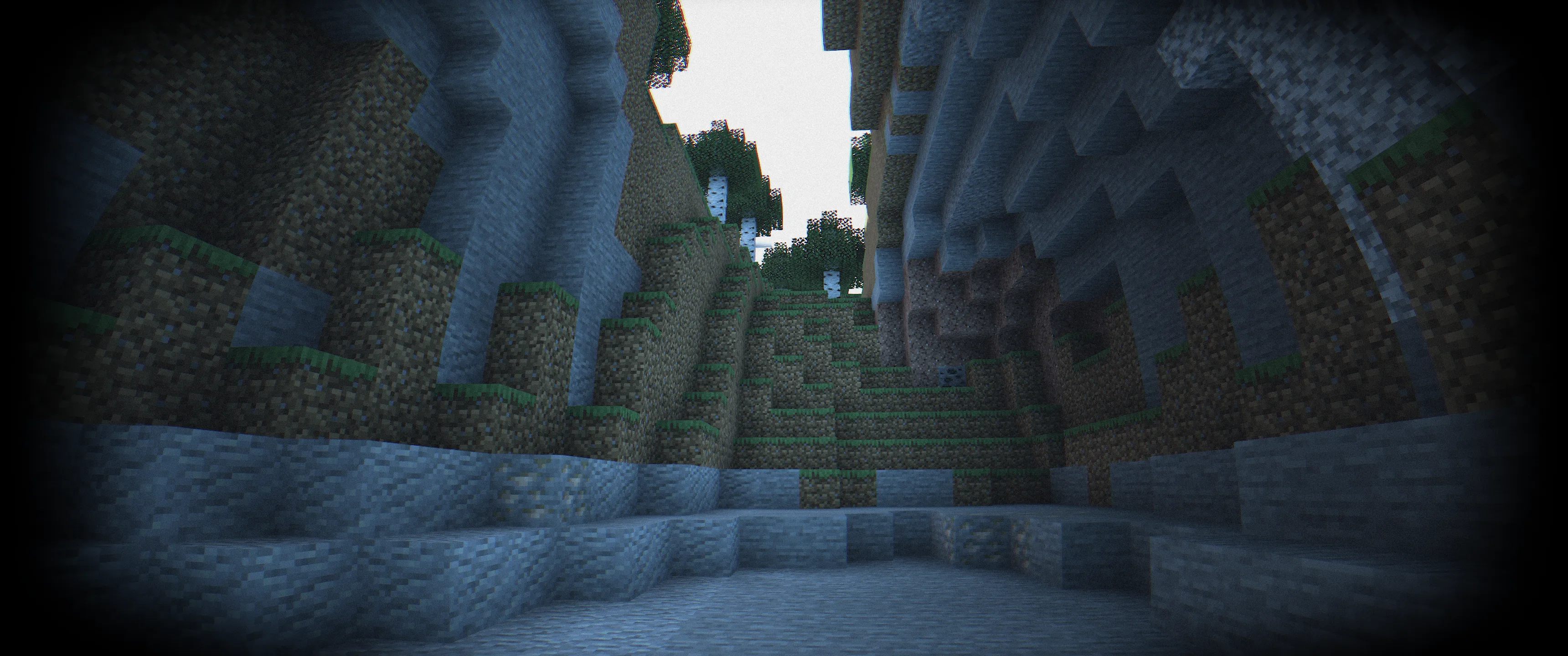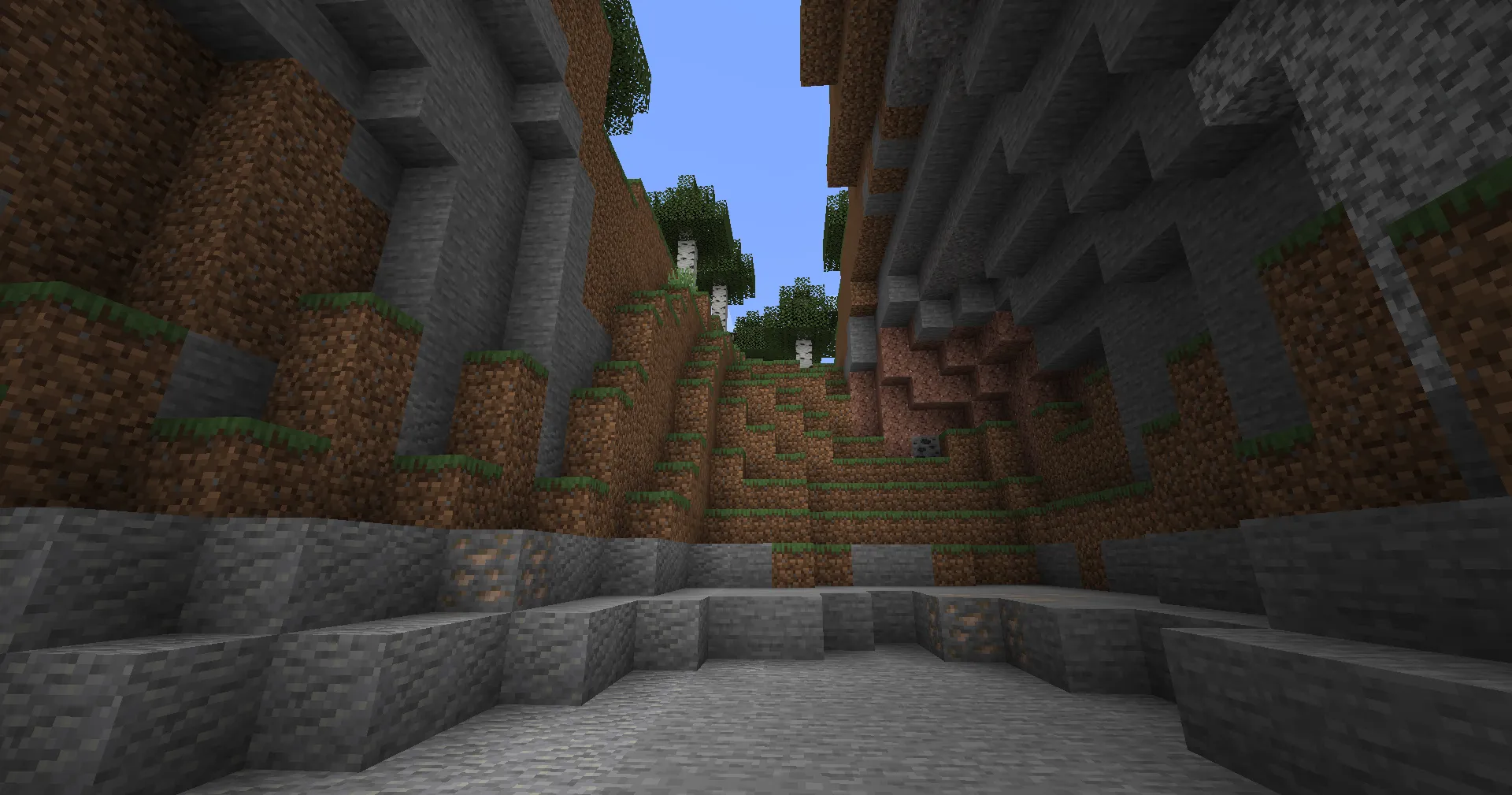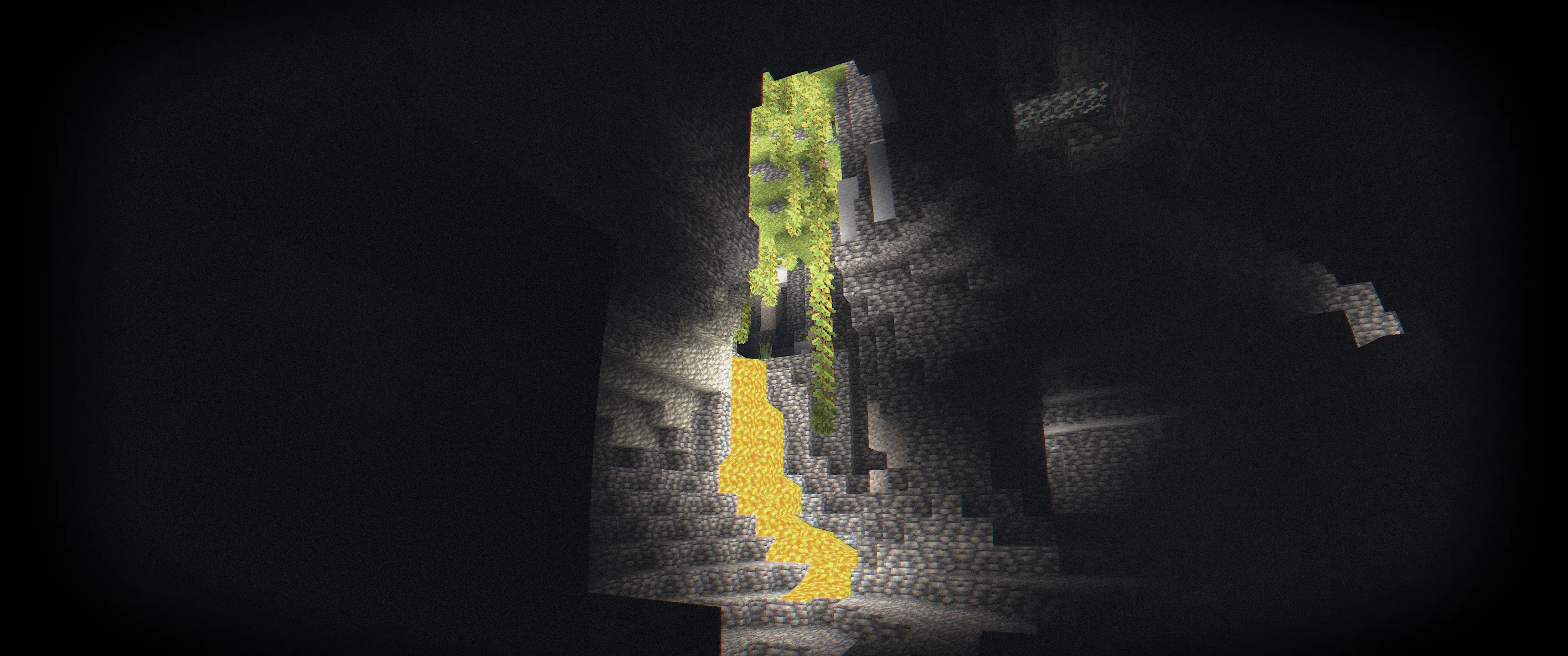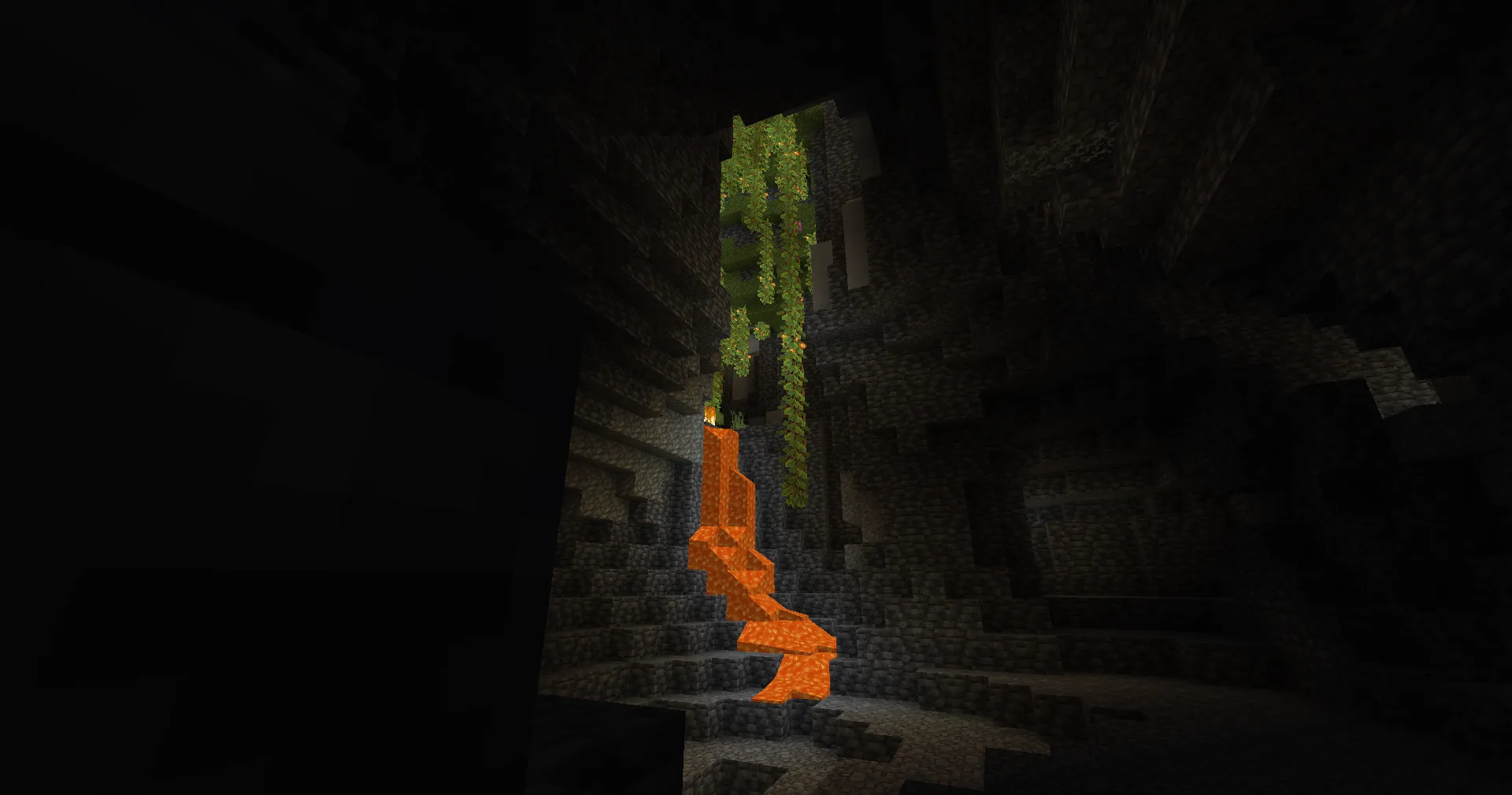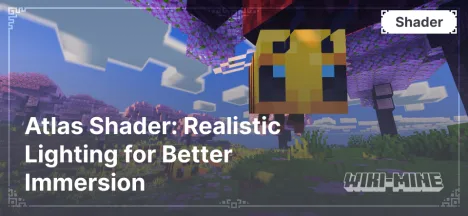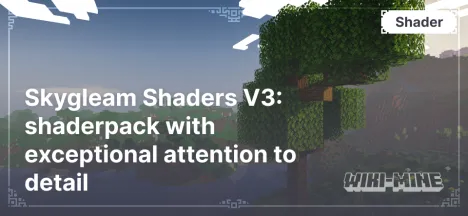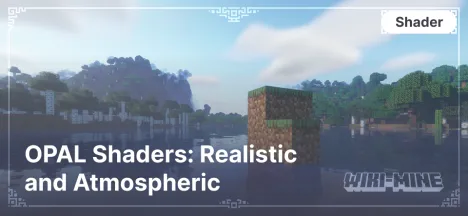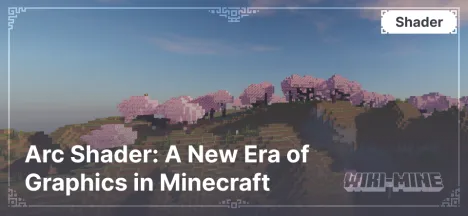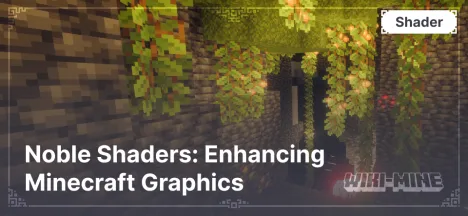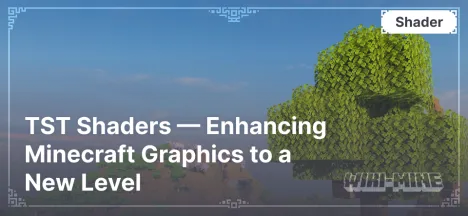Body Camera Shader: A Realistic Body Camera Effect for Minecraft
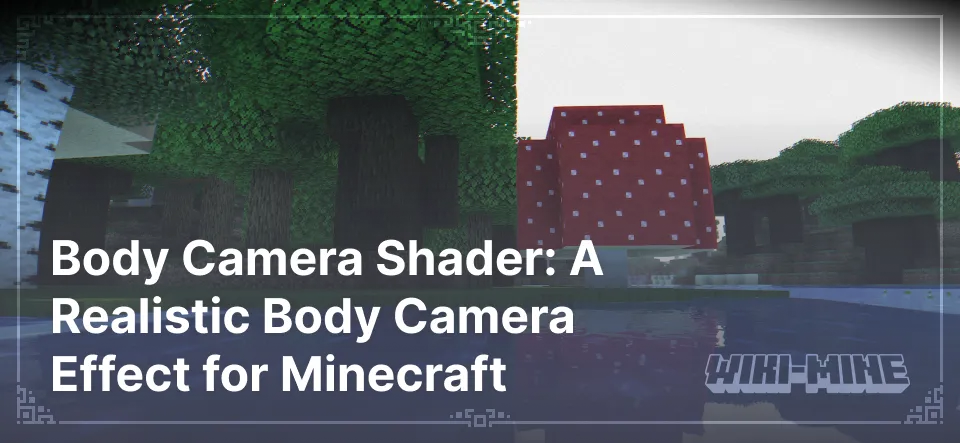
Body Camera Shader is a unique shader for Minecraft that introduces a new level of immersion and realism to gameplay. Its features enhance the visual aspects of the game, making it brighter, more detailed, and atmospheric. If you want to diversify Minecraft's graphics and stand out from the standard visuals, this shader is an excellent choice.
Article Navigation
Main Features of Body Camera Shader
Graphic Effects
Body Camera Shader improves the following graphic aspects:
Lighting and Shadows: realistic light distribution, soft and dynamic shadows.
Reflections: supports reflections on surfaces like water and glass.
Realistic Water: detailed textures, reflections, transparency, and smooth waves.
Weather Effects: visualization of rain, fog, sun glares, changing based on time of day and weather.
Advantages
Deep Integration with Minecraft: Body Camera Shader seamlessly fits the game's style without disrupting its core aesthetics.
Optimization: the shader offers multiple settings for various performance levels—from low-end to high-end PCs.
Unique Camera Effects: a sense of presence achieved through enhanced visual elements.
Compatibility
Minecraft Versions: supports versions from 1.16.5 to 1.20.1 (current as of January 2025).
Platforms: works with Forge, NeoForge, and Fabric. Compatibility with popular mods like OptiFine and Iris is ensured.
Differences from Other Shaders
Focus on Camera: adds unique effects unavailable in standard shaders.
Flexible Settings: allows customization of individual parameters for a highly personalized experience.
Ease of Installation: perfect for both beginners and experienced players.
Comparison Table
| Shader | Minecraft Version | Performance | Lighting Quality | Water Realism | Weather Effects | Mod Compatibility | Flexibility of Settings | Features |
|---|---|---|---|---|---|---|---|---|
| Body Camera Shader | 1.16.5–1.20.1 | Mid-range and High-end PCs | Dynamic | Realistic | Supported | Excellent | High | Camera Effects |
| SEUS PTGI | 1.14–1.20.1 | High-end PCs Only | High | Ultra-Realistic | Supported | Good | Limited | Ray Tracing |
| Sildur's Vibrant | 1.7.10–1.20.1 | Low-end and Mid-range PCs | Vivid | Moderate | Supported | Excellent | High | Suitable for All PCs |
Frequently Asked Questions (FAQ)
Why isn’t the shader working?
Check the compatibility of your Minecraft version and the platform you are using (Forge/Fabric).
Ensure OptiFine or Iris is installed.
Verify your graphics settings—performance parameters may need to be increased.
The shader is slowing down the game. What should I do?
Lower the graphics settings in the "Shader Settings" section.
Disable additional effects such as shadows or complex reflections.
Ensure your graphics card drivers are up to date.
Is Body Camera Shader suitable for servers?
Yes, the shader works well on servers, but its performance will depend on your PC configuration.