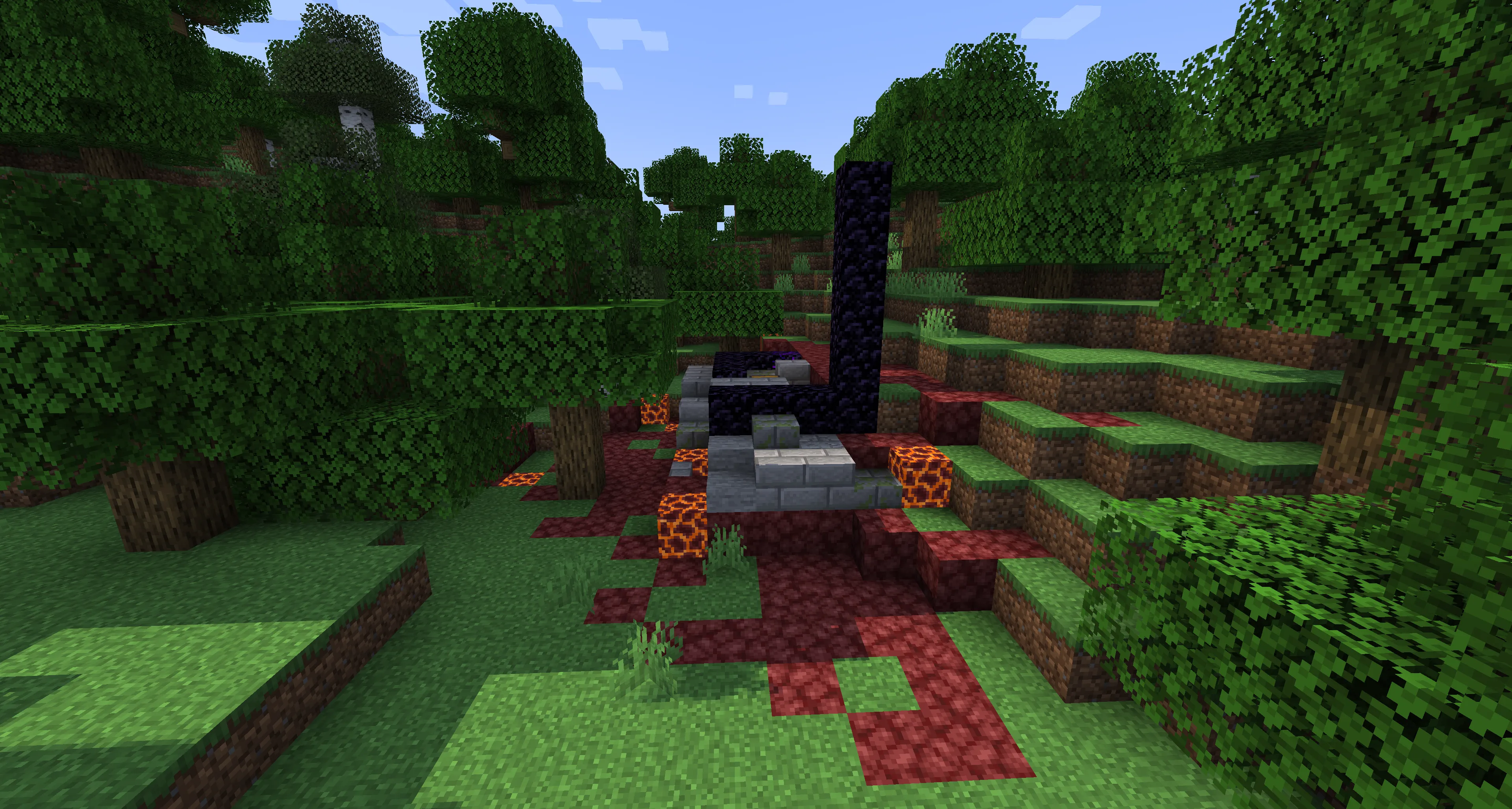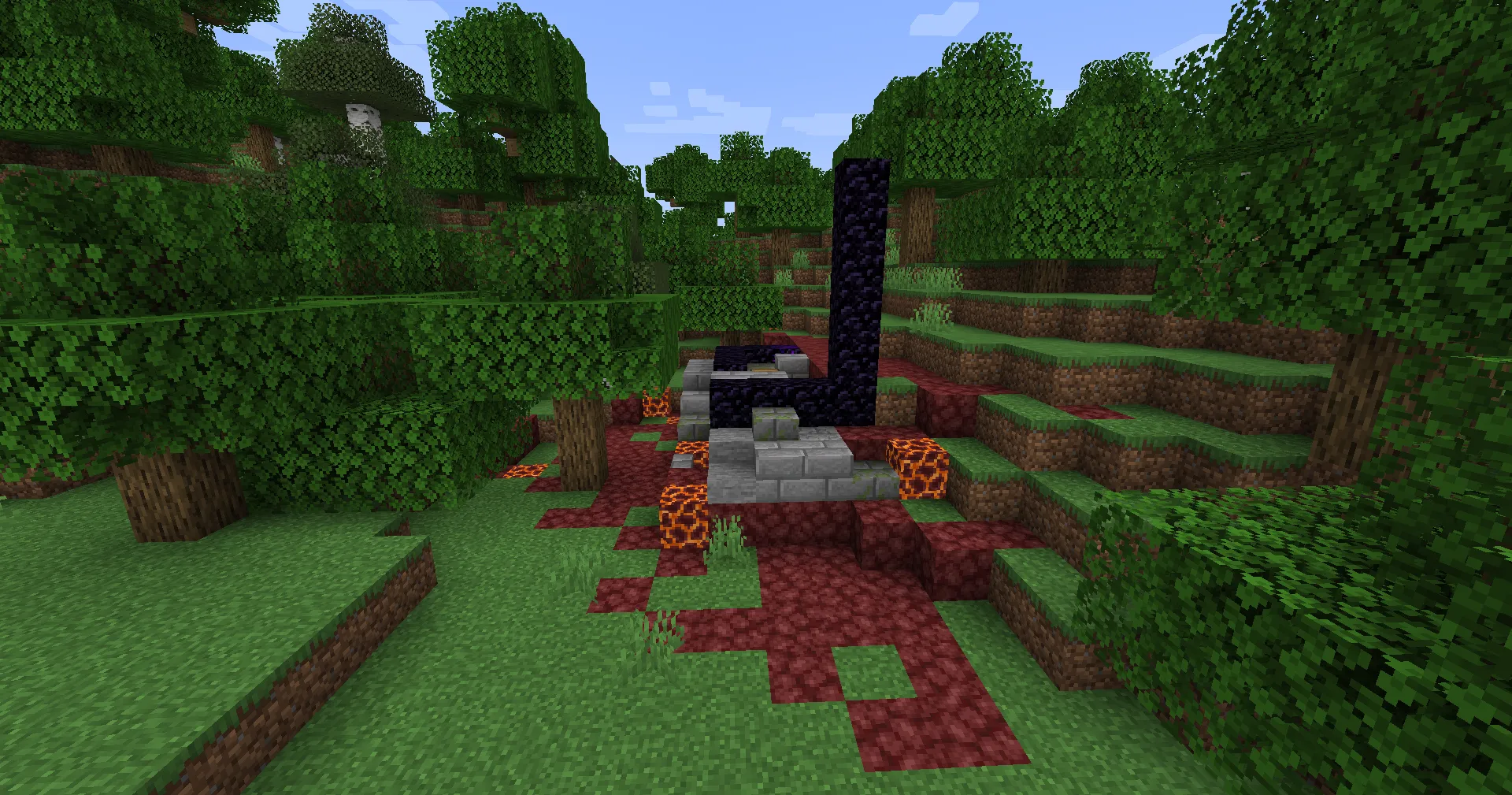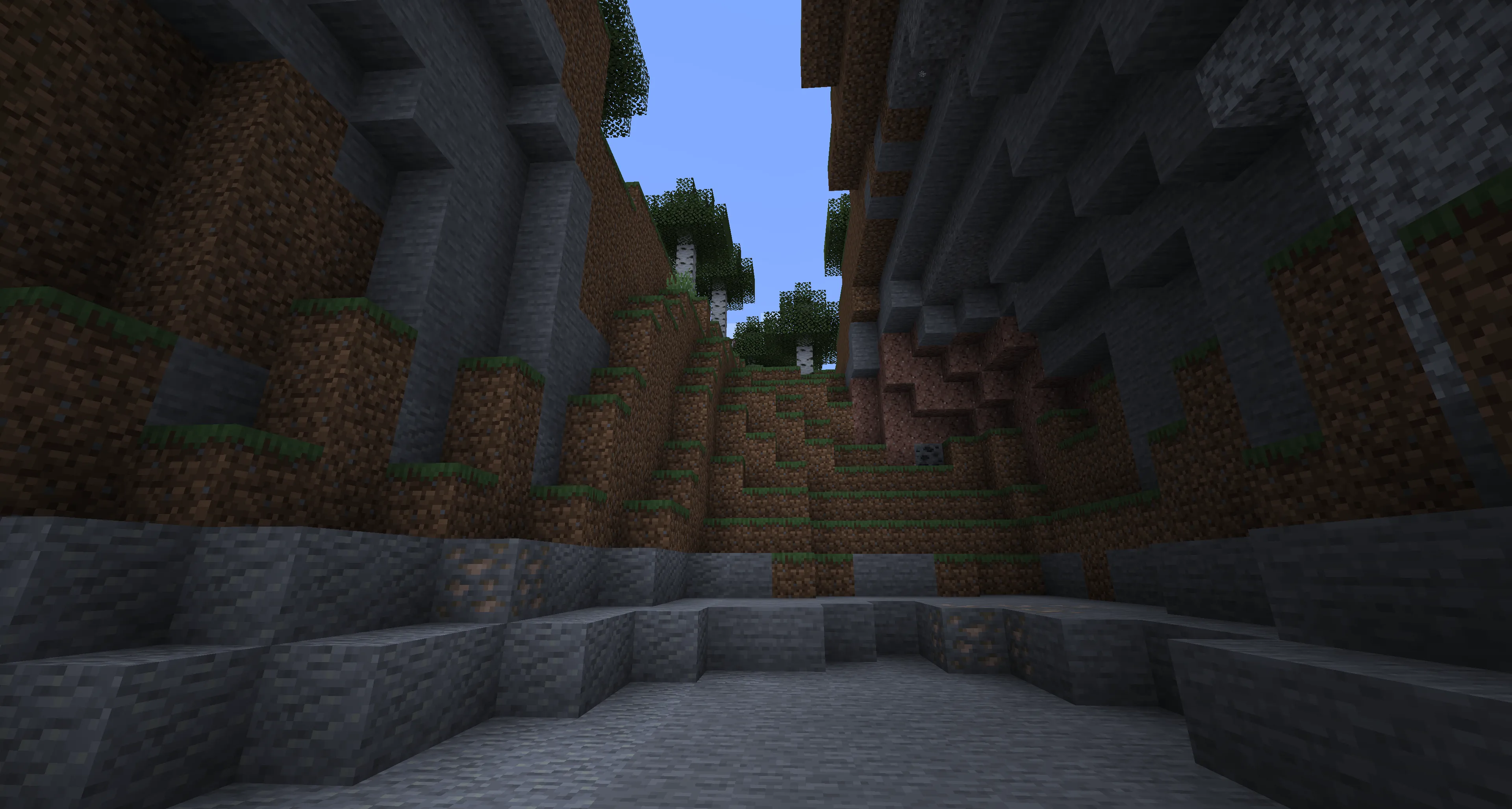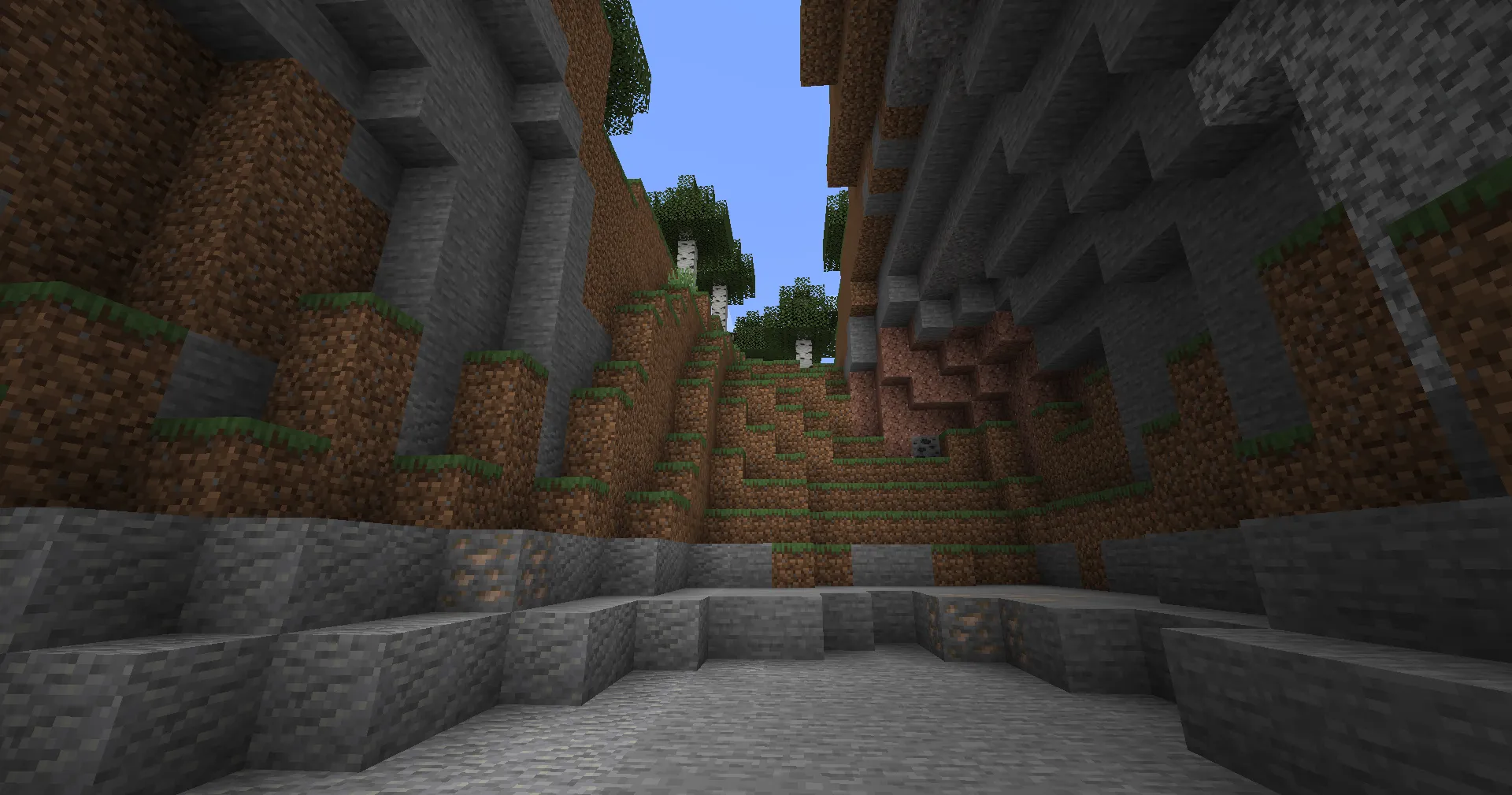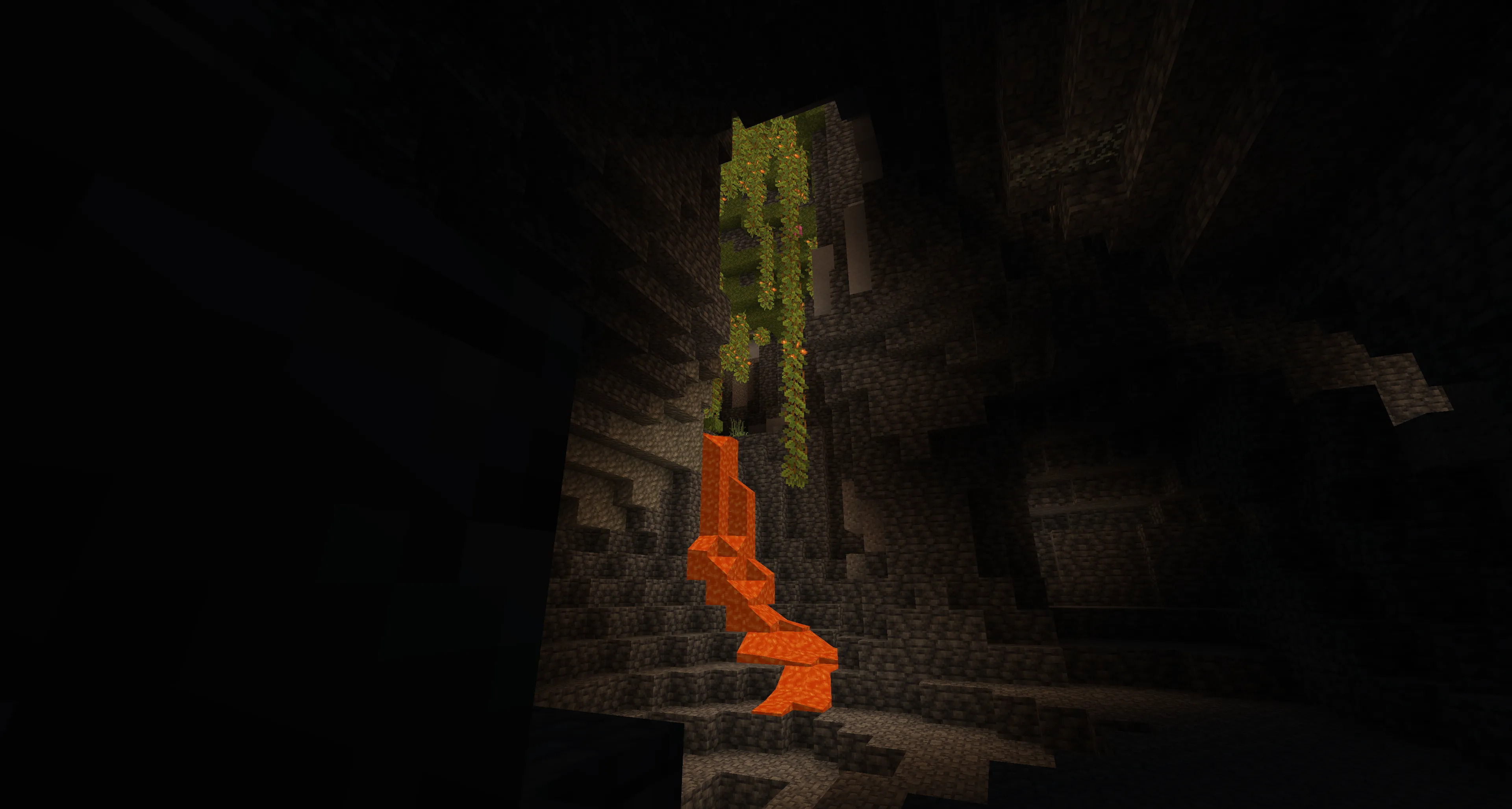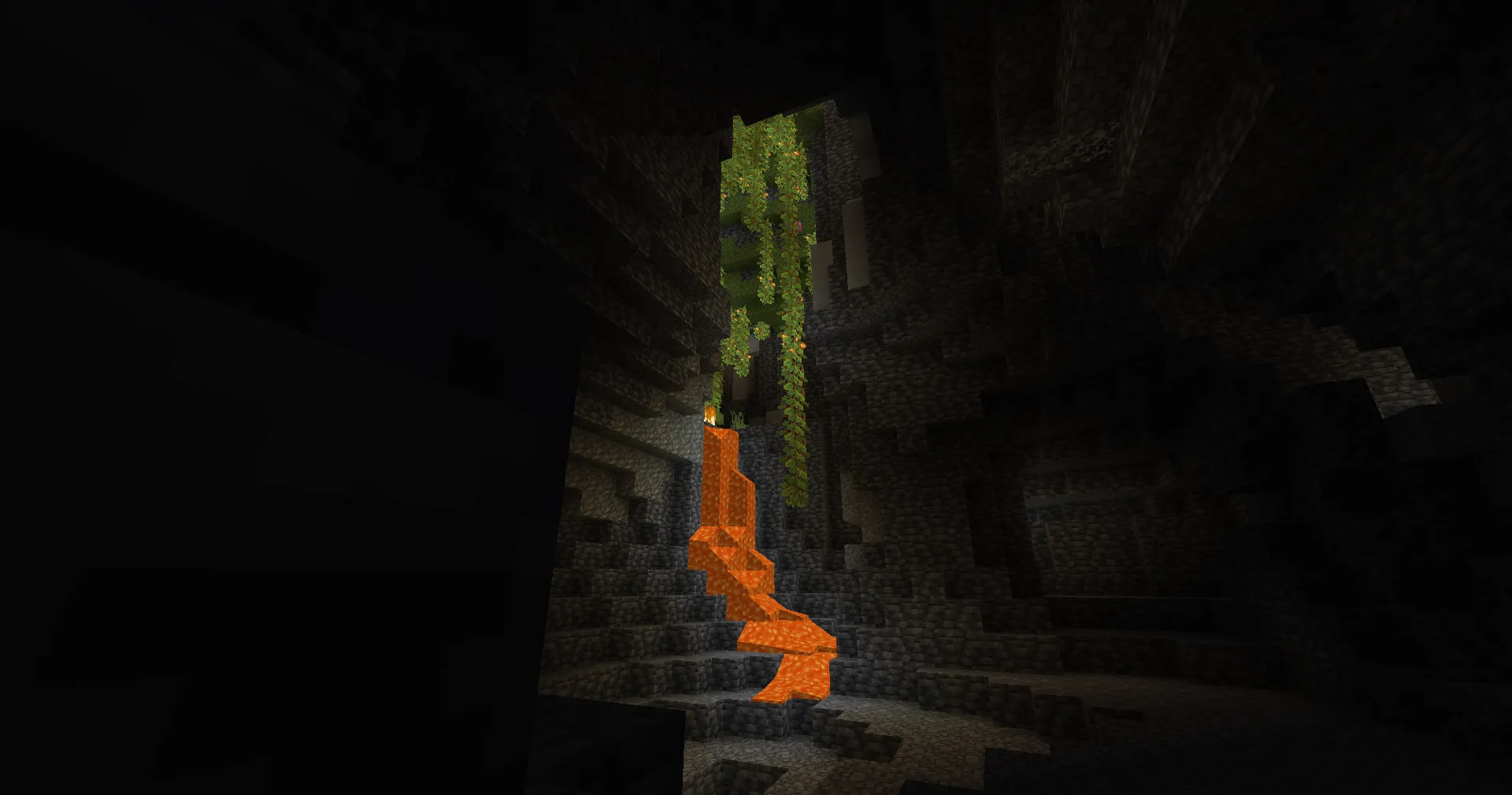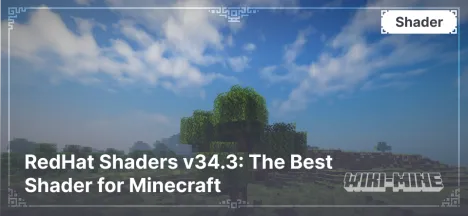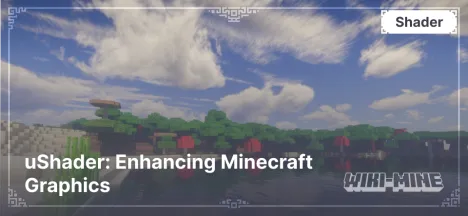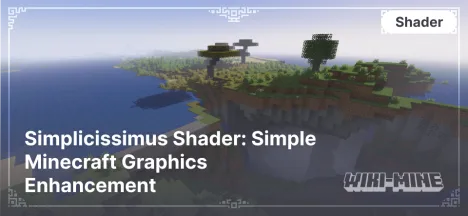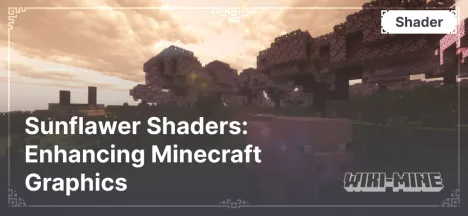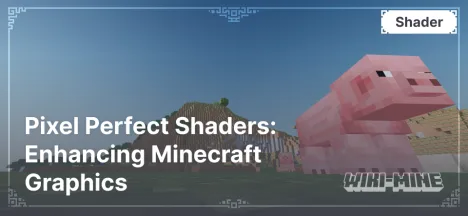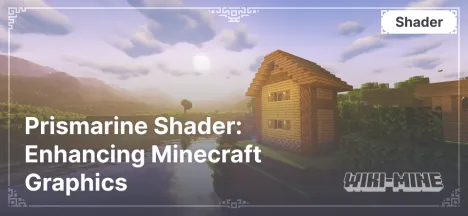Miniature Shader – Lighting and Reflections for Minecraft
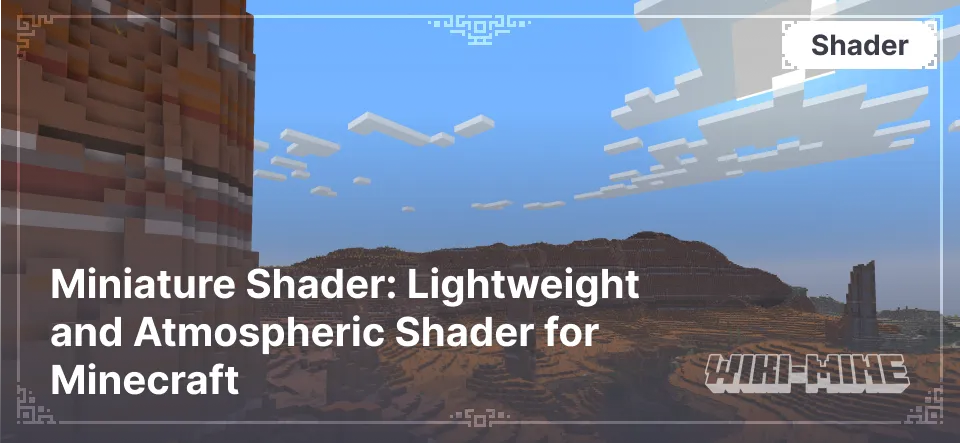
Miniature Shader — is a minimalist shader for Minecraft that enhances graphics, making them more appealing while maintaining high performance. It is perfect for players with low- or mid-range PCs who want to improve visual effects without putting a heavy load on their system.
Article Navigation
Main Features
- Enhanced Lighting: Soft shadows and color correction create a pleasant and cozy atmosphere.
- Atmospheric Effects: Subtle clouds, gentle fog, and smooth transitions between times of day.
- Compatibility: Optimized effects allow the shader to run even on low-end PCs.
- Efficiency: Minimal GPU load makes it suitable for most configurations.
Standout Features
The key advantage of Miniature Shader is its simplicity and high performance. It enhances graphics without significant FPS drops, making it an ideal choice for those who want to improve the game’s visuals while keeping gameplay smooth.
Comparison Table with Other Shaders
| Feature | Miniature Shader | uShader | BSL Shaders |
|---|---|---|---|
| Lighting Quality | Simple and lightweight | Realistic and rich | Soft and balanced |
| Atmospheric Effects | Minimal | Enhanced clouds and fog | Well-developed |
| Performance | High (suitable for low-end PCs) | Medium (for mid-range PCs) | Medium (for mid-range PCs) |
Conclusion
Miniature Shader — is an excellent choice for players who want to make Minecraft visually more appealing while maintaining high performance. Thanks to its simplicity and low system requirements, this shader is suitable for almost any hardware. It’s the perfect solution for those who want to improve game graphics without upgrading their PC.