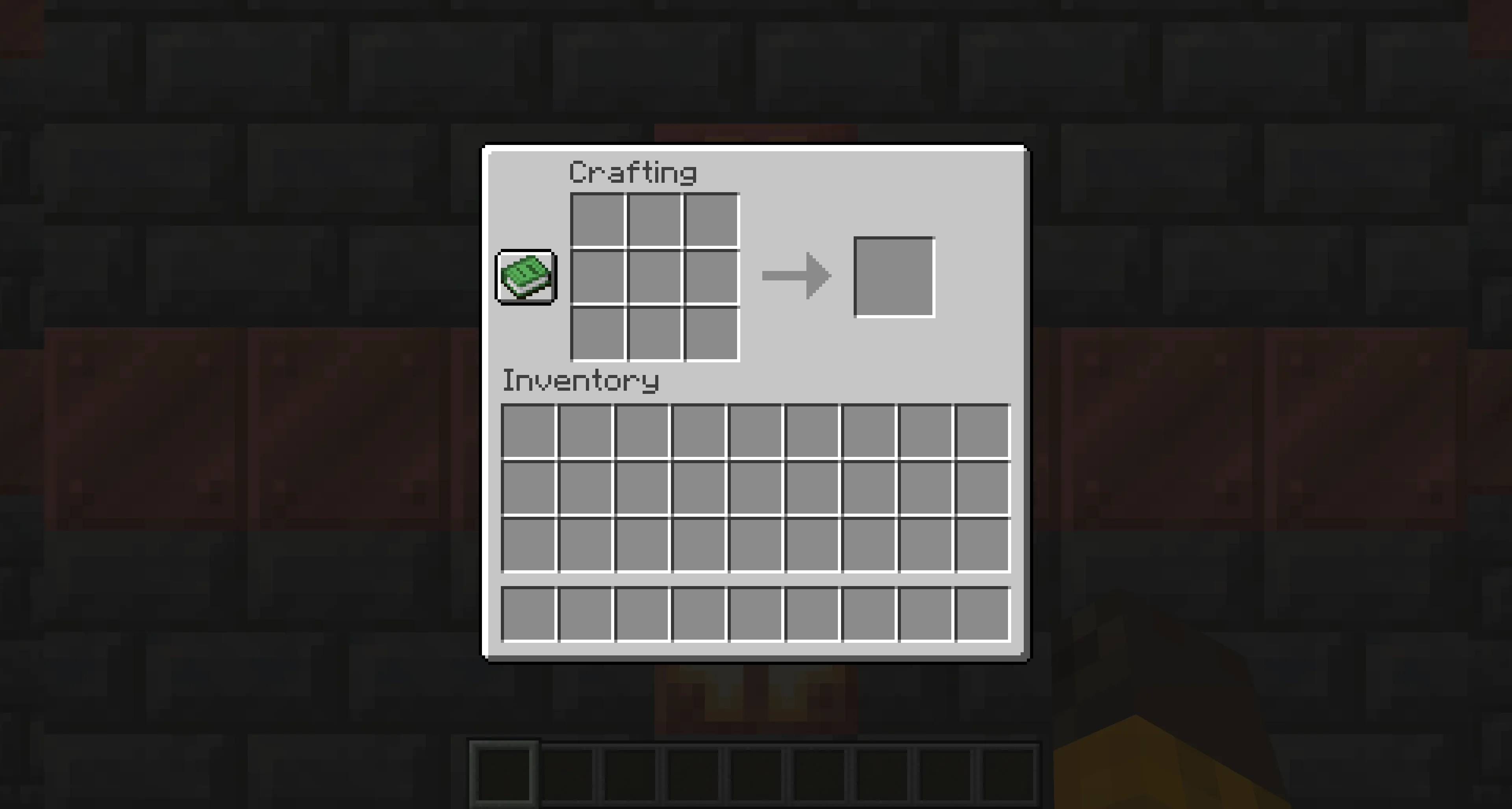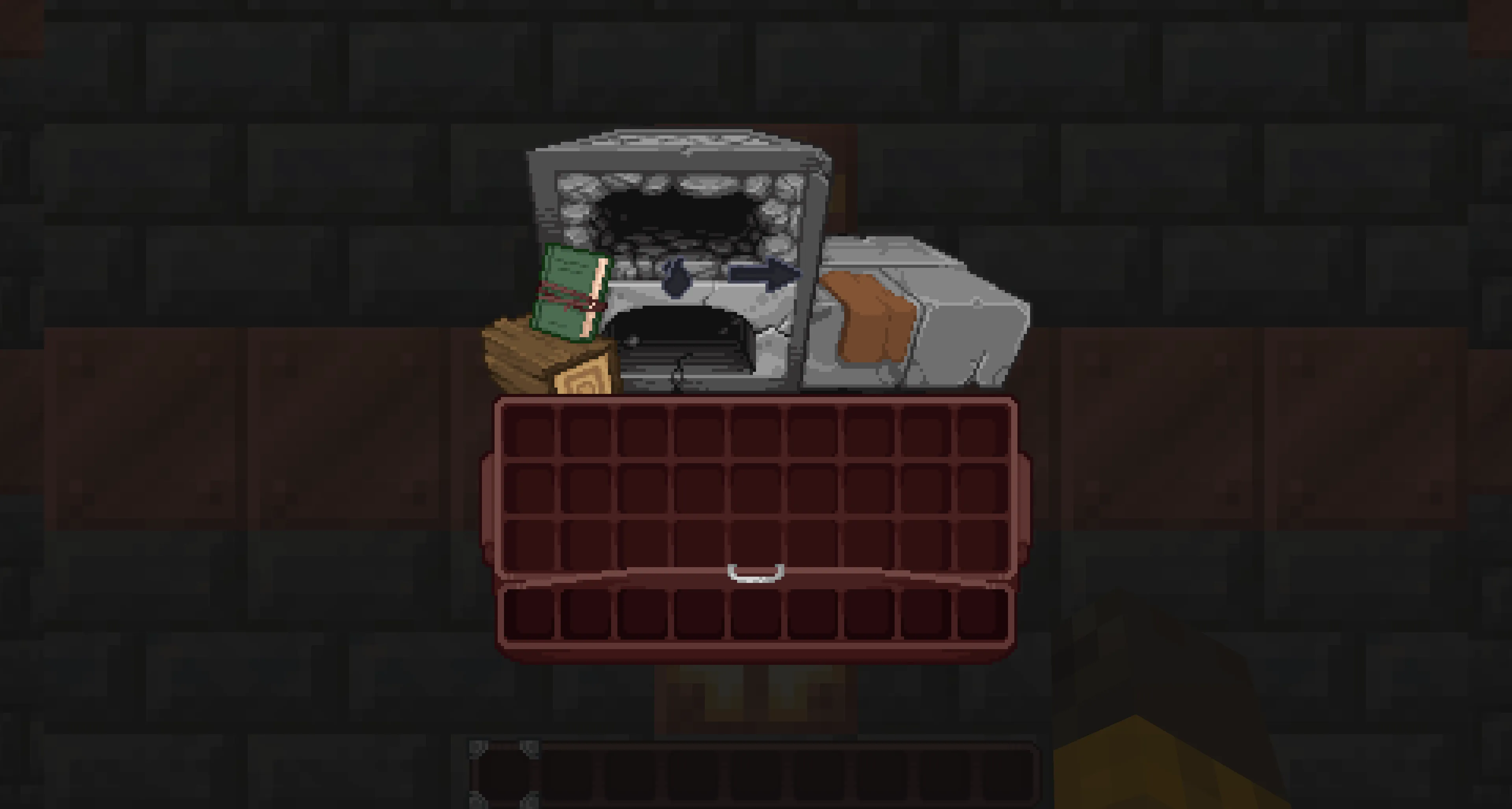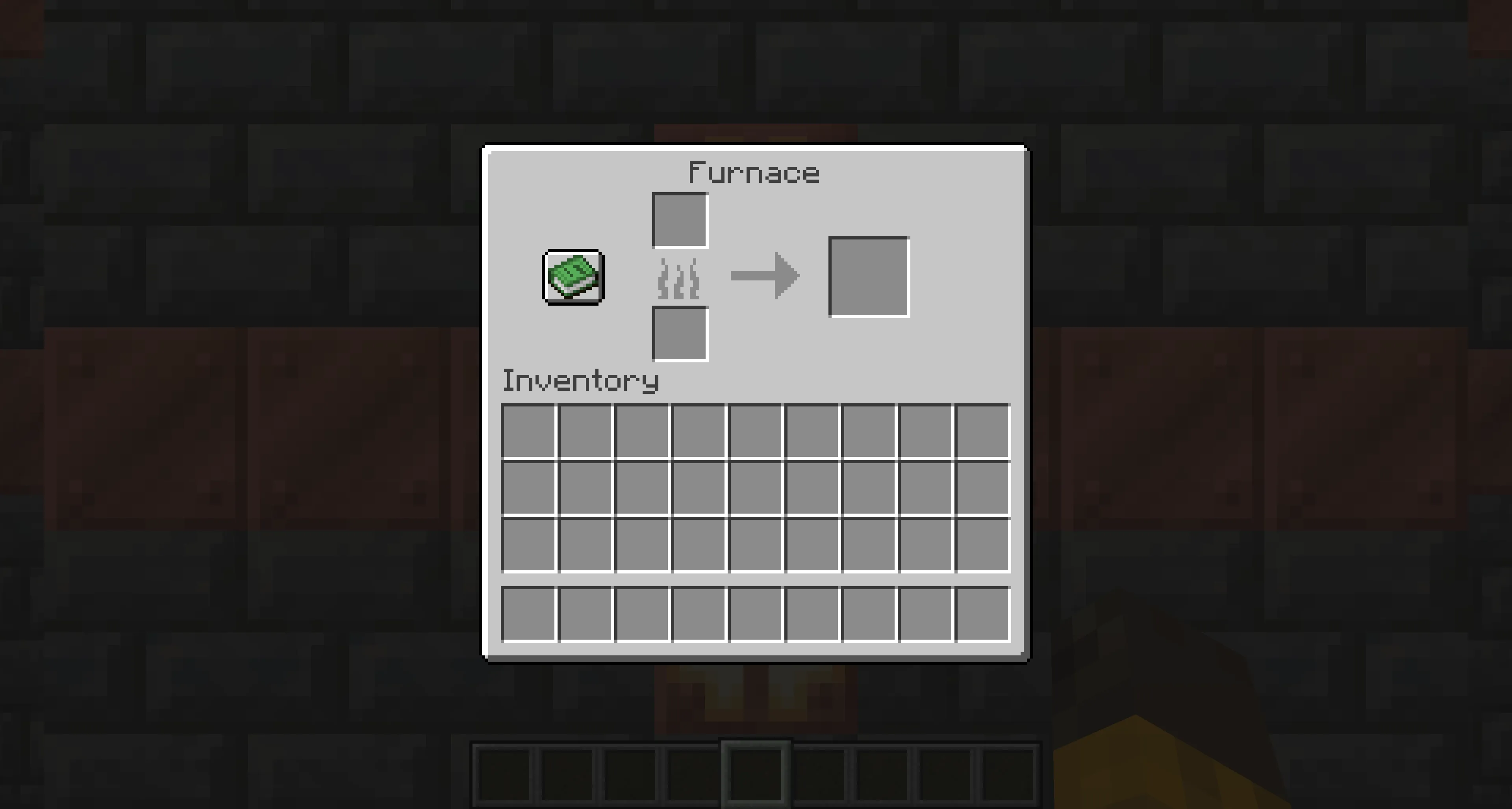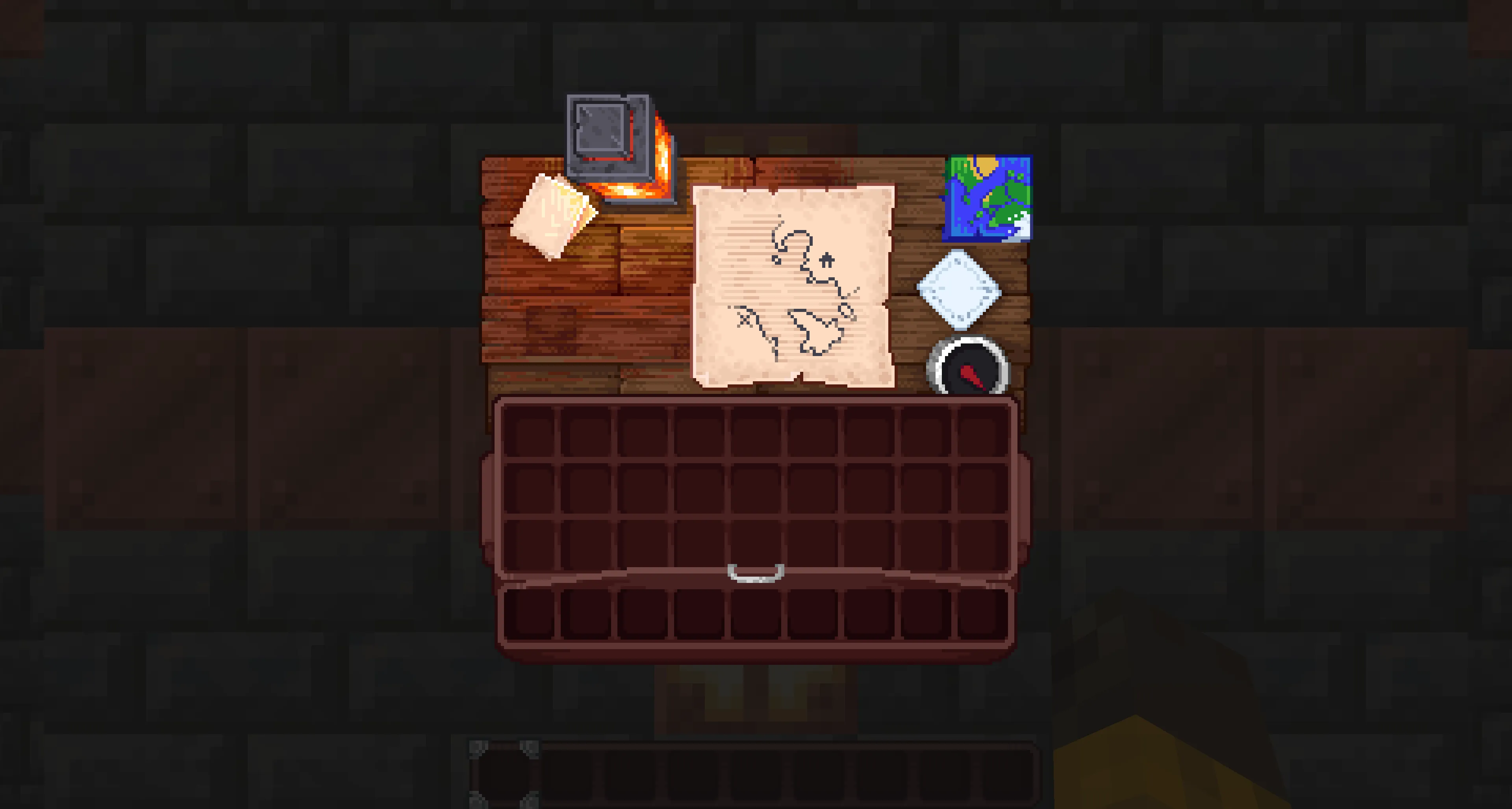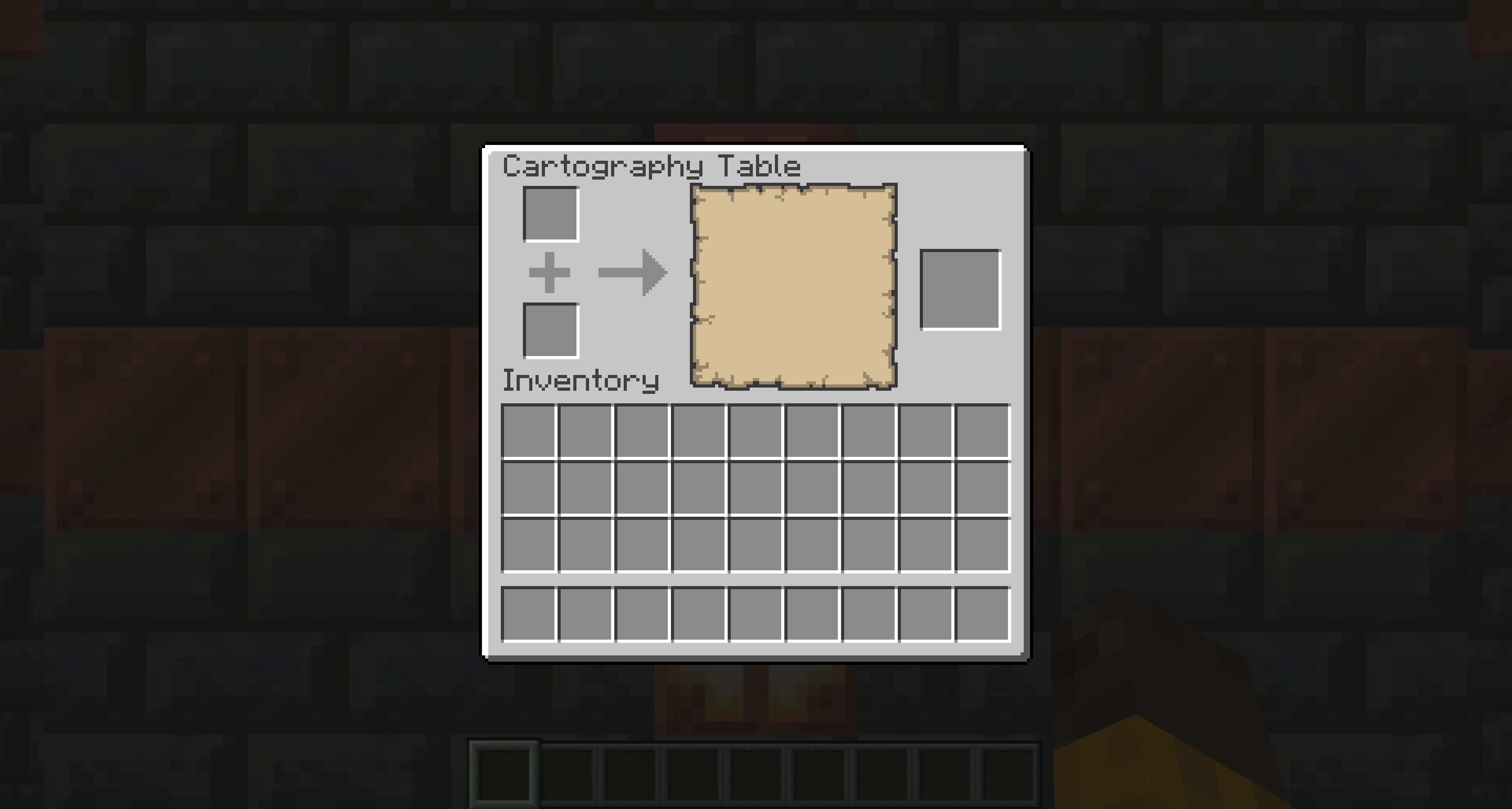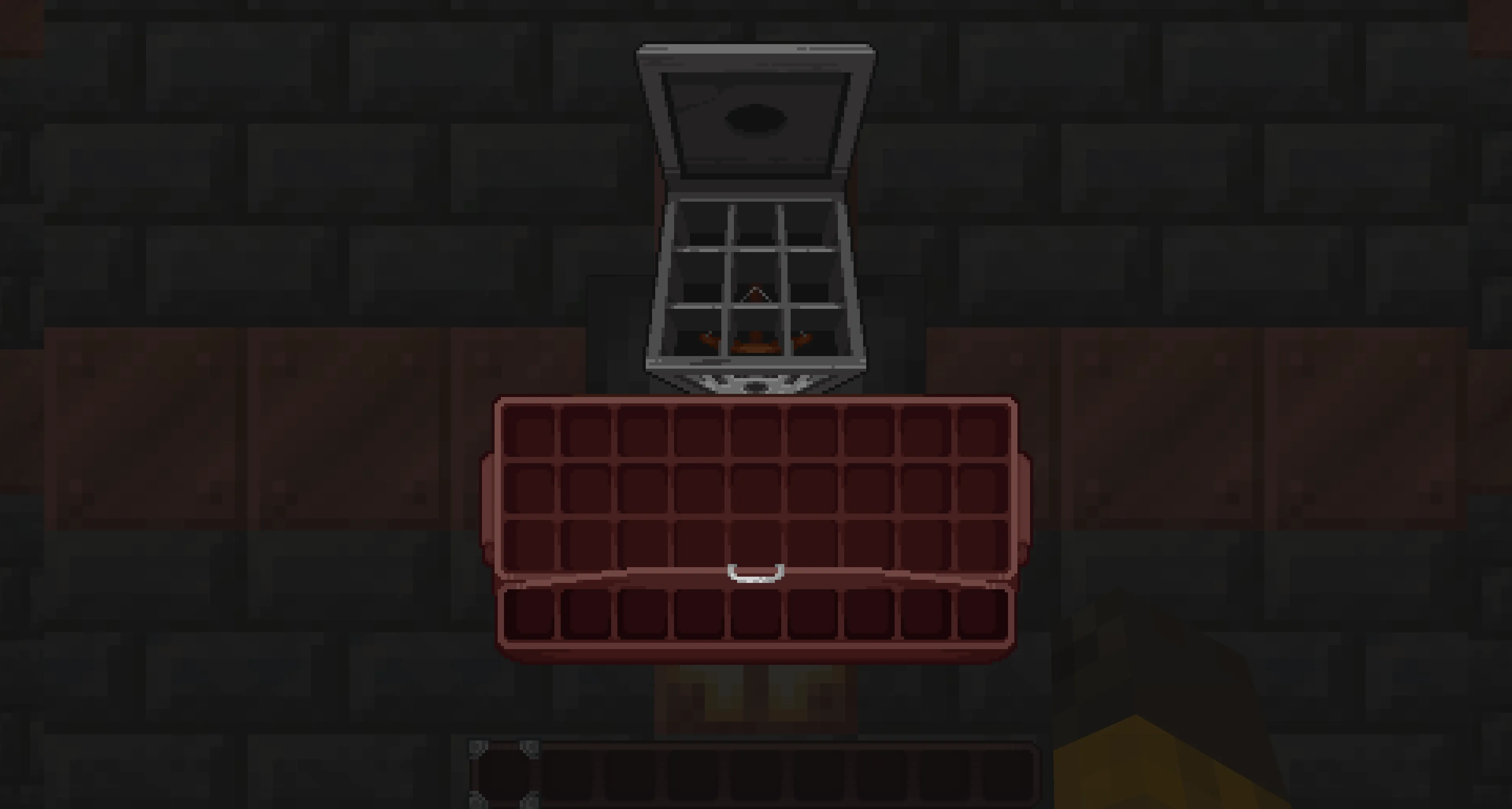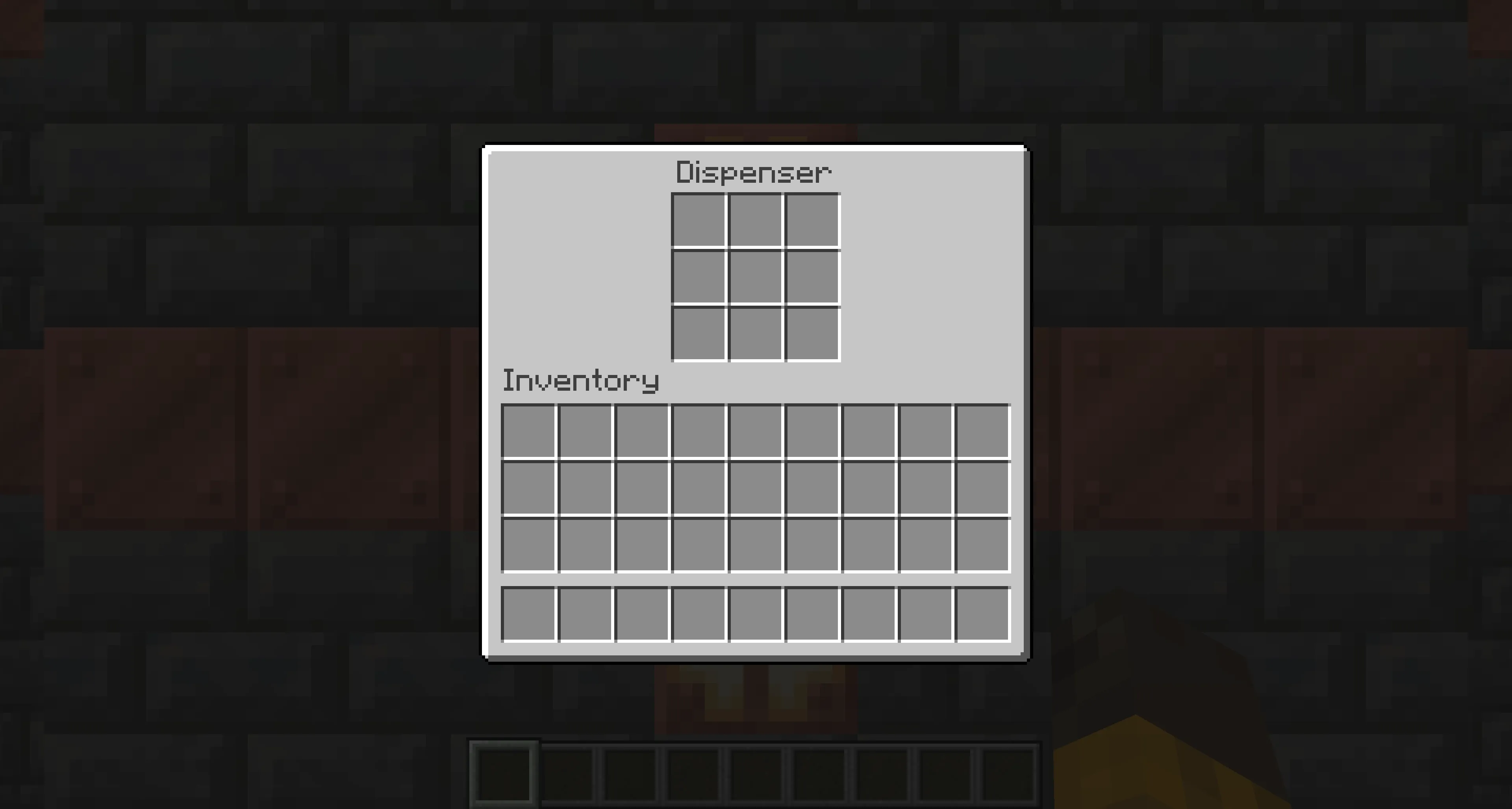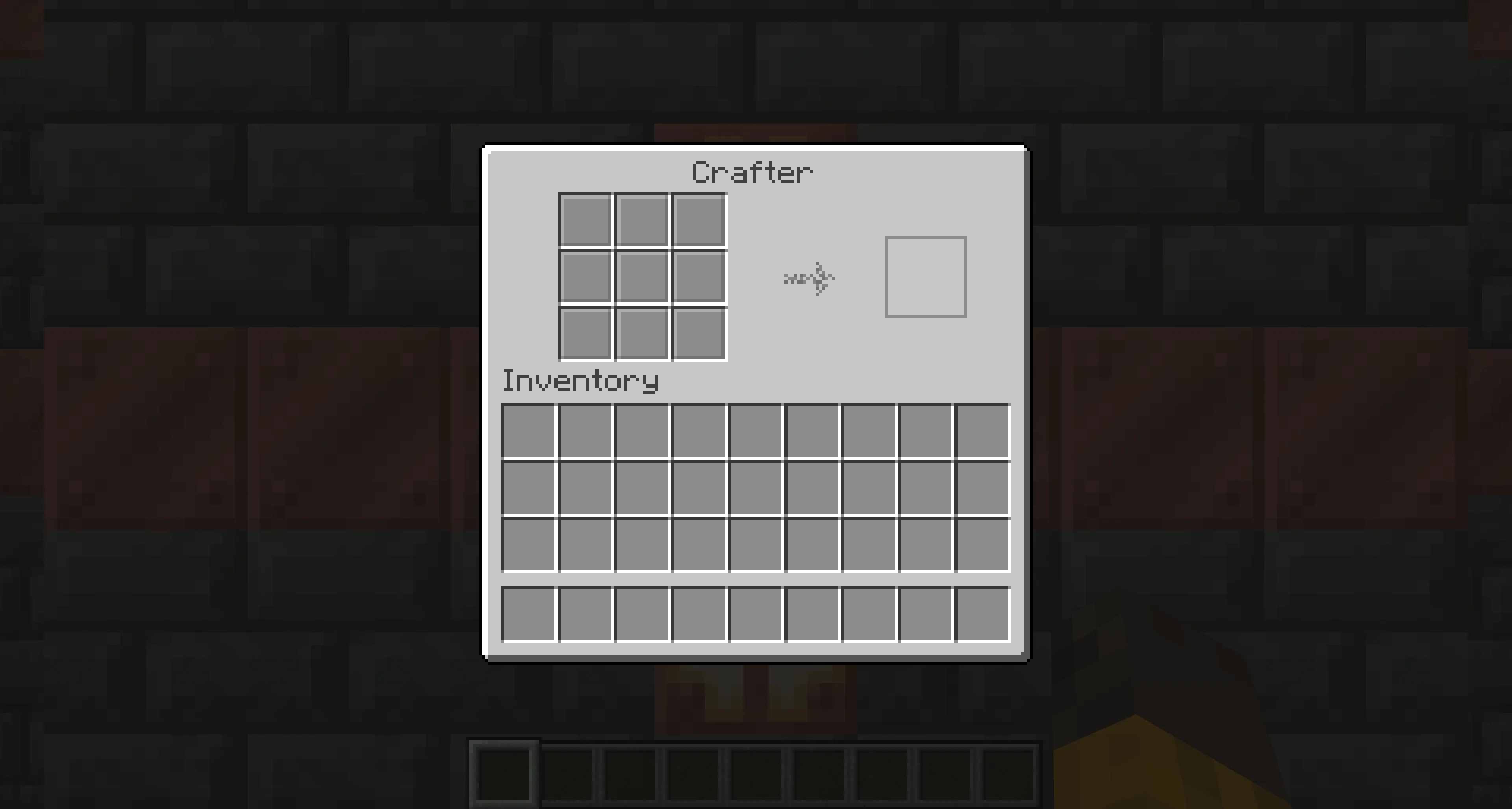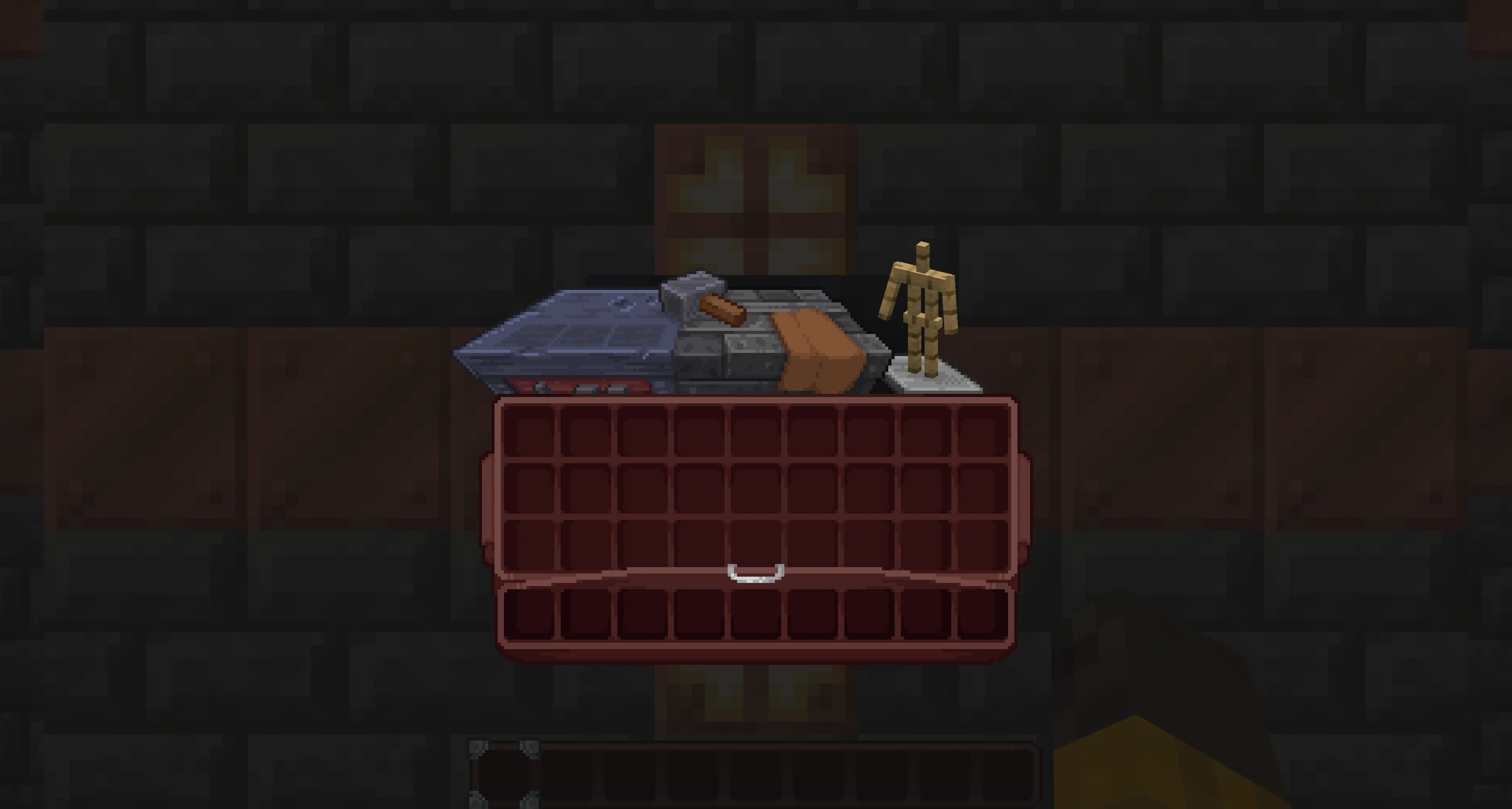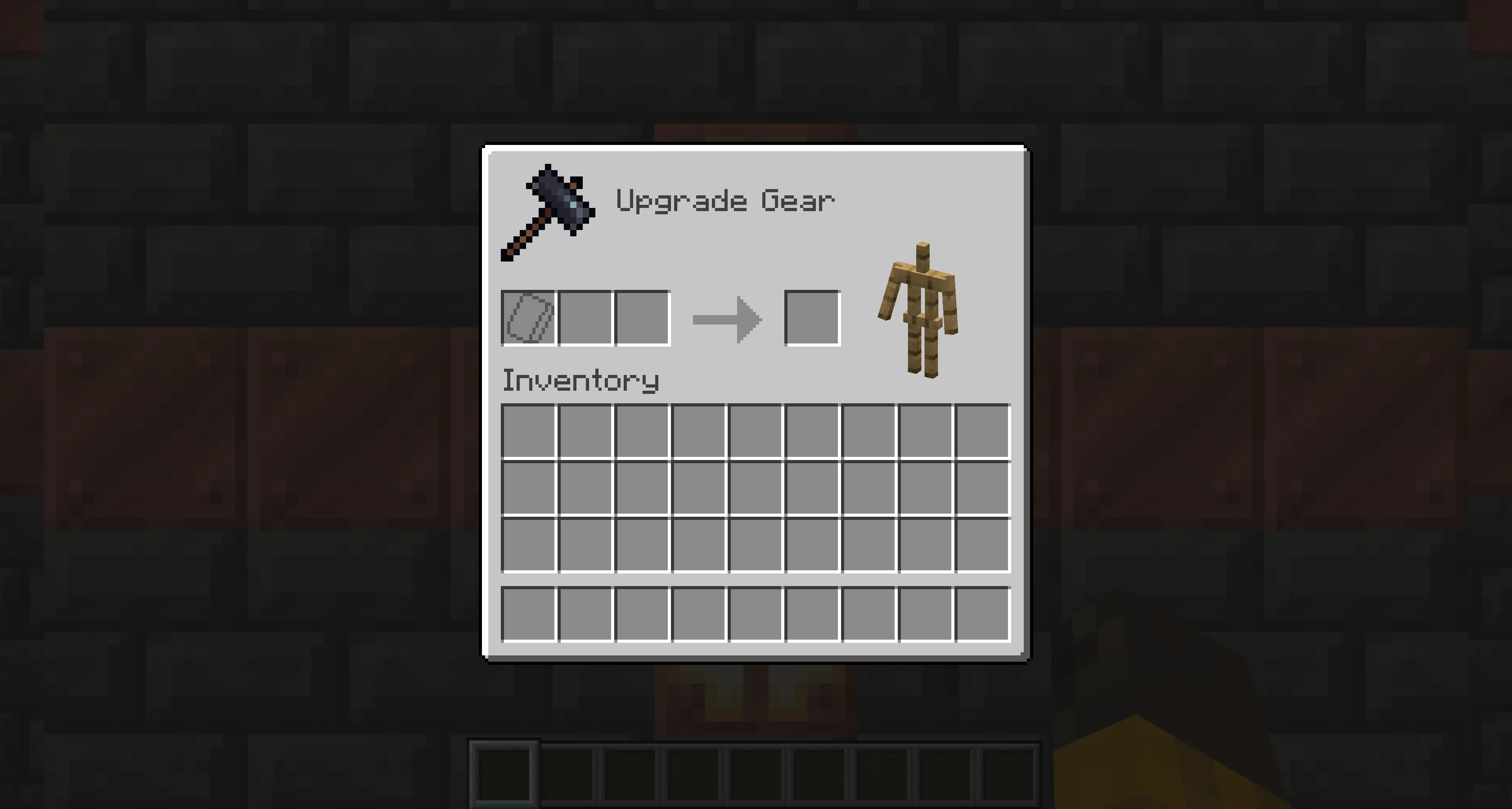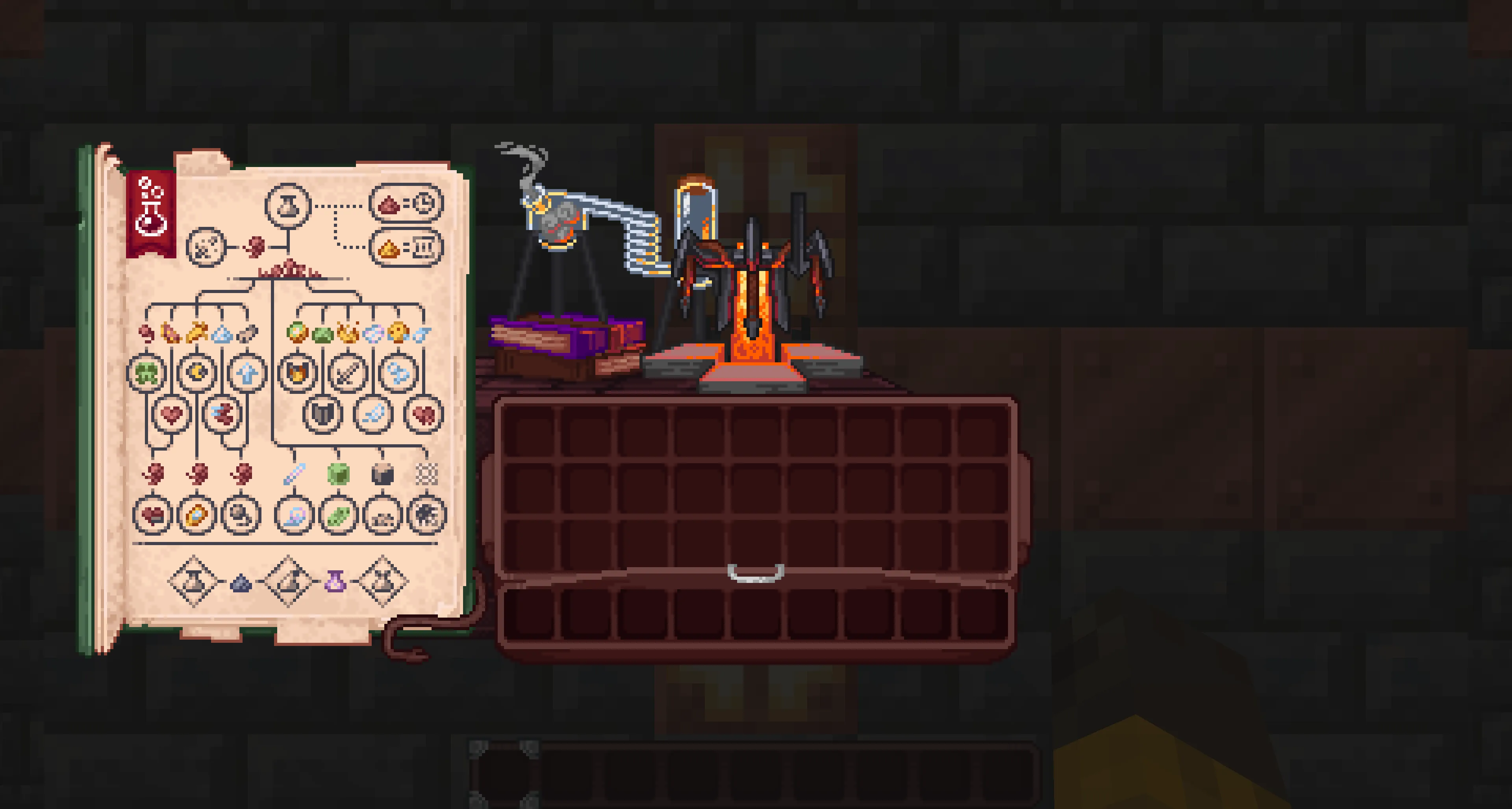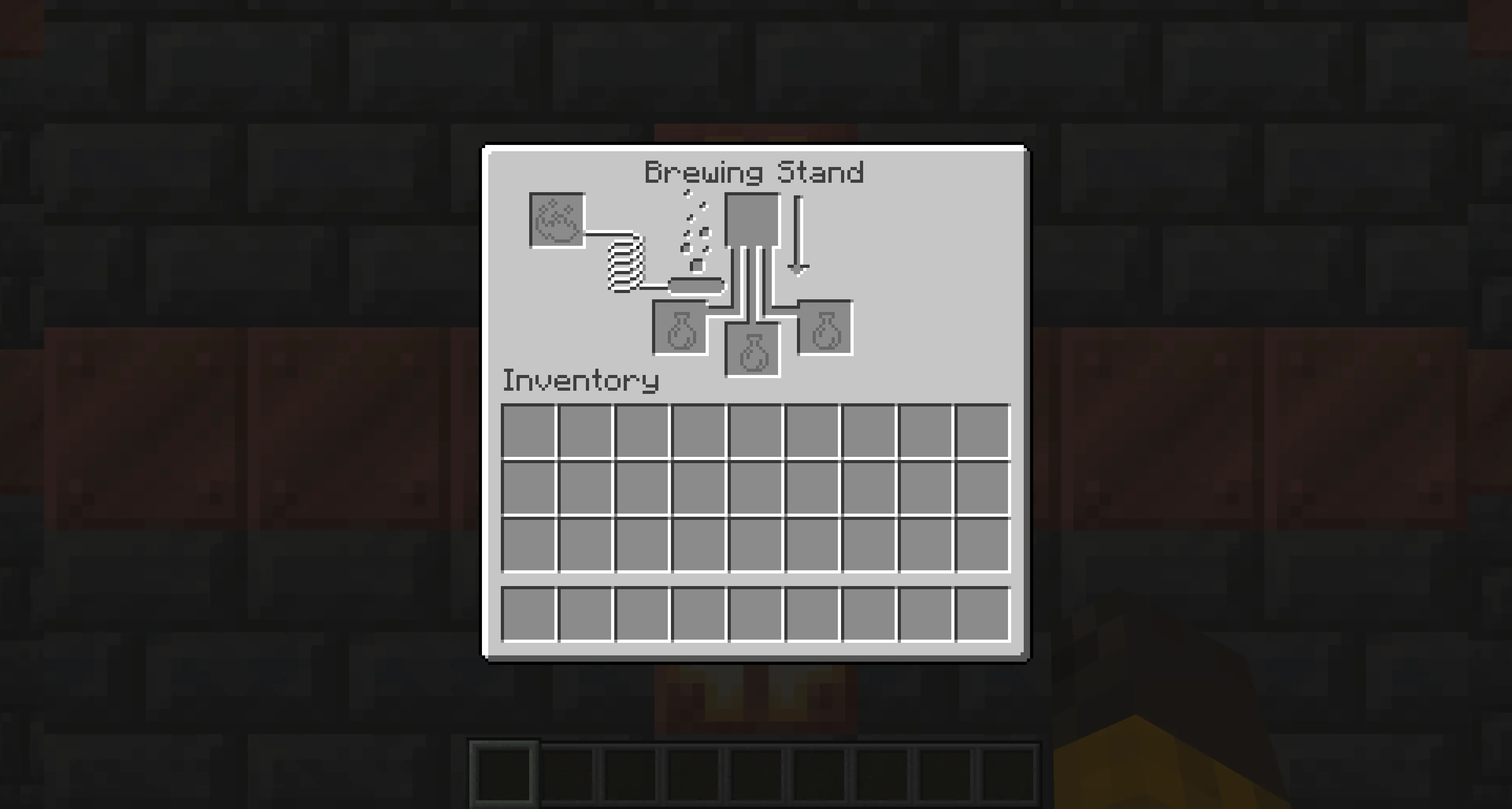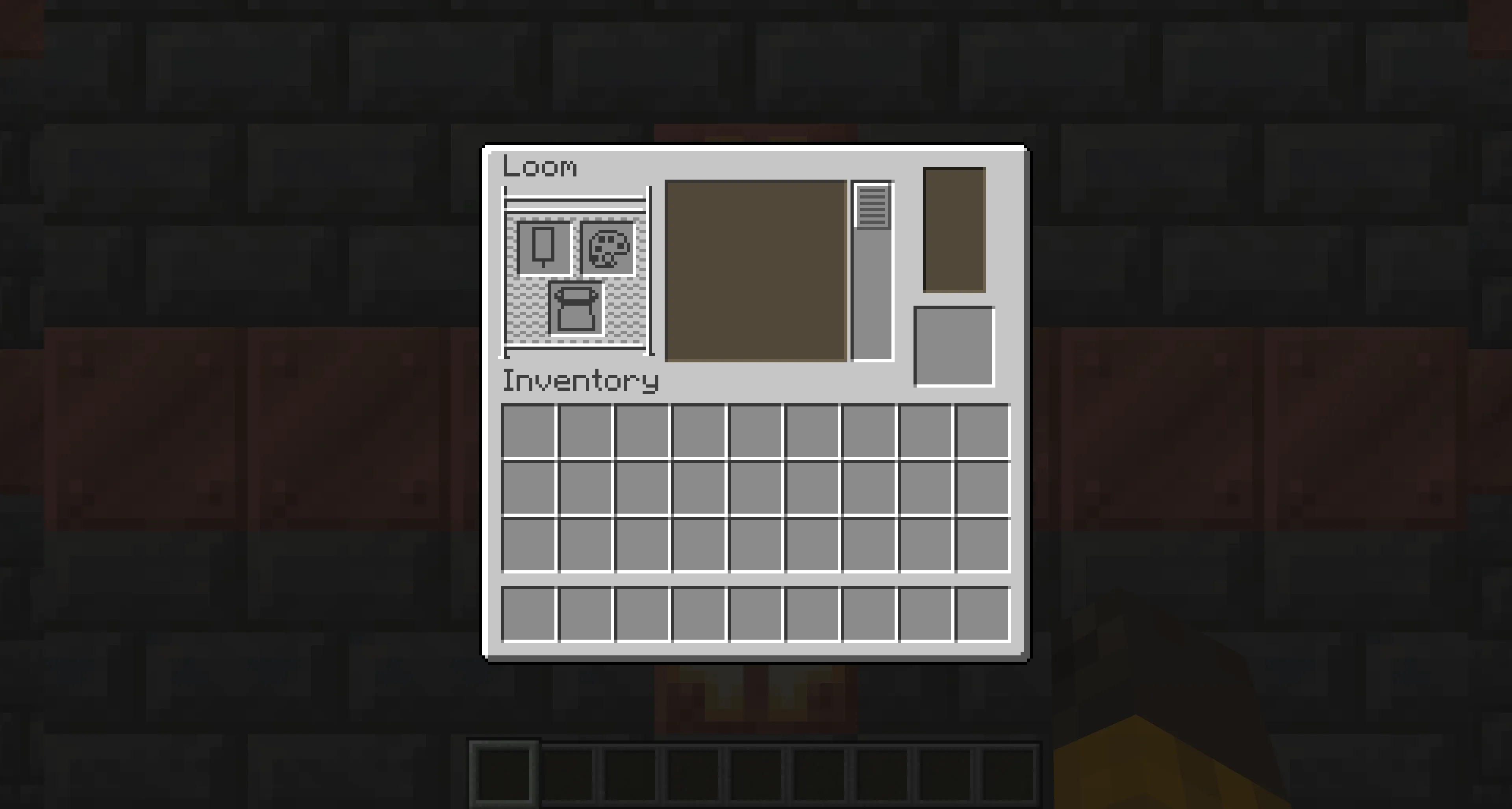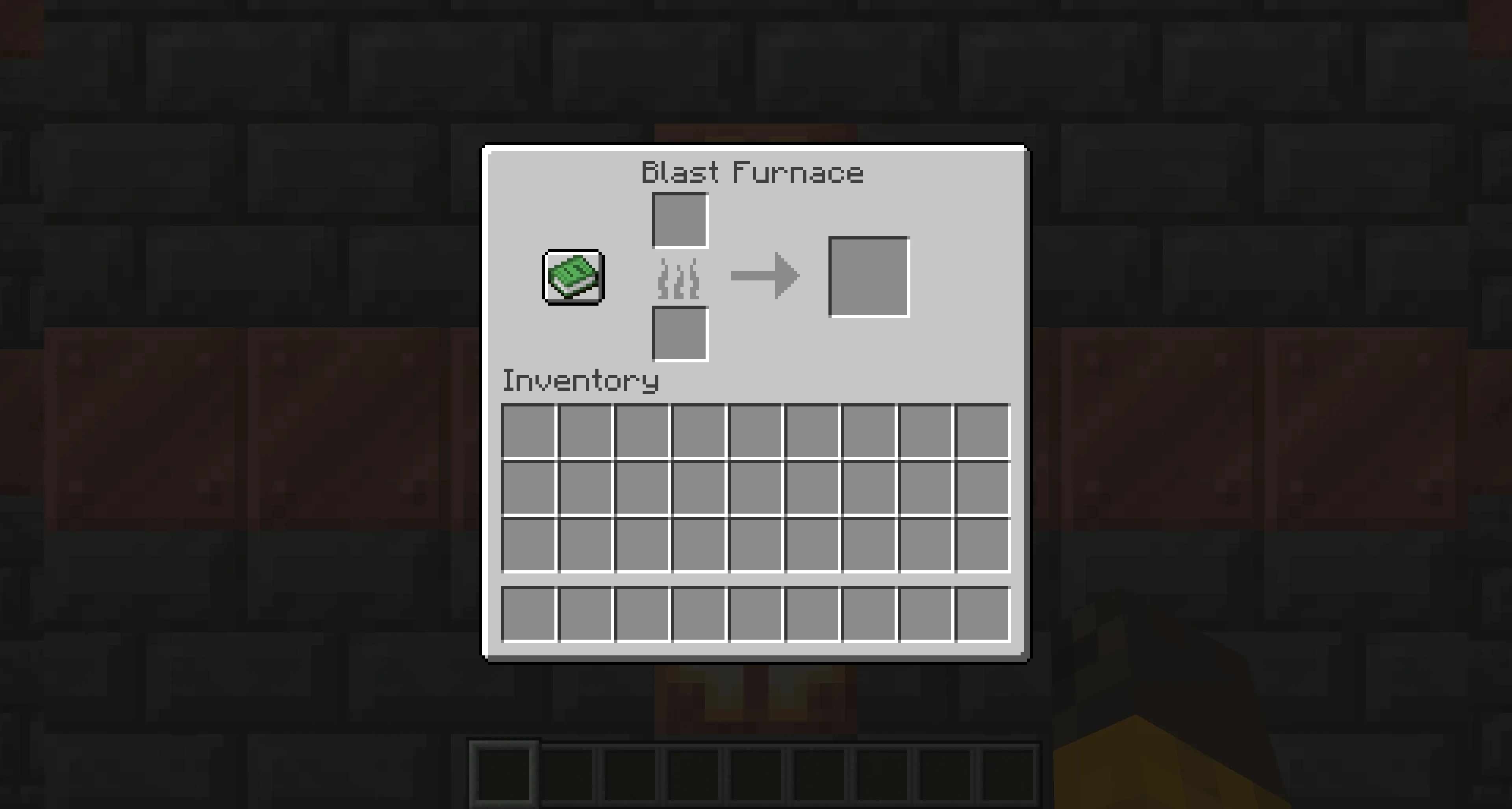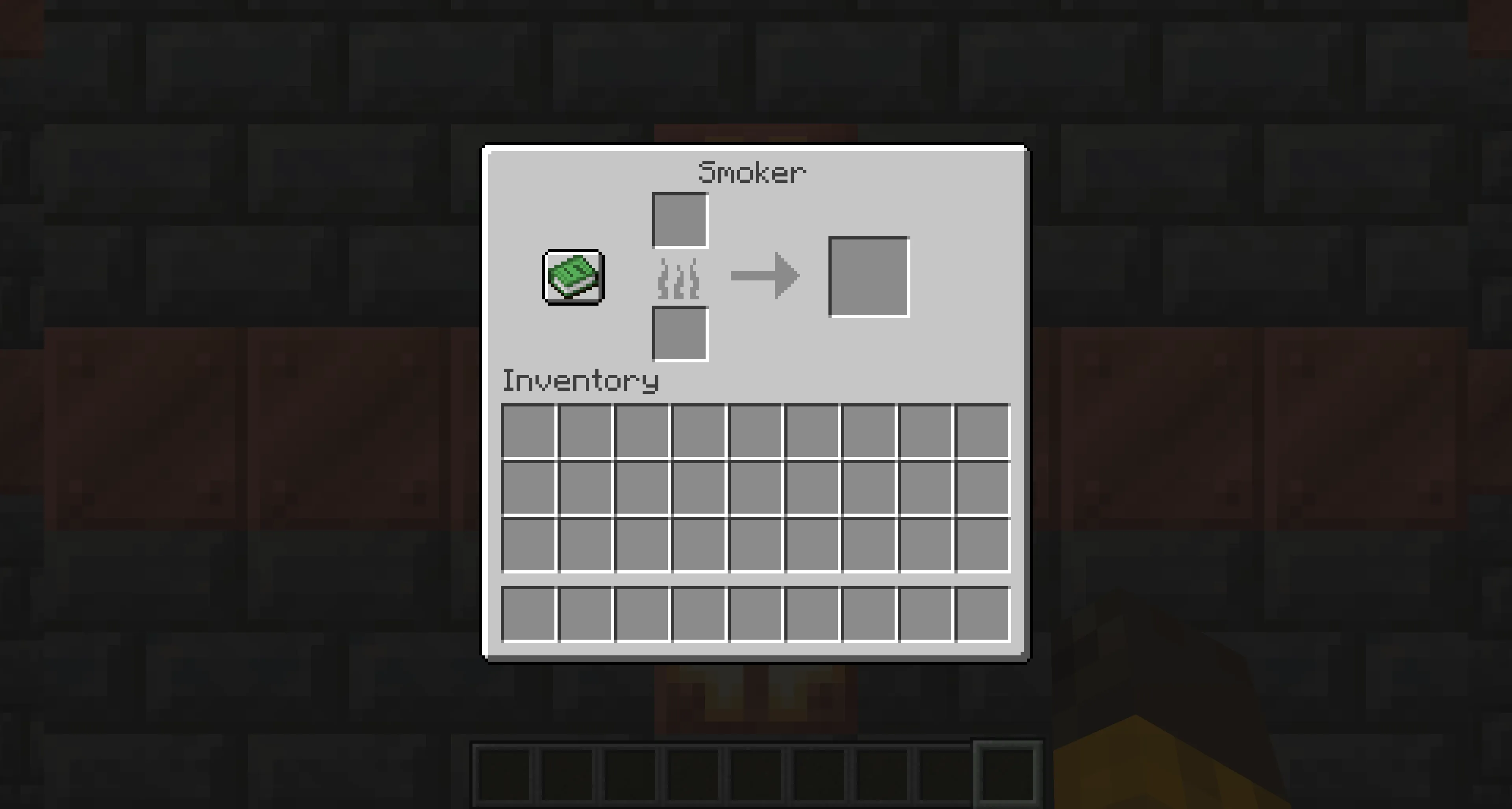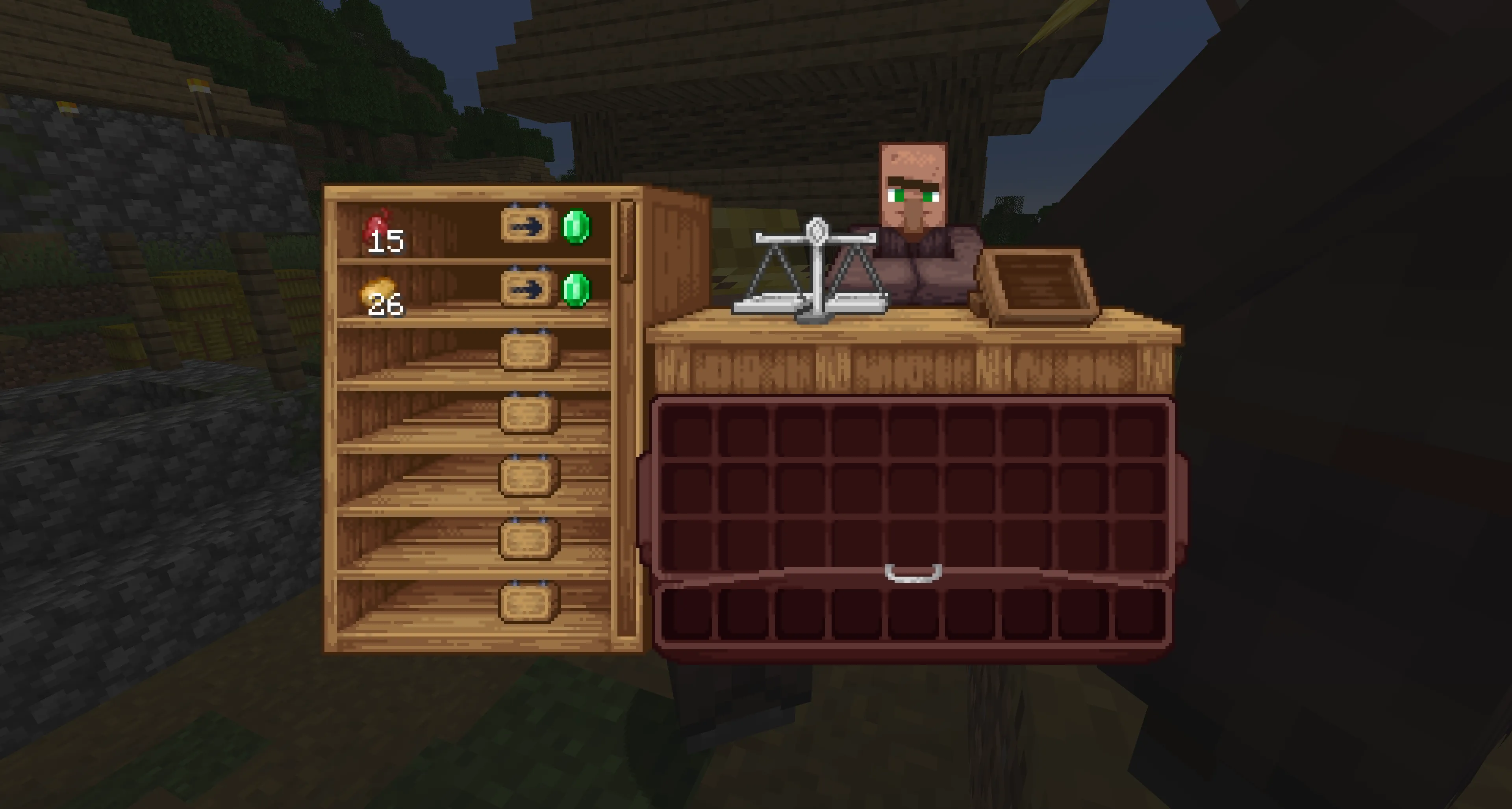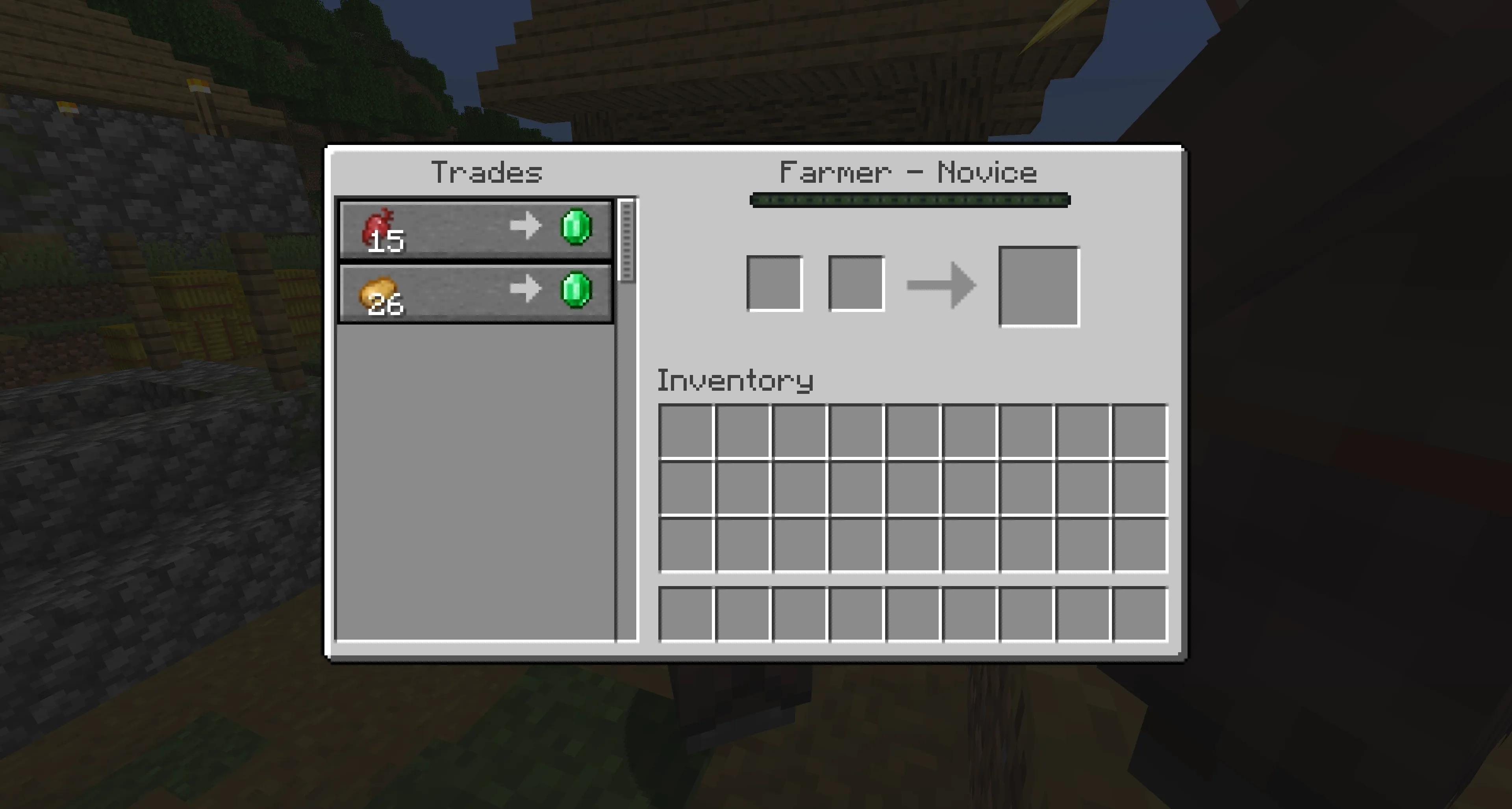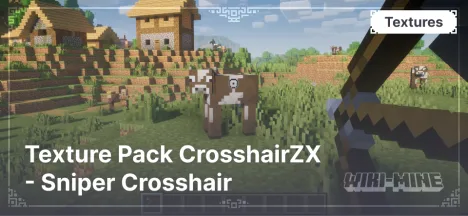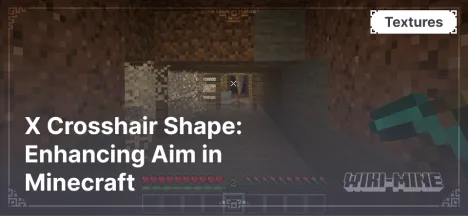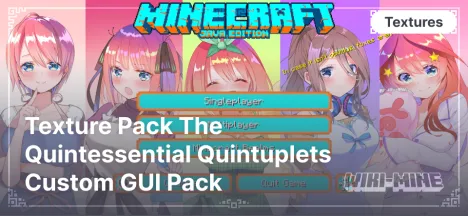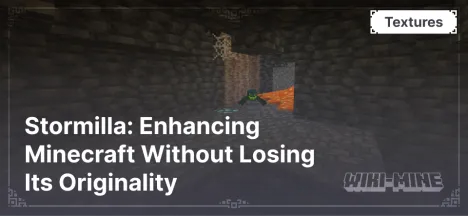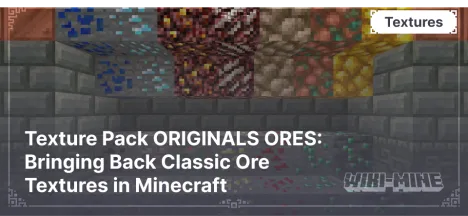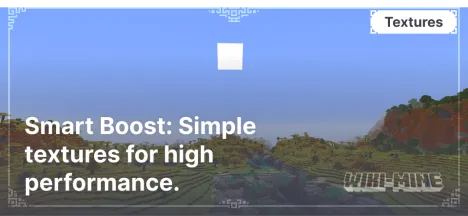Shrimp's Immersive Interfaces — Realistic Interfaces for Minecraft
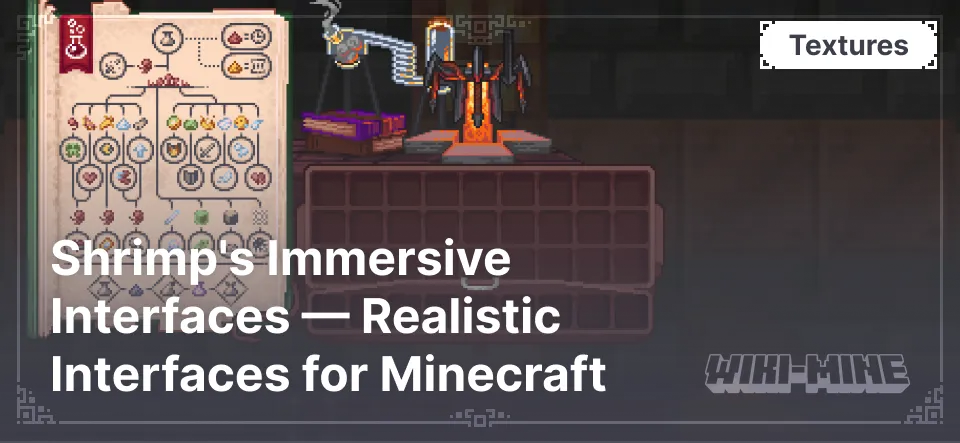
Shrimp's Immersive Interfaces is a resource pack for Minecraft that completely overhauls the game's user interface, making interactions with blocks and mobs more realistic and engaging. Instead of standard gray windows, you will see detailed interfaces tailored to each object.
Article Navigation
Main Features
Unique Block Interfaces
When interacting with a crafting table, furnace, chest, and other blocks, you will notice that their interfaces now reflect the appearance of the actual block. For example, when opening a chest, you will see its contents in a stylized way.
Immersive Mob Interfaces
When trading with villagers, the interface will display the villager's corresponding profession, adding depth and realism to the gameplay.
Multilingual Support
The resource pack includes a _slots.json file that can be renamed according to your language for proper interface display.
Conclusion
Shrimp's Immersive Interfaces is an excellent choice for those who want to refresh Minecraft's appearance and make interactions with the game world more immersive. This resource pack adds uniqueness to every interface element, enhancing the feeling of immersion in the game.

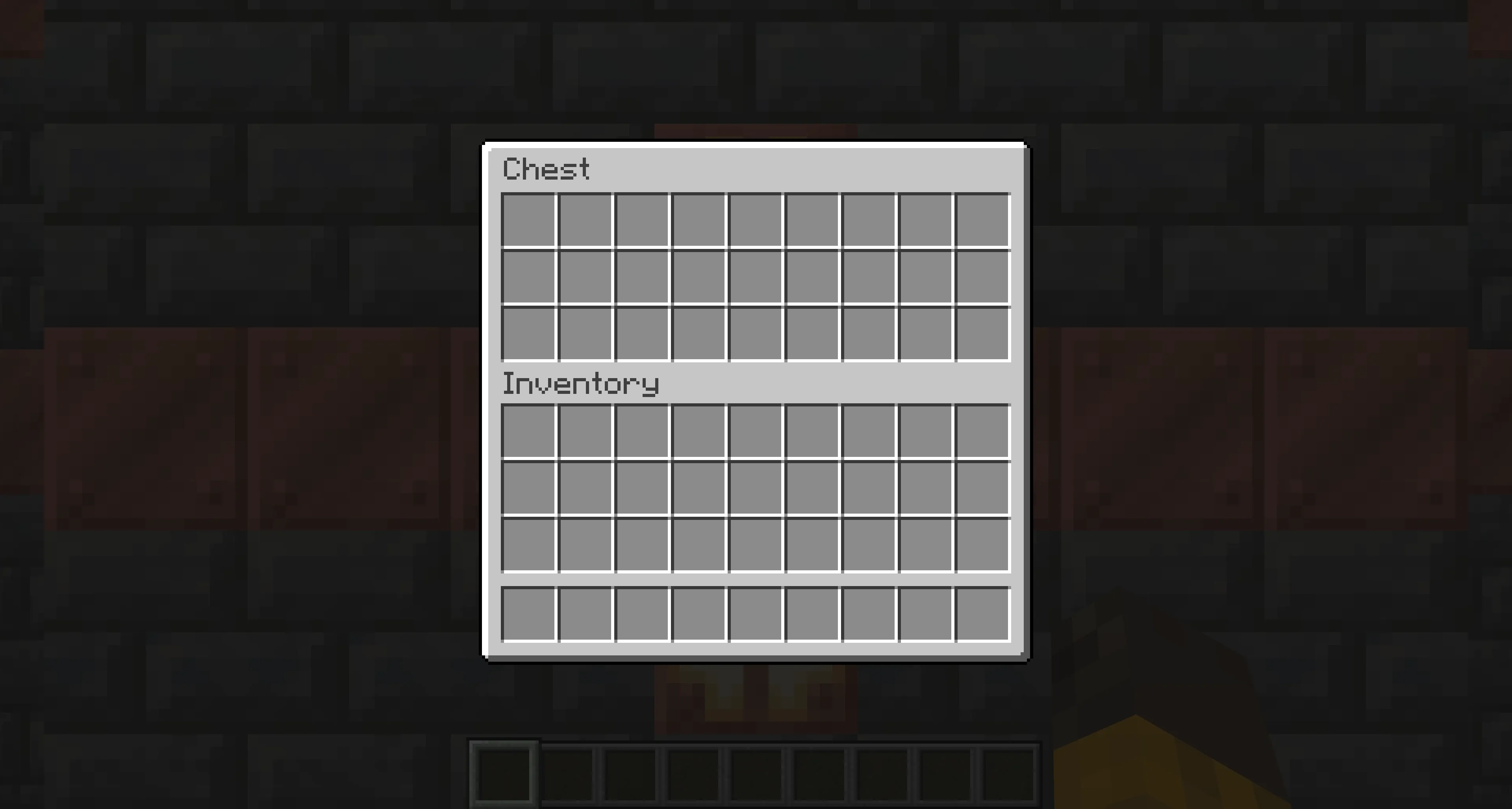

Published by: Watermelon