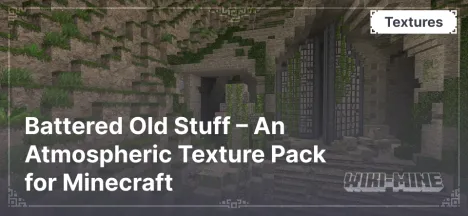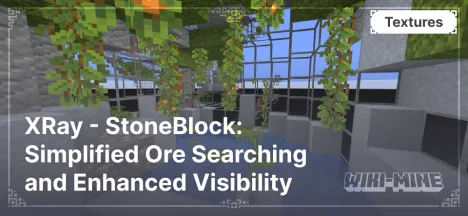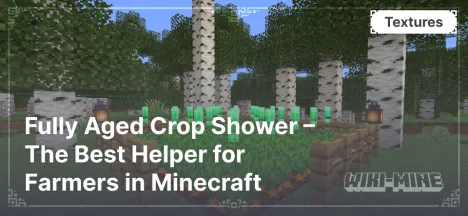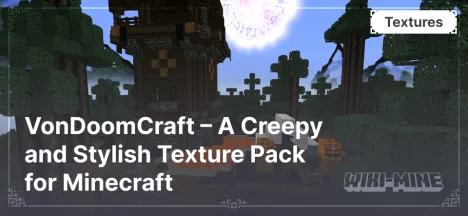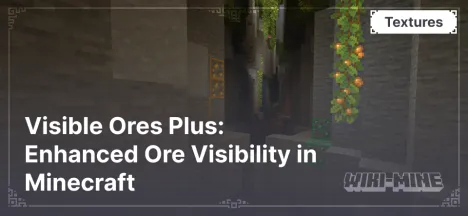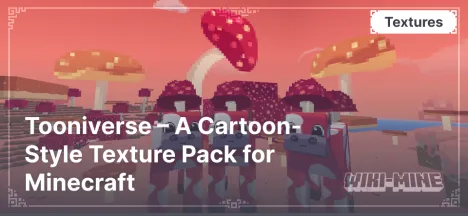Lower Shield in Minecraft — More Visibility, Less Obstruction
18:41, 08 February 2025
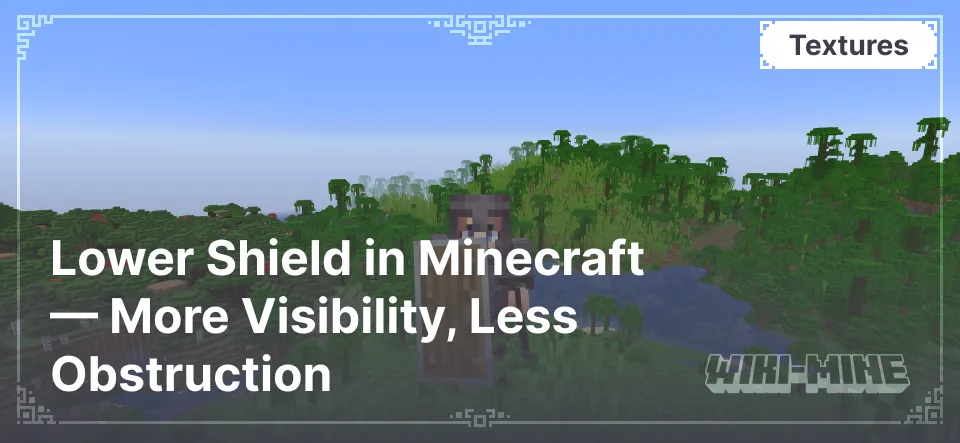
Lower Shield - Enhanced Combat Visibility — is a texture pack for Minecraft that adjusts the position of the shield on the screen. It lowers the shield, freeing up more visibility and making combat interactions more convenient.
Article Navigation
Main Advantages
- Better Visibility. The lowered shield no longer blocks a large portion of the screen, allowing players to see their surroundings more clearly and navigate battles more effectively. This is especially useful in intense situations where keeping track of multiple enemies or allies' movements is crucial.
- Increased Combat Efficiency. Reducing visual obstructions helps players react to threats faster and aim more precisely. You can better anticipate enemy actions and execute tactics that require quick reflexes more effectively.
- Simplicity and Convenience. The texture pack requires no complicated setup and works immediately after installation, providing an instant effect. There’s no need to adapt to new controls or adjust to radical changes—gameplay remains the same but becomes much more comfortable. The lowered shield ensures a clear view of the surroundings.
Conclusion
Lower Shield - Enhanced Combat Visibility — is a small but impactful change that makes combat in Minecraft more comfortable. Improved visibility allows players to react to threats faster without sacrificing defense, making it a great choice for any playstyle.
Shield
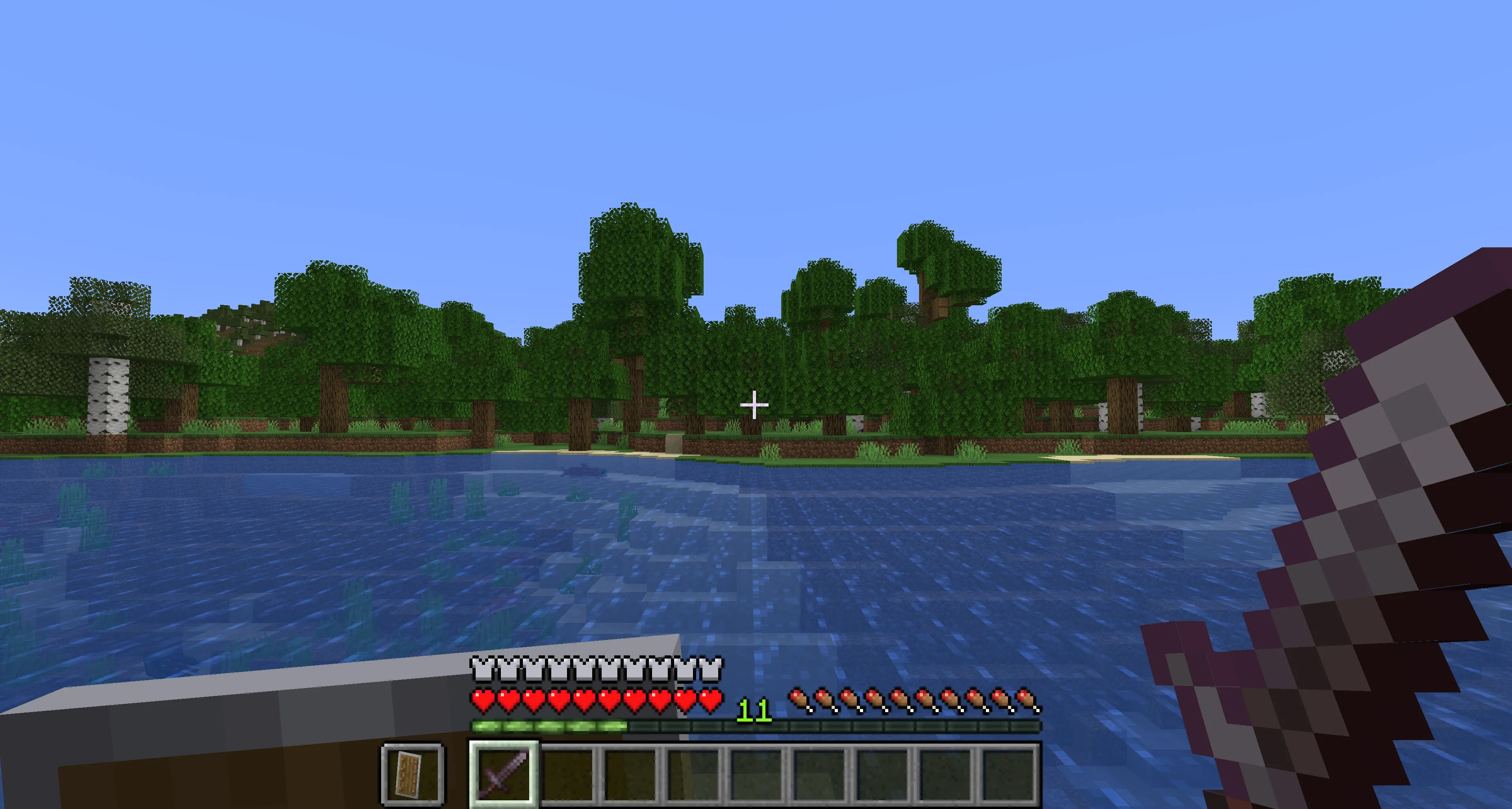
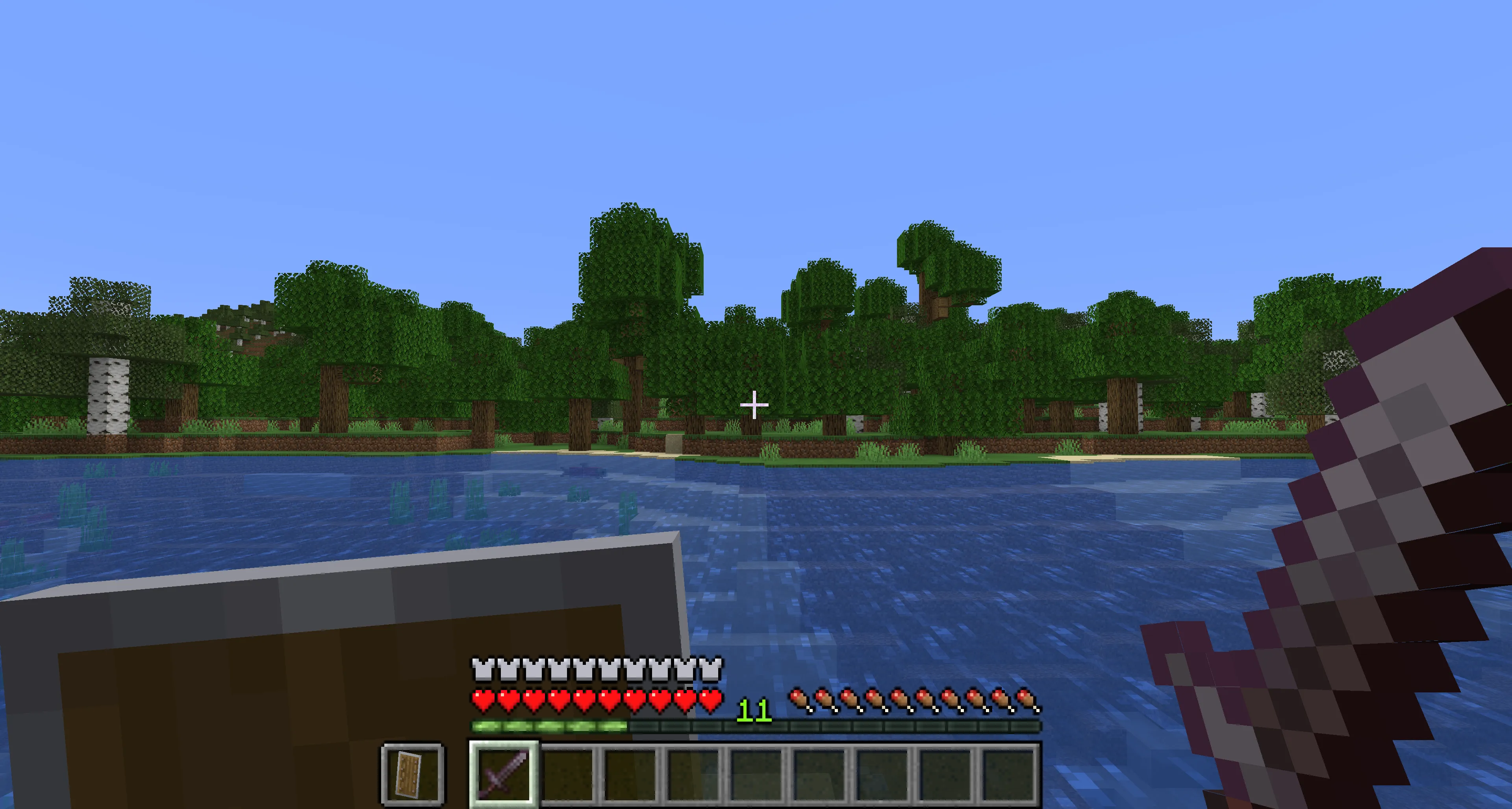

Published by: Watermelon
Category: Resource Pack
Score 0 (0 votes)