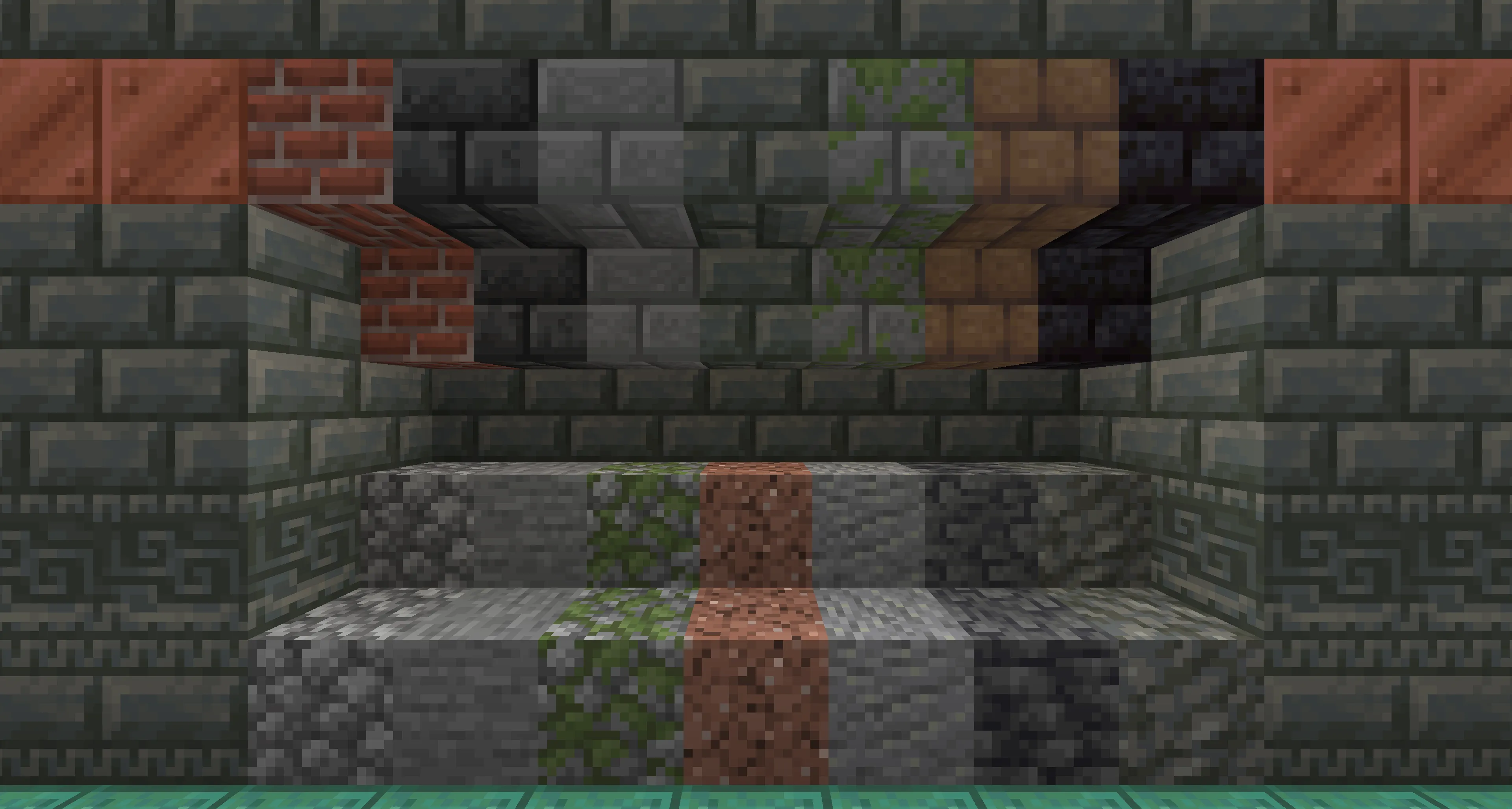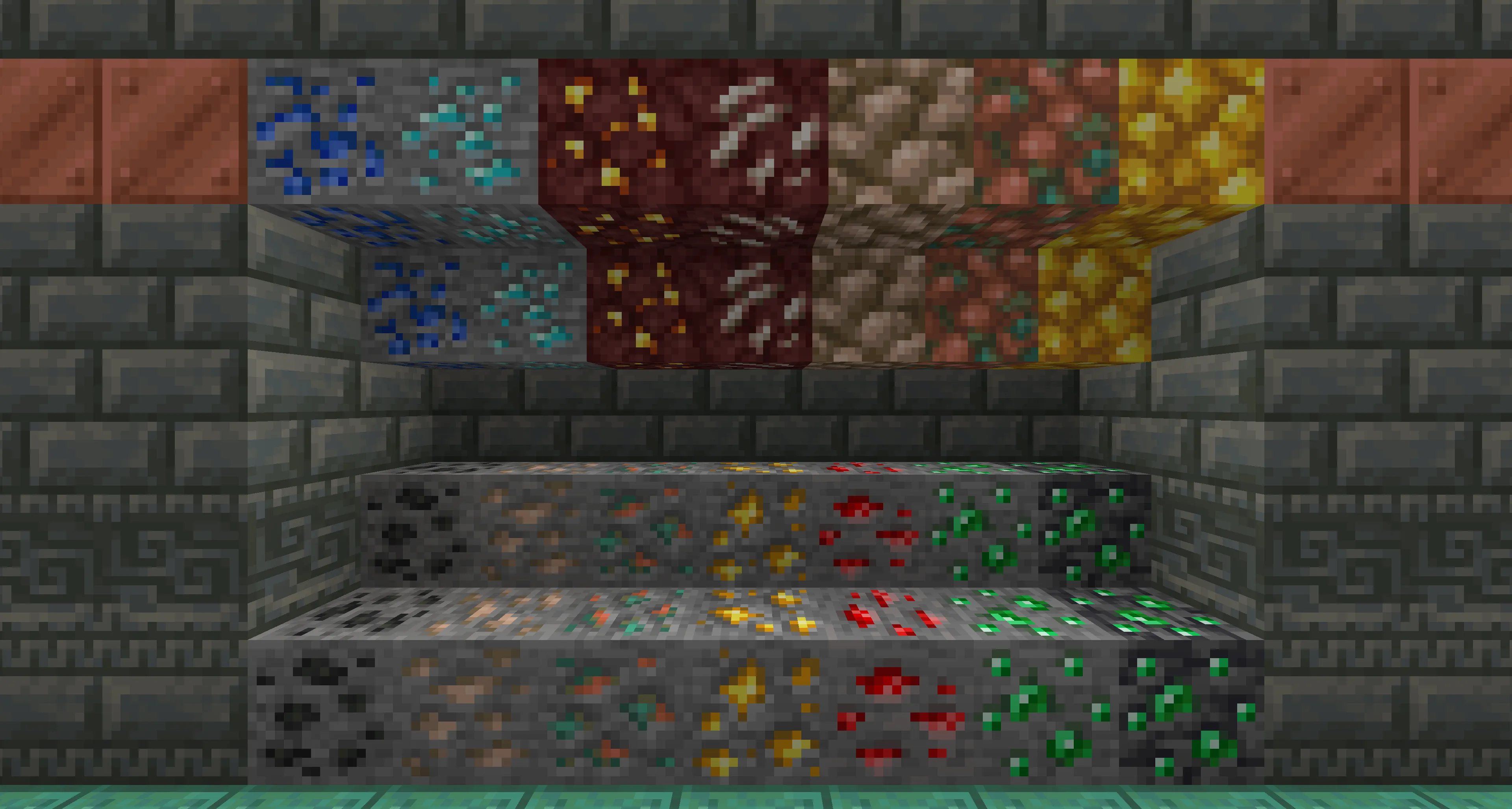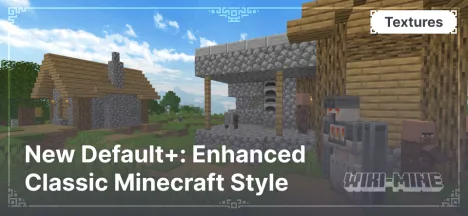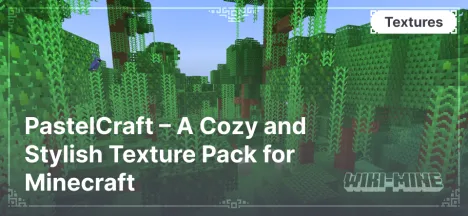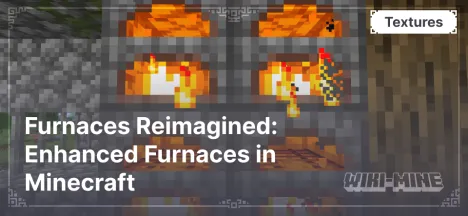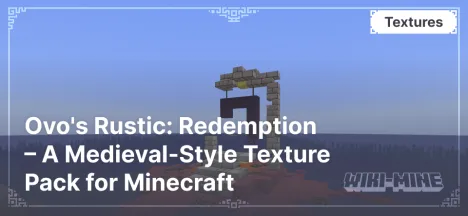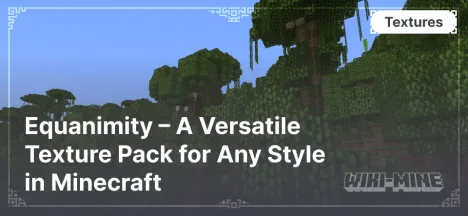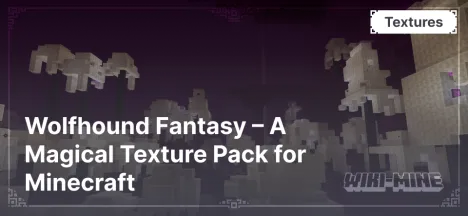Quadral – A Stylish and Balanced Texture Pack for Minecraft
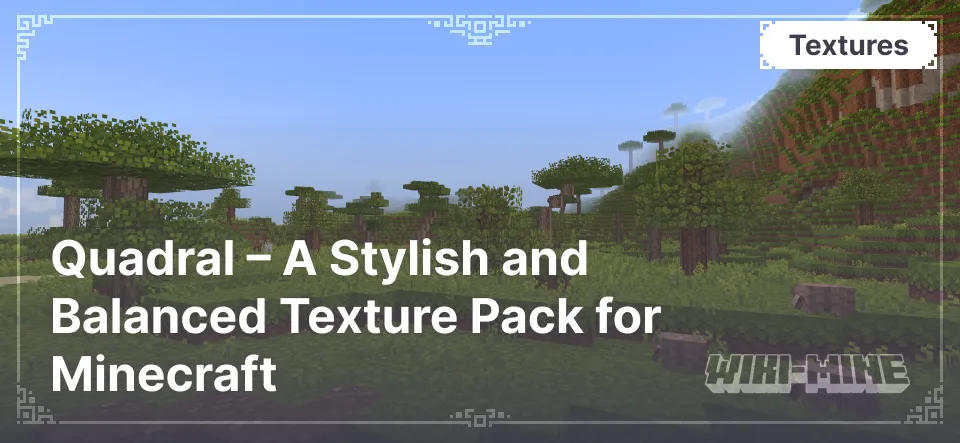
Quadral — is a popular texture pack for Minecraft, created by a developer under the pseudonym Ignaf. It offers a bright and crisp design with rich colors, giving the game a fresh and appealing look. Originally made for the Simplepack Showdown 2 competition, Quadral won first place due to its unique style and quality.
Article Navigation
Main Features
Vibrant Style: Quadral gives the game a more saturated and detailed appearance while maintaining simplicity and readability in textures.
Balanced Color Palette: The colors used are not overly saturated, making the gameplay comfortable for the eyes even during long sessions.
Crisp and Detailed Blocks: The texture pack makes structures in the game more distinguishable, which helps both in building and navigating the terrain.
Comfortable Atmosphere: The textures create a cozy and harmonious environment, making the gameplay more relaxing.
Conclusion
Quadral — is an excellent choice for players who enjoy a sharp and stylish visual experience without drastically altering the game mechanics. With its well-designed textures and balanced palette, it makes Minecraft more comfortable and aesthetically pleasing.



Published by: Watermelon