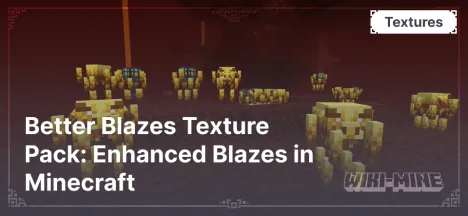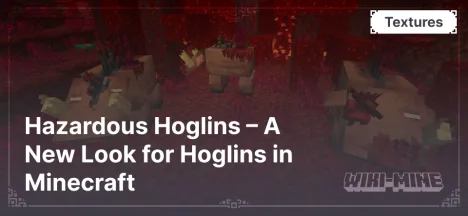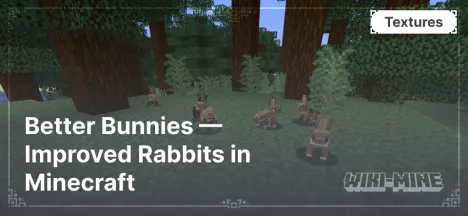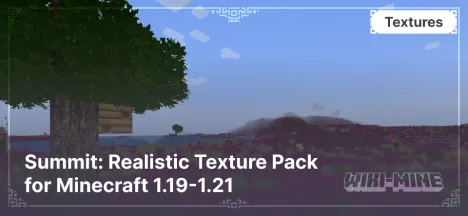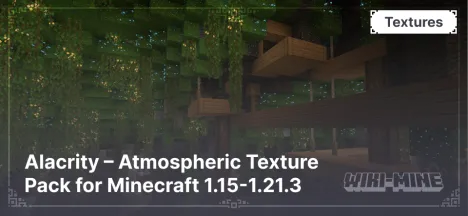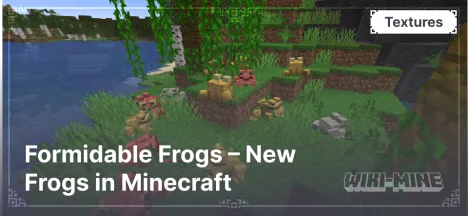Porkier Piglins – Updated Piglins in Minecraft
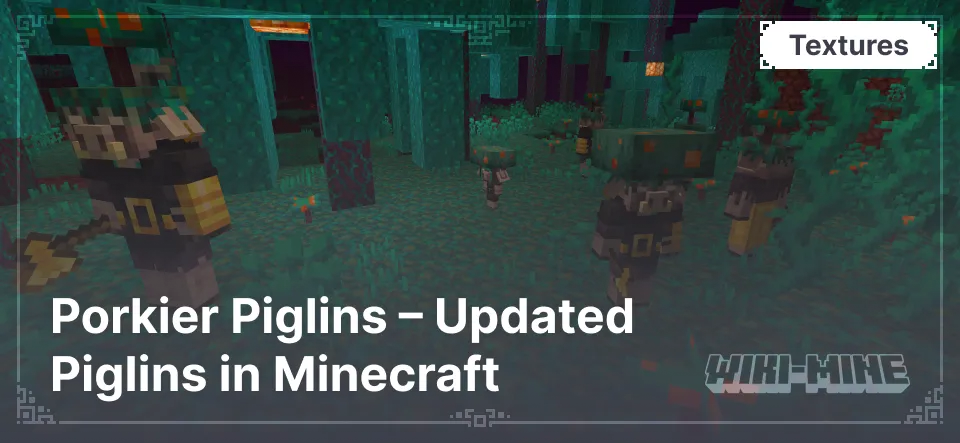
Porkier Piglins — is a texture pack for Minecraft that enhances the appearance of piglins, making them more detailed and expressive. It is perfect for players who want to refresh the look of these mobs while maintaining their original style.
Article Navigation
Main Features
Improved Models — Piglins now have refined textures that make their appearance more realistic. Their bodies are more detailed, with sharper features and enhanced color rendering. This makes the mobs more expressive and brings their design closer to other detailed elements of the Minecraft world.
New Details — The skin texture has been updated, adding extra elements to their faces and bodies, making them feel more alive. The textures now include roughness, wrinkles, and subtle details such as scratches and wear, giving piglins a more authentic look.
Seamless Integration with Minecraft’s Original Style — Despite the changes, this texture pack remains true to the game’s visual style. All elements look as if they have always been a part of Minecraft, but now piglins appear more refined and natural, making interactions with them more engaging.
Conclusion
Porkier Piglins — is an excellent texture pack for those who want to update the look of piglins without altering their mechanics. It enhances textures by adding depth and detail while preserving the classic Minecraft aesthetic.
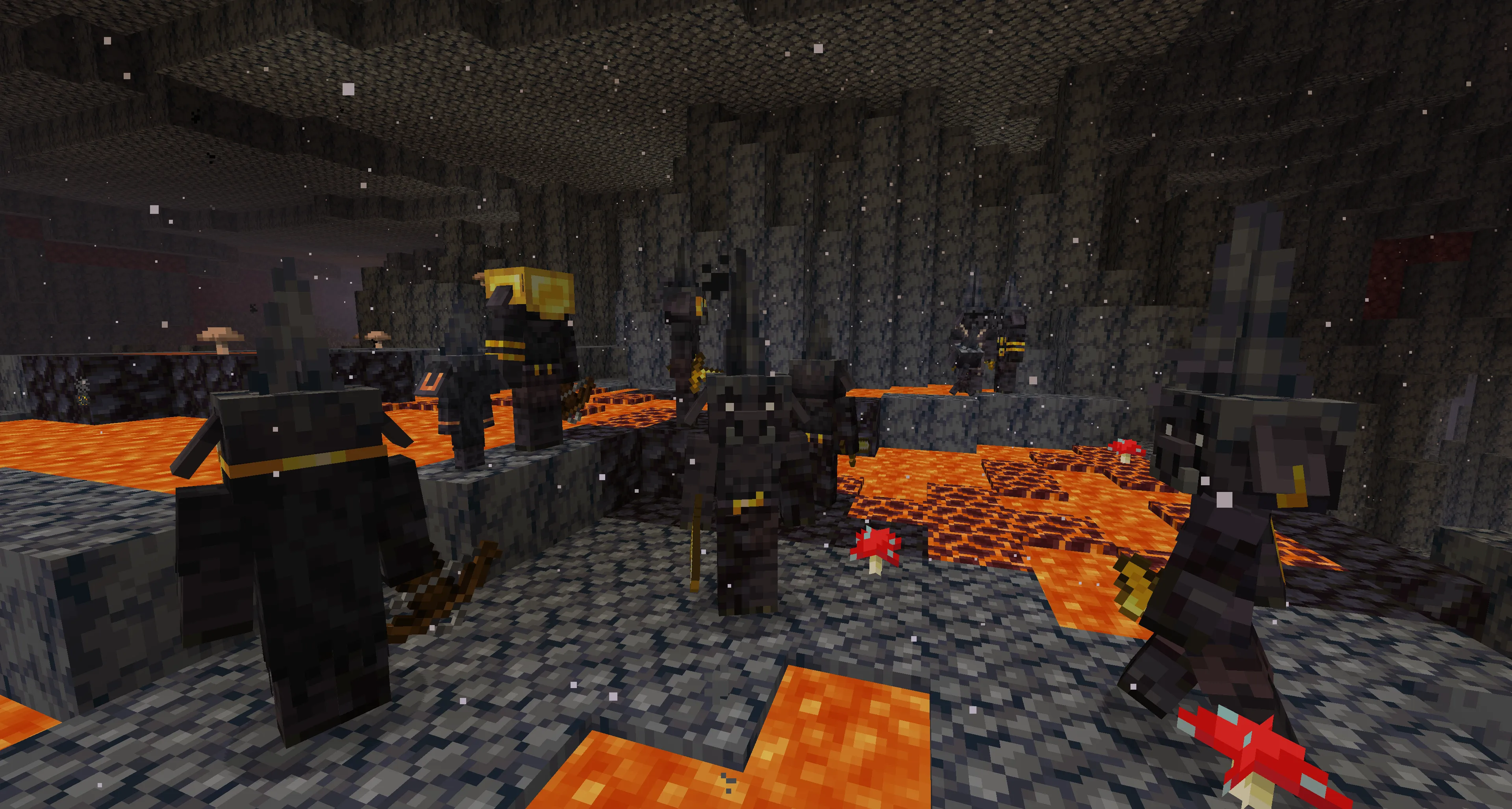
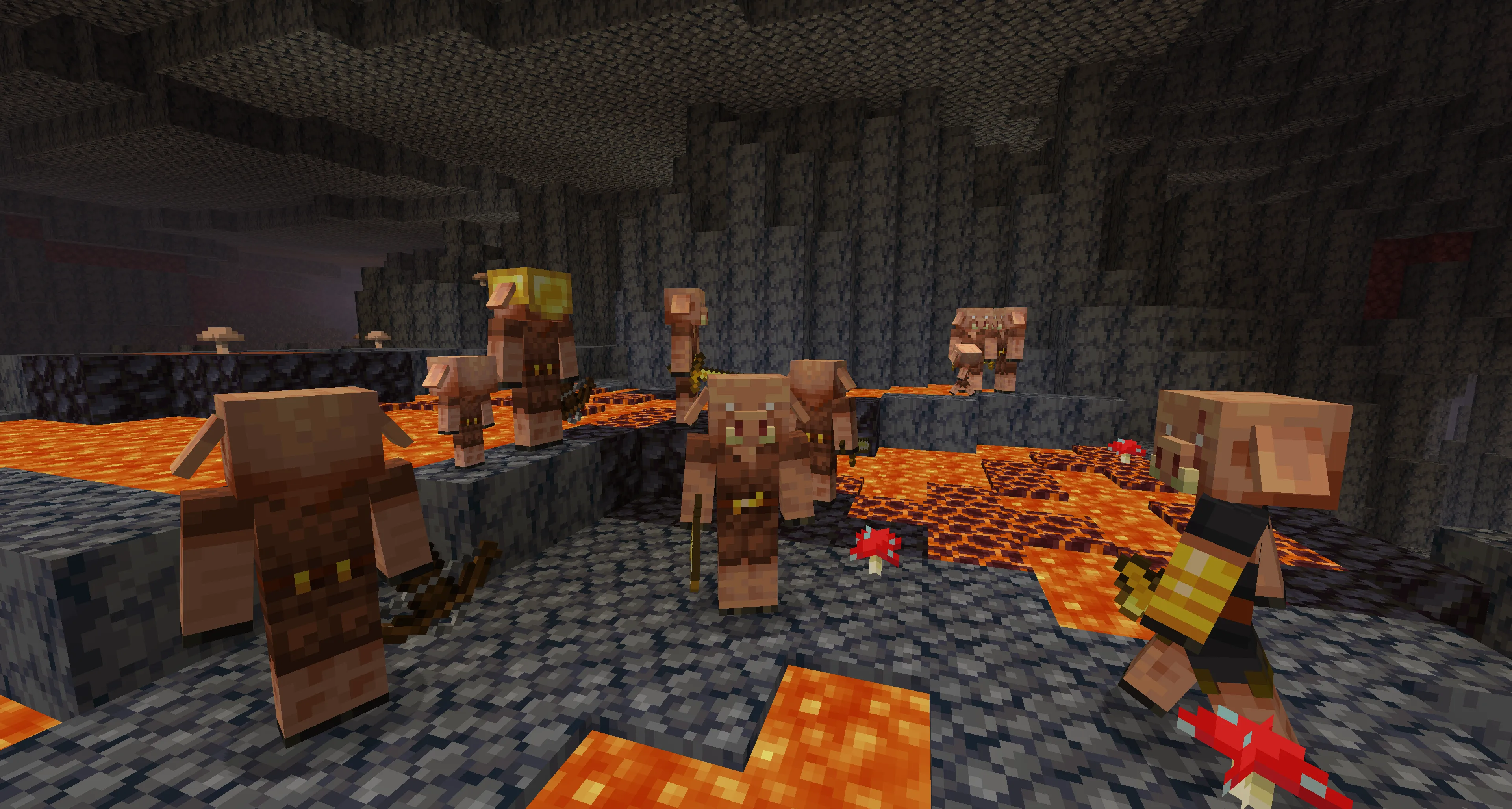

Published by: Watermelon