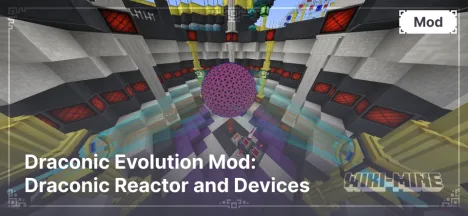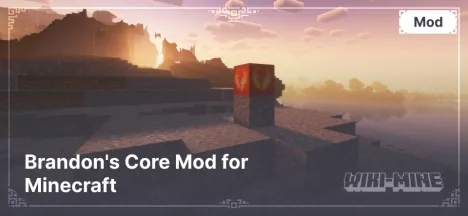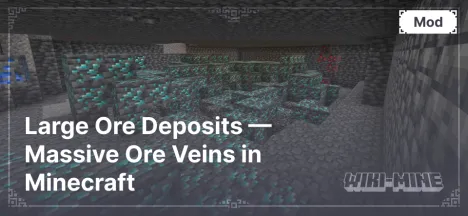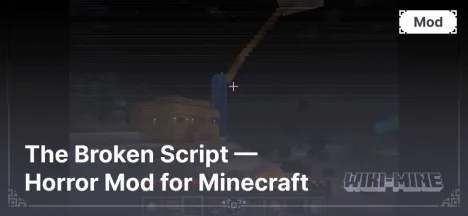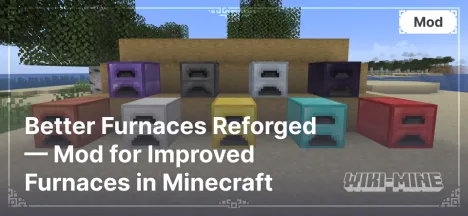Advanced XRay — a Mod for Selective X-Ray in Minecraft
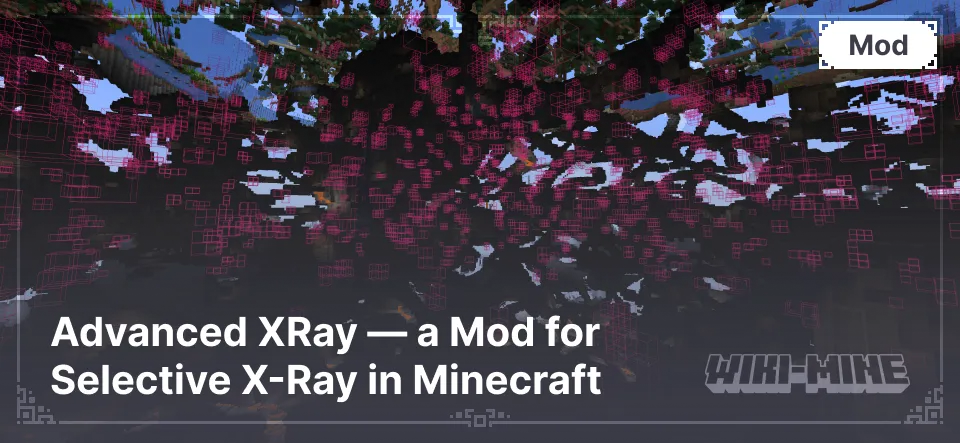
Advanced XRay is a Minecraft mod that allows you to see only selected blocks, including ores and objects from other mods. It is a tool for targeted resource searching, not just an ordinary X-Ray.
Article Navigation
Features of Advanced XRay
1. Customizable Block List
The player can precisely choose which blocks they want to see. These can be ores (diamonds, gold, coal), structures (chests, portals), and any other important objects. Moreover, the mod supports ores and blocks from any other mods, making it universal for any game configuration.
2. Easy-to-Use Editing Interface
All settings are configured through a clear and user-friendly menu, where you can easily add and remove blocks from the list. This is convenient even for those who don’t want to manually edit configuration files.
3. Quick Activation in Game
The XRay feature can be enabled or disabled using the \ (Backslash) key, and the settings menu can be opened with the G key. After activation, only the blocks you've enabled in the settings will be displayed. This is convenient for quickly viewing underground resources without clutter.
Conclusion
Advanced XRay is a convenient and flexible tool for players who need to quickly find specific resources. Thanks to its support for modded blocks and simple controls, the mod is suitable for both single-player games and modded packs. The main thing is to use it within server rules to avoid violating fair play principles.
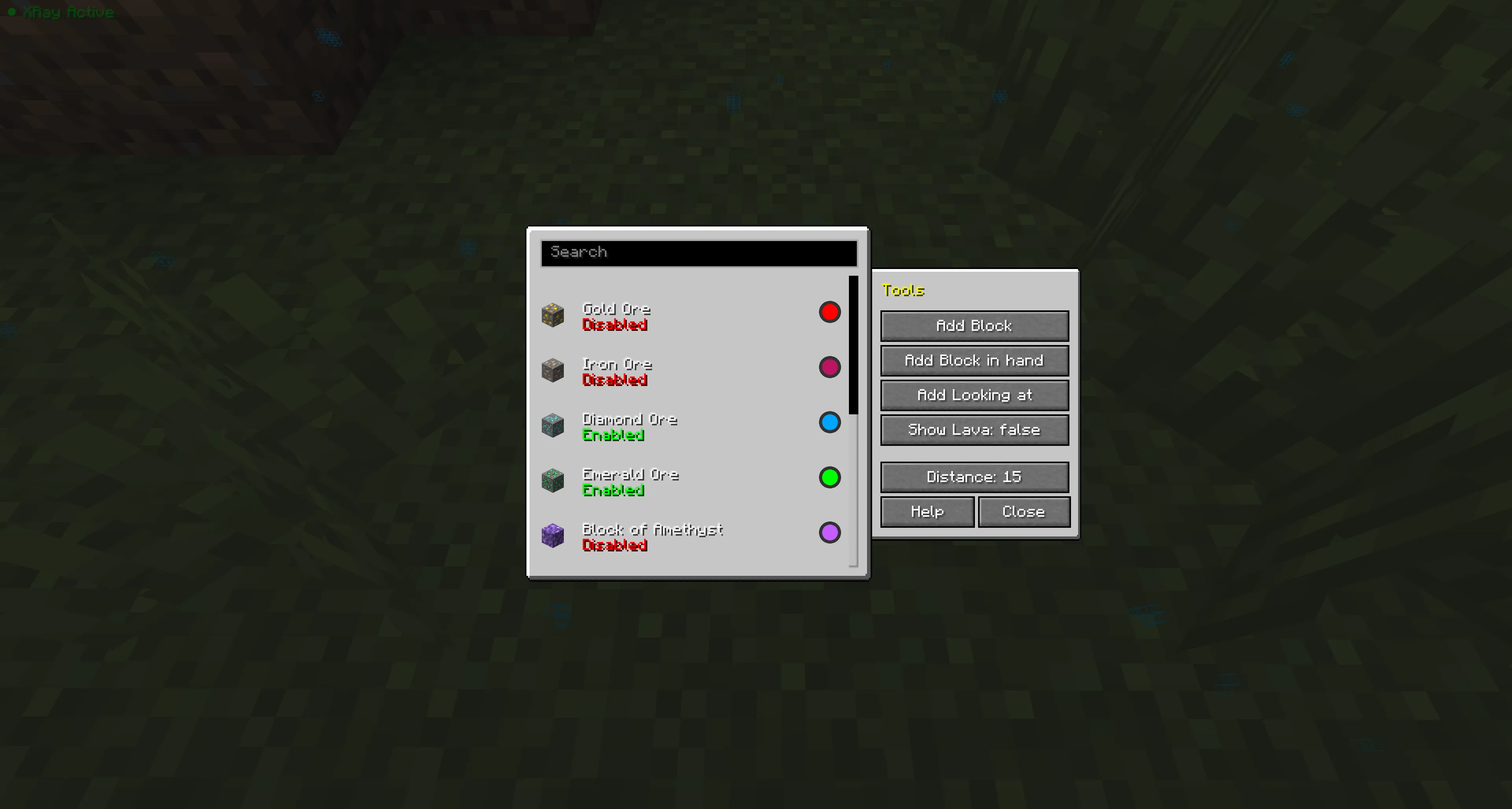
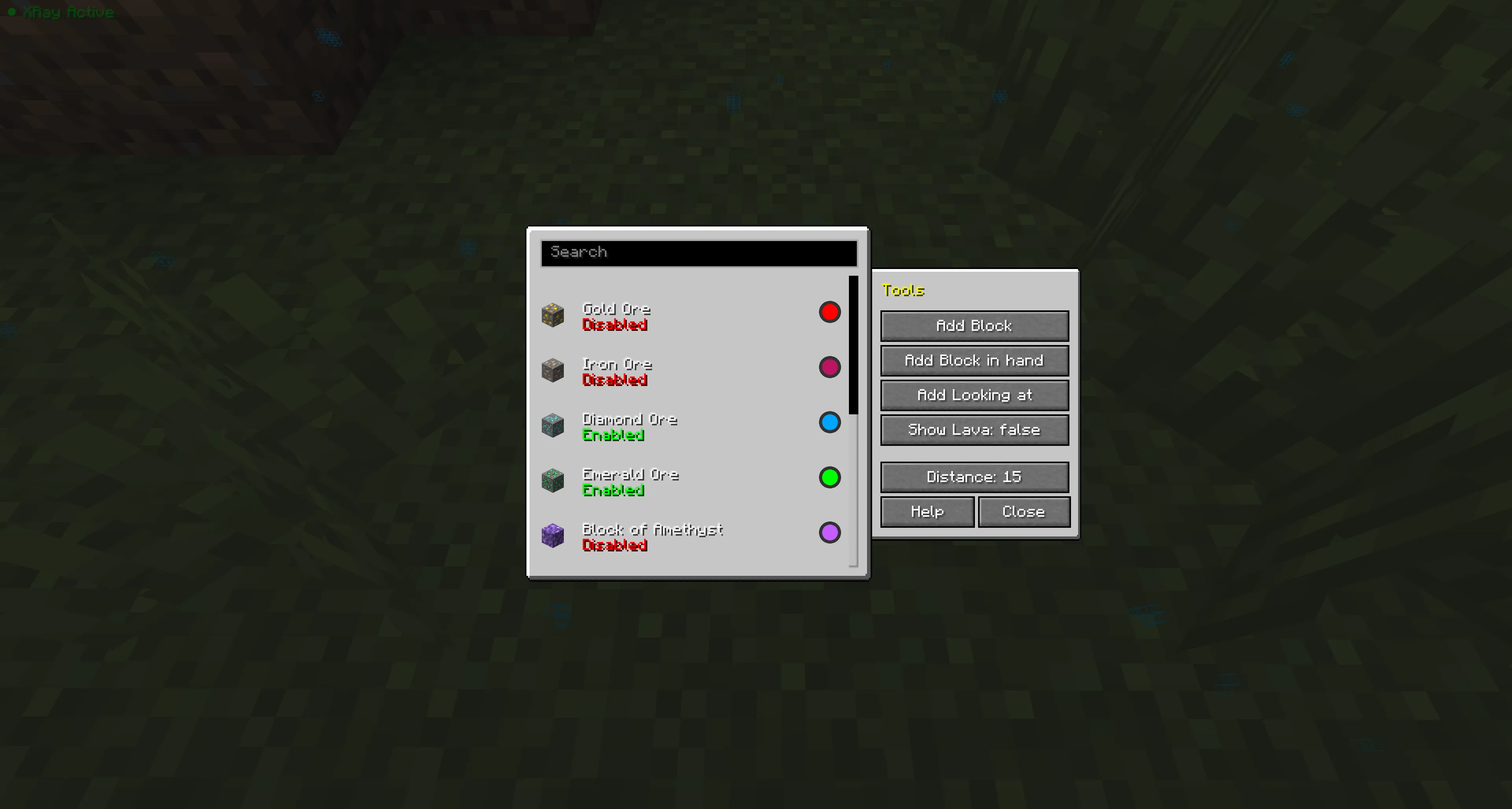
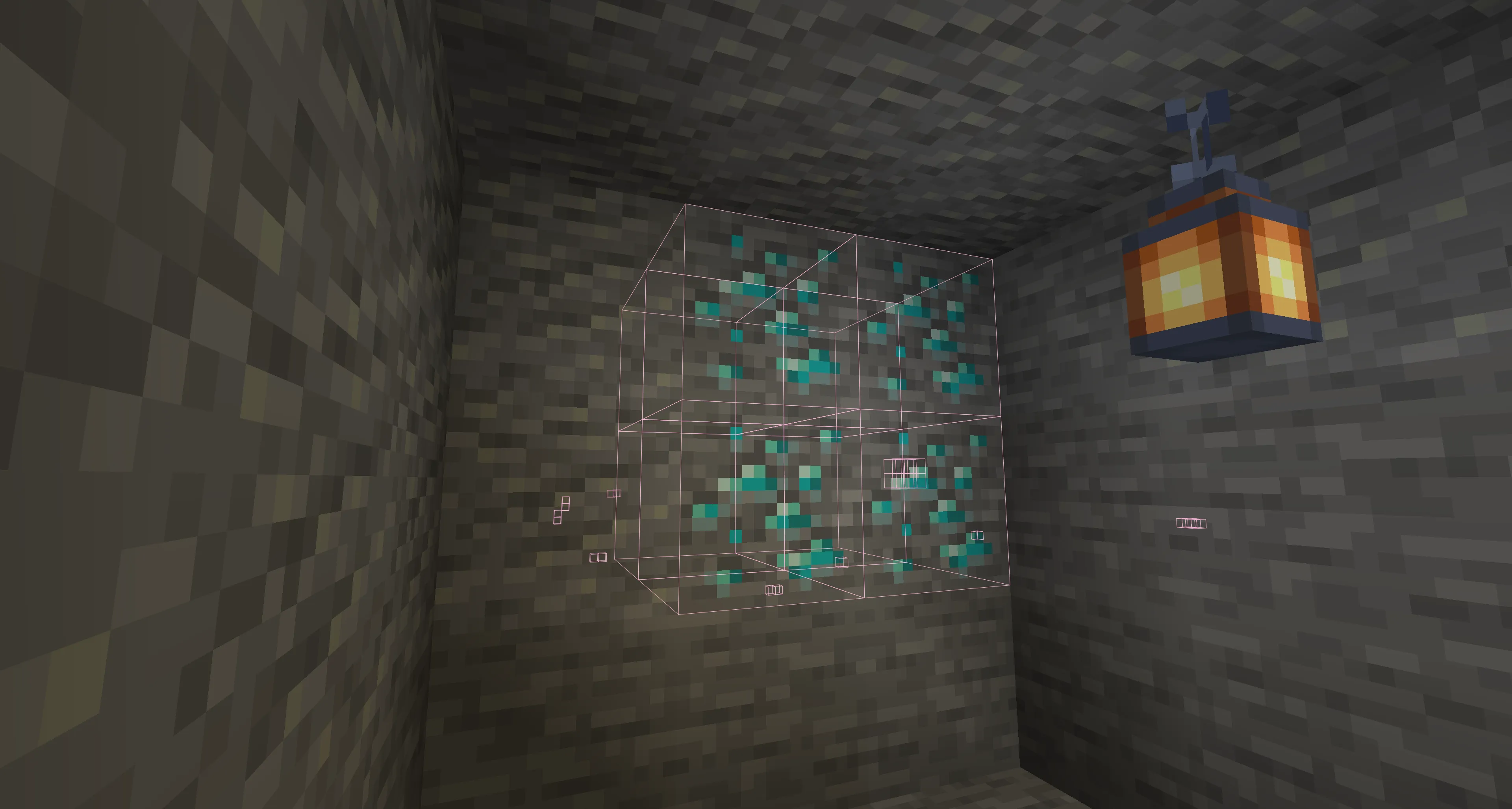

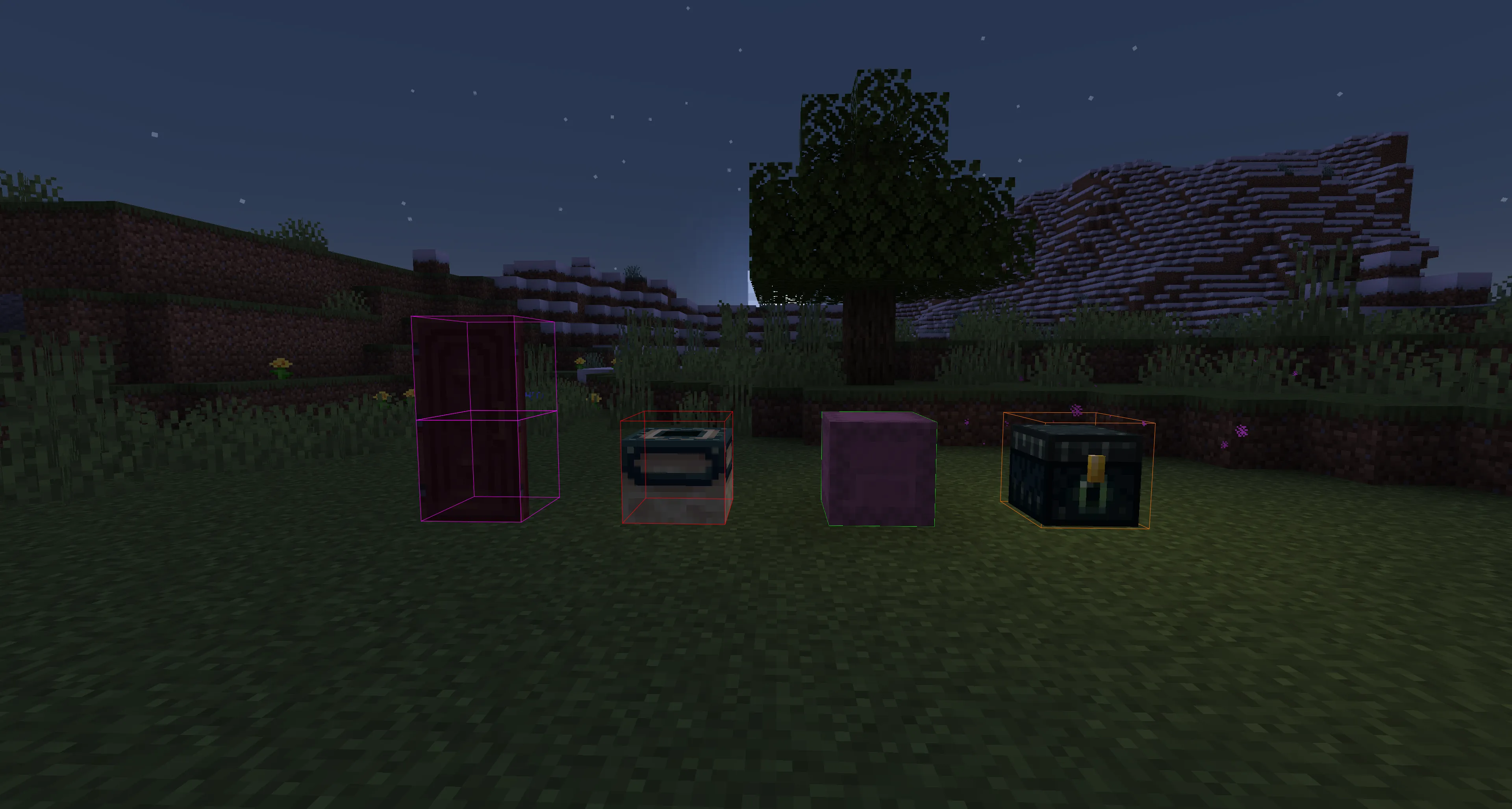

Published by: Watermelon